Spotify’s Block Artist Feature: How Can This Be Enjoyed?
“I have heard about the Spotify block artist feature from one of my friends. She somehow finds this beneficial. It makes me curious how I can also get to enjoy this feature. Hopefully, I’ll get to see a post talking about this in particular.” Spotify is known by many as one of the best and most popular among the music streaming platforms that are available. Mentioning the various perks that the app has, one would not doubt why there are millions of active Spotify subscribers and users around the globe – both the free and the paid versions users.
One amazing thing that is loved by many about the platform is the customized playlists that are being created following and using a user’s listening history and habits. Some users are astonished and thankful for this feature while others find it annoying. Thus, leading them to find information relative to advantages such as the Spotify block artist feature and the like. If you have some artists you don’t want to listen to through the Spotify app, you can definitely take advantage of this Spotify block artist feature. As you head to the first part of this article, you’ll immediately learn how you can block a specific artist on Spotify. Are you excited to find out what the procedure is? If yes, then keep on reading this post!
Article Content Part 1. The Procedure to Block Specific Artists on SpotifyPart 2. The Process of Unblocking Artists on SpotifyPart 3. FAQs About the Spotify Block Artist FeaturePart 4. Added Details: Download Spotify Songs for Forever KeepingPart 5. Summary
Part 1. The Procedure to Block Specific Artists on Spotify
You should be aware that once you try using the Spotify block artist feature, there will be two major repercussions.
- Once a specific artist has been blocked on a Spotify account, the platform, going forward, won’t any longer recommend tracks of that artist (on all devices that use the same account).
- If you tried searching for a track of the blocked artist and attempted to play it, you won’t be able to do so unless you’ll perform the “unblocking” process.
However, one exception must be considered and taken note of. If the blocked artist has been featured in an album or a song from another singer or artist, the song shall still play. In the long run, if you decided to unblock the artists you previously blocked, you can easily do that as well (anytime you wish to). In fact, we also have the “unblocking” process presented in the next part. You may refer to the second part if you wish to also learn about it.
Blocking an Artist on Spotify
Regardless of what reason you have, you can enjoy the Spotify block artist feature as you like. You just have to know that the same as hiding tracks on the platform, blocking artists can only be done through your mobile device (either an iOS or an Android gadget). Unfortunately, the procedure can’t be performed on PCs at the moment (via the desktop app or the web player). You may refer to the below steps on how to block a specific artist on Spotify.
Step #1. Start by identifying the specific artist that you wish to block on Spotify. You may utilize the “Search” function to look for that artist. Finding them via playlists is also possible. Alternatively, when you happen to be currently listening to the artist’s song, you just have to hit the player that is at the bottom of the page and just click the artist’s name to go to his or her profile.
Step #2. On the artist’s name, there is a three-dot menu. Click on this to finally view the “options” menu.
Step #3. You just need to click either the “Don’t play this” or the “Don’t play this artist” option.
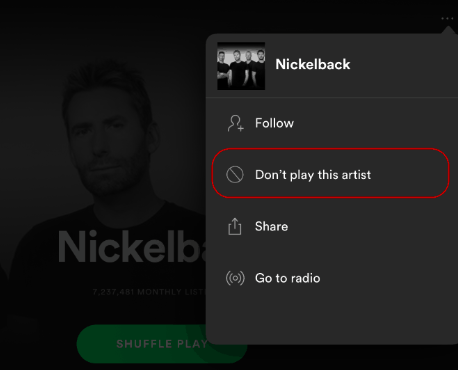
After accomplishing the above steps, there will be a pop-up window confirming that the changes made were saved by the platform. Now, in case you are currently listening to one of the artist’s songs before having him added to the “blocked” list, the platform shall immediately stop it from playing. When you try visiting the blocked artist’s profile on Spotify, you should then see a “block” icon in lieu of the “Follow” menu. As simple as following the abovementioned procedure, you’ll get to have some selected artists blocked on Spotify. Indeed, at times, the Spotify block artist feature can also be beneficial!
Part 2. The Process of Unblocking Artists on Spotify
Though you have learned so much already about the Spotify block artist feature from reading the introduction section and the first part of this article, we knew it would also be good to know the detailed process of unblocking artists on Spotify. In the future, you’ll never know if you’ll also get to like those previously blocked artists so knowing the process of unblocking as early as now is also recommended.
It is just a bit unfortunate that the folder wherein you can see all your blocked artists as well as hidden songs on Spotify has been removed last May 2021. Thus, in order to unblock some artists, you must remember what their names are as you need to unblock them one by one or manually. Here are the steps that must be done to unblock artists on Spotify.
Step #1. Using the “Search” function, key in the name of the blocked artist. From the results shown, select it to get to open his profile.
Step #2. Under the artist’s name, there is a “Block” icon. This must be tapped in order to unblock the specific artist. Alternatively, you may also tap the “three-dot” icon that is seen under the artist’s name. This will lead you to the “options” menu wherein you have to click the “Allow to play this artist” menu.
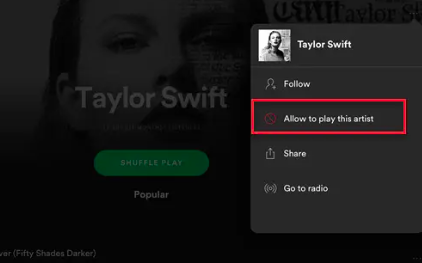
After finishing the above process, you will then be able to stream the songs of those previously blocked artists!
Part 3. FAQs About the Spotify Block Artist Feature
Apart from sharing important details relative to the Spotify block artist feature from the previous sections of this article, it would also be helpful to give answers to some frequently asked questions about the topic.
- Is there a method to enjoy the Spotify block artistfeature on PCs?
Answer: As previously stated, at the moment, there is no way to block artists on Spotify via the desktop app or the web player. This can only be done on mobile gadgets.
2. Is Spotify Premium needed to use the Spotify block artistfeature?
Answer: If you are thinking about this query as well, you don’t have to think that much. You don’t actually need a Spotify subscription in order to use the Spotify block artist feature. This can also be enjoyed by free version users.
Part 4. Added Details: Download Spotify Songs for Forever Keeping
Though our main agenda in this post is to discuss details relative to Spotify’s block artist feature, it would also be helpful to share some ideas when it comes to downloading and keeping Spotify songs forever accessible on any device. Spotify tracks are protected by DRM and are in OGG Vorbis format. With the protection they have, they can’t be played outside the app. If downloaded through a premium plan account, those would also vanish the moment the plan is canceled or has expired.
Thus, if you are thinking of keeping your Spotify favorites accessible on any device as long as you want to, you must be using apps like the TunesFun Spotify Music Converter. This tool is capable of doing both the removal of the songs’ DRM protection as well as converting them to formats like MP3, FLAC, WAV, and AAC. In addition to the abovementioned major perks of using the TunesFun Spotify Music Converter, it is also good to note that it performs fast and ensures lossless conversion. It also has an easy user interface. If you wish to try using the TunesFun Spotify Music Converter, you may refer to the below guide.
Step #1. Open the TunesFun Spotify Music Converter once it has been installed. Start uploading the Spotify songs to be downloaded.

Step #2. Choose an output format to use and specify the output folder location where the converted files will be saved to.

Step #3. Click the “Convert” button afterward. This will signal the start of the conversion and the DRM removal process.

Once you have the DRM-free and transformed songs, you can access them on any device you own as all limitations were now addressed.
Part 5. Summary
The Spotify block artist feature is indeed helpful to users who have specific artists they’d like not to listen to through the app. Fortunately, the procedure that must be accomplished is only simple and easy. Apart from the information presented relative to the Spotify block artist feature, we’re also glad that you get to know more about the TunesFun Spotify Music Converter as this app will definitely be of great help to you, if not now, surely, in the future.

Leave a comment