How To Fix "Spotify Can’t Play The Current Track" Issue
Spotify is a music giant in its own right. With millions of tracks in its arsenal, this streaming service is hard to beat. Some of its competitors include Apple Music, Tidal, Pandora, and SoundCloud, among others. Like all other music streaming services, Spotify has its drawback too.
For instance, there are times when Spotify can’t play the current track. Or, the current song can’t be played. If Spotify not playing is an issue, this can be an annoying experience. The actual current song you want to hear doesn’t exude sounds.
Here, we will discuss how to fix Spotify can’t play the current track. When your current song isn’t running, we’ll teach you tips and tricks to fix it. In this way, you won’t get frustrated over stopping of tracks, especially when you are hyped with the previously played tracks.
Article Content Part 1. Why Are My Spotify Songs Not Playing?Part 2. How To Fix "Spotify Can’t Play The Current Track"?Part 3. How Do I Download Music From Spotify?Part 4. To Conclude It All
Part 1. Why Are My Spotify Songs Not Playing?
There are many reasons why Spotify can’t play the current track. These are similar to the reasons why my Spotify not playing is encountered. Check out some of the top reasons why you can’t listen to songs on Spotify.
The App Is Outdated
If the mobile app or the desktop app is outdated, you may encounter the issue Spotify can’t play current track. This is because there might be compatibility or setting issues between the outdated app and the system. To fix this, simply update the app on your mobile device or computer to be able to play the current song.
The Browser Is Outdated
It seems like outdated stuff doesn’t work anymore. If the browser is outdated as well, then you may have to update it. This is very easy to implement. Outdated browsers may lead to a Spotify can’t play current track.
Using Safari
Fortunately, Spotify works on Google Chrome, Firefox, Microsoft Edge, and Opera. However, if you’re using Safari to play Spotify songs, then you won’t be able to do so. Safari doesn’t support Spotify anymore. This may be a power play between Apple Music and Spotify.
Corrupted Cookies And Cache
Yes, cookies and cache can be corrupted thus leading to Spotify can’t play the current track issue. This happens on all browsers. Thus, you may want to clear every cookie and cache on your browser to ensure it works properly again.

Part 2. How To Fix "Spotify Can’t Play The Current Track"?
There is a variety of method to fix Spotify can’t play the current track or current song. These methods can be seen below.
Solution 01. Update Spotify To The Latest Version
You must update Spotify to the latest version to ensure you don’t encounter the issue we’re discussing here. How do you do this? Check out the steps below.
- Launch Spotify. Open the desktop application on your computer.
- Choose Spotify. Choose Spotify then choose About Spotify on the top menu bar.
- Spotify will show the current version of your desktop application. If an update is available, click the option to Update Now.
- Wait And Restart. Wait for the message that tells you Spotify has been updated. Restart your computer for the changes to take effect.
Solution 02. Restart Your Computer
If you receive the error Spotify can’t play the current song, you can simply restart your computer. If you implement a restart, it may clear out underlying issues that your operating system is currently experiencing. These issues may affect not only Spotify but other apps as well.
Solution 03. Deactivate Streaming In High Quality
If you switched from a Premium account to a free version, you may encounter this issue. High-quality streaming is for Premium users only. So, you may want to change to a lower quality audio streaming output. Here are the steps to do so.
- Launch Spotify. Open the desktop application on your computer.
- Choose The Down Arrow. Located next to your name, you should select the drop-down arrow.
- Choose Settings. Then, select Settings and go to the section labeled Music Quality.
- Change Music Quality Settings. To do this, you have to choose something below Very High. Or, you can choose Automatic instead.
- Restart Spotify. Close Spotify and then open it back again.
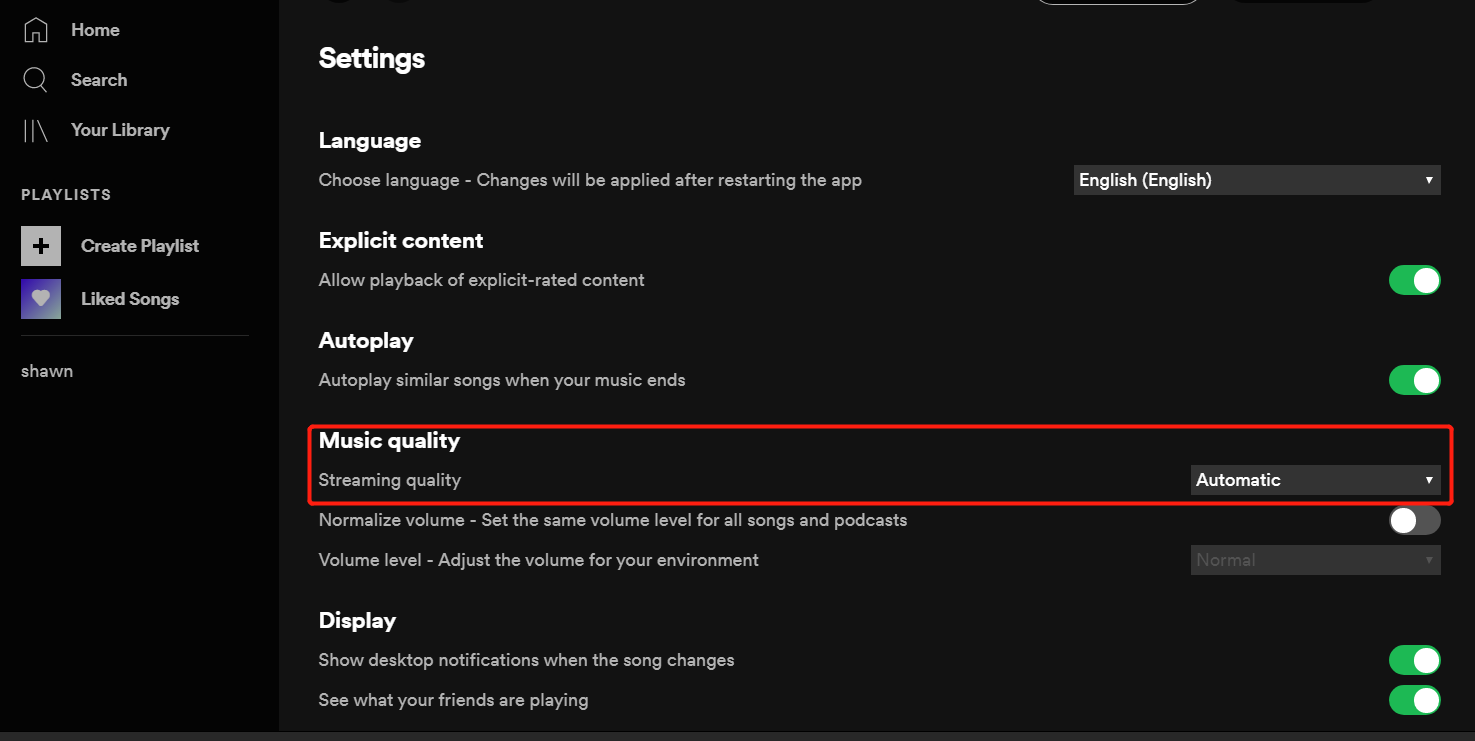
Solution 04. Clear Up Space In Your Device
The third solution is to clear out space in your device. This works for both computers and mobile devices. Simply delete the files you don’t need already. This may be the reason why your offline tracks aren’t playing even if you are on a Premium subscription.
Solution 05. Reinstalling Your Spotify App
Another thing you can do is to reinstall Spotify on your computer or mobile device. Corrupted files may be triggering errors in it. That’s why you may want to reset the Spotify app altogether by uninstalling it and reinstalling it back again.
Here’s how to do it in Mac:
- Quit Spotify. Turn off Spotify on your Mac computer.
- Launch Finder. Launch Finder and then click the Go at the upper area of the interface. Hold down the key for Option and then choose Library.
- Launch Caches. Open the Caches part and then delete the folder labeled “com.spotify.client”.
- Hit Back. Click the back arrow afterward.
- Launch Application Support. Next, open Application Support then clears out the folder labelled Spotify.
- Launch Finder. Launch Finder again and then go to Applications. Locate the app for Spotify and drag the icon towards your Trash. Make sure you empty the trash after.
- Download And Then Reinstall. The last step is to download Spotify from its official website and then reinstall it back again.
Here’s how to uninstall and reinstall Spotify on Windows to fix the issue Spotify can’t play the current track:
- Quit Spotify. Turn off Spotify on your Windows PC.
- Visit the Control Panel. Go to Control Panel and then choose Programs And Features.
- Uninstall Spotify. Then, choose Spotify and click Uninstall. Then, follow the prompts on the screen to uninstall Spotify.
- Download And Then Reinstall. The last step is to download Spotify from its official website and then reinstall it back again.
These can also be done on mobile devices such as Android and iOS devices. It’s fairly easy to uninstall and reinstall apps on mobile devices. It will differ between Android and iOS smartphones or tablets.

Solution 06. Turn Off Hardware Acceleration
Hardware acceleration is a process in which a program will enable or disable the hardware component mechanism to improve the efficiency of some programs. Spotify comes with an option that allows you to enable or disable hardware acceleration for your system to run smoothly. However, changing this setting may cause songs to be disabled, continue to lag, or not play at all, resulting in a poor music experience.
- Open the application and click preferences in edit in the menu bar.
- Select the Show advanced settings button, scroll down to the bottom of the window and turn off the enable hardware acceleration option.
- Restart the application.
Solution 07. Enable/Disable Fading In And Out
Fading in and out of music is a cool technology to create a smooth transition when switching from one song to another. Because you are experiencing music playback problems, please try turning this option on / off to see if it suits you.
- Open Spotify settings from the top bar down arrow button.
- Scroll down and click the Show advanced settings button.
- Now scroll down to playback settings.
- Change the adjustment bar to 0 seconds.
- Restart the Spotify application and try to play the song again.
If this option is turned off in your Spotify application, you can toggle the button to turn it on.
Part 3. How Do I Download Music From Spotify?
If you are facing the issue Spotify can’t play the current track all the time, then you may want to download Spotify tracks instead. To do this, you need to have TunesFun Spotify Music Converter which is a great tool to remove DRM protection from tracks.
Supported output formats of this tool include MP3, WAV, FLAC, and AAC. In addition, it helps you have a great listening experience. You can transfer files to other devices such as mobile phones and tablets and car media players. You are able to listen to Spotify songs offline.
Here’s how to use TunesFun Spotify Music Converter to avoid the issue Spotify can’t play this current track:
Step 01. Download The Tool
The first step is to go to the official website of the tool to download it. You can go for a Mac or a Windows version depending on your needs. You can also opt for a free trial or purchase it ASAP to get more features.
Step 02. Install And Launch
Then, install the tool on your computer. After that, launch it on your device. It’s easy to install and launch. Then, go to Spotify and copy the URL of the tracks, playlists, or albums you want to grab. Then, close all instances of Spotify on your computer.

Step 03. Paste URL And Tweak Settings
Third, you have to paste the URL on the interface of TunesFun Spotify Music Converter. Then, you choose the output format such as MP3, AAC, FLAC, or WAV. Then, select a destination folder where you want the files to be saved.

Step 04. Convert And Download
The last step involves converting by clicking the “Convert” button on the interface. Wait for the process to be finished. You will find converted and downloaded files in the output folder you have chosen in Step 3.
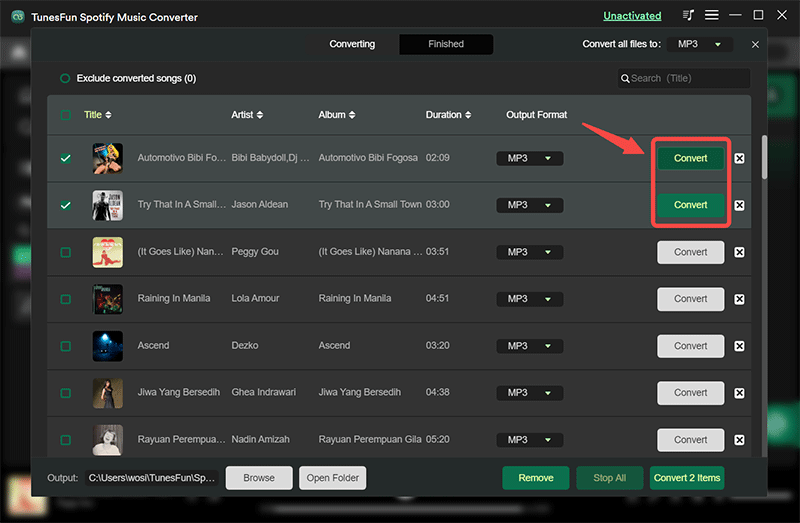
Part 4. To Conclude It All
Here we have given you the methods to fix Spotify can’t play the current track. This will work on both Mac computers and Windows computers. Reasons for the issue Spotify can’t play current track include an outdated app and an outdated browser. Other reasons include using Safari and corrupted cookies and cache.
You can fix this by updating your app and browser. You can also restart your computer or reinstall Spotify on your device. Clearing up space on your computer or mobile phone is recommended as well.
In addition, you can avoid Spotify can’t play the current track issue by going for TunesFun Spotify Music Converter. This is a great tool to grab tracks from Spotify and be able to use it on any device that you like. Grab the free or paid version of TunesFun Spotify Music Converter today!
Leave a comment