Spotify Is Coming To Xbox One! Play Music On Xbox One Now!
Tired of hearing the same music on your Xbox One games over and over again? Where can you find the perfect soundtrack while gaming on Xbox One? After a long wait, gamers on Xbox One can use the popular Spotify music service on their devices now. Spotify is coming to Xbox One!
The news that the Spotify app for the Xbox One gaming console is now launching definitely made lots of Spotify lovers delighted! For gamers who are also into listening to songs while enjoying their favorite games, this cooperation is surely an advantage. It offers Xbox One gamers the ability to choose their own unique soundtrack while enjoying their favorite games. Let’s now start finding out how we can have our favorite Spotify songs accessible on Xbox One!
Article Content Part 1. Play Spotify Music on Xbox One Using Spotify AppPart 2. Play Spotify Music on Xbox One Using Spotify ConnectPart 3. Best Way to Listen to Spotify Songs on Xbox OnePart 4. Added Information: What if Spotify Not Working on Xbox One?Part 5. Summary
Part 1. Play Spotify Music on Xbox One Using Spotify App
The Xbox One is a home video game console developed by Microsoft, so it supports Universal Windows Platform apps. The Xbox One received positive reviews for its refined controller design, multimedia features, and voice navigation. An eighth-generation console, it mainly competed against Sony's PS4 and Nintendo's Switch.
However, in music streaming service support, Sony partnered with Spotify to launch a music app in 2015, which is available to download and use on PS5, PS4, and PS3. Is there Spotify for Xbox One? Yes! Spotify is coming to Xbox One! The Spotify app for the Xbox One is available now!
Playing background music through your Xbox One, so you can listen to your favorite tunes while gaming. If you are a beginner and haven’t done the process before, you might find doing the setup quite hard. Thus, we have provided the below procedures for your reference.
Step 1. Installing Spotify App on Xbox One
The first thing that you need to do is to know how to install the Spotify app on your Xbox One. The app, which is available for download from the Xbox Store, works both for free Spotify users as well as those who pay for the Premium version of the service.
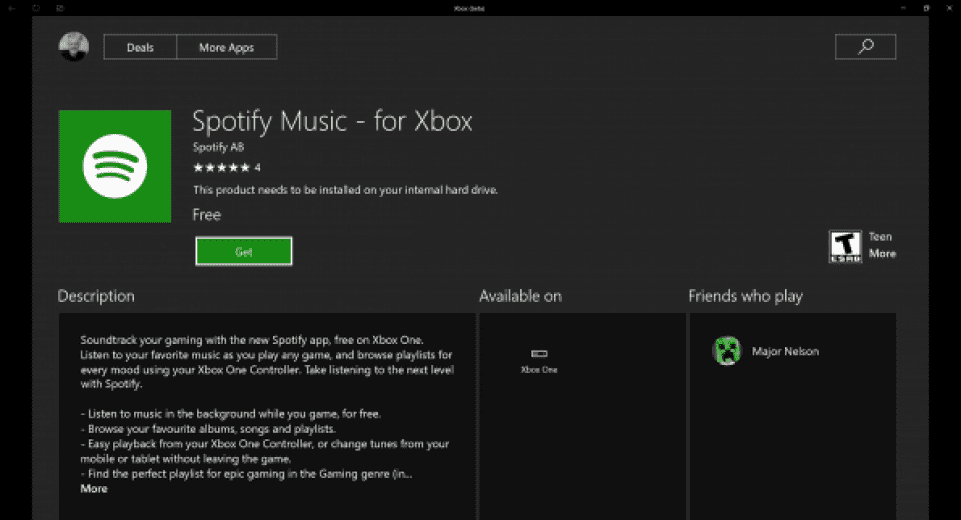
Step 2. Streaming Spotify Songs on Xbox One
Spotify is coming to Xbox One! After finding out how you can finally have the Spotify app installed on your Xbox One console, it is now time that you learn how streaming Spotify songs can be done. Of course, we also have the details in this section. You may refer to the below.
- Open the Spotify app and select Login.
- Simply search for the Spotify song that you wish to stream while gaming.
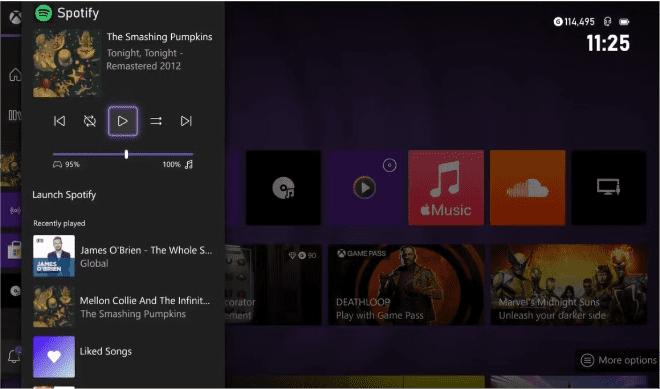
- Choose a game that you love playing on your Xbox One and start it.
- On your controller, press the “Xbox logo”, and you will be able to head to the “Xbox One” guide.
- From the apps (on your Xbox One) that will be displayed, scroll and look for Spotify. Once found, just simply launch it.
- Now music continues playing when you go to your game on your Xbox.
The voice assistant Cortana was added to Xbox One in 2016 to provide expanded voice command functionality with natural language recognition. The Spotify app on Xbox One also supports Cortana voice control. With Cortana, gamers will be able to speak their music requests instead of using the controller. Simply say “Hey Cortana, play my playlist on Spotify”, allowing for seamless voice control of your music without taking your fingers off the controller or pausing your play. You can also play, skip and pause songs – all without leaving the game!
Part 2. Play Spotify Music on Xbox One Using Spotify Connect
You are surely glad about finding out that Spotify is coming to Xbox One. In fact, the app experience on Xbox will also work with the Spotify app on your phone, tablet, or laptop through Spotify Connect. Spotify Connect works over Wi-Fi. It seeks out compatible devices that are connected to the same Wi-Fi network and link them together to wirelessly stream music. There are heaps of Spotify Connect-enabled products, including smart speakers, smart TVs, gaming consoles wearables, and car audio systems.
Now, in this section, we will be tackling how streaming your Spotify favorites on your Xbox One console can easily be done via Spotify Connect. Just simply refer to the below steps.
- Using your device, launch the Spotify app first. Make sure to log into your Spotify account via your account credentials.
- Head to your music library to browse the songs that you have there. Choose any track, album, or playlist that you wish to listen to.
- Start streaming the selected Spotify track or playlist and have the playing page loaded.
- On the playing screen, you shall see the “Device Available” icon. Look for your Xbox One from the list.
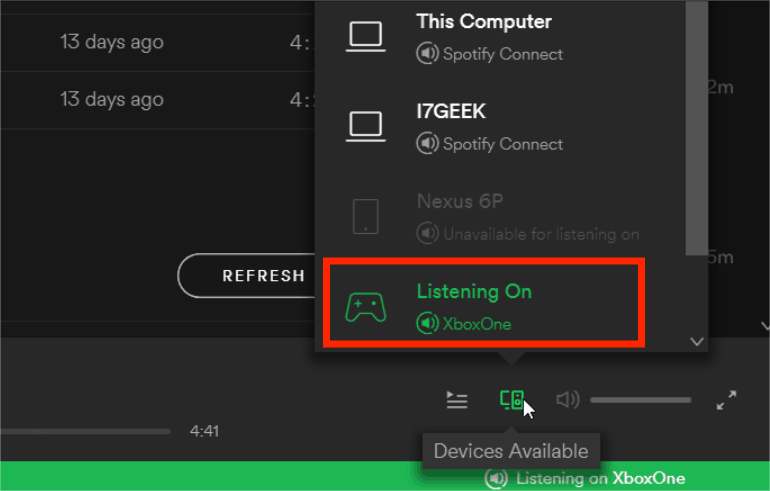
That’s the simple procedure that you have to follow when playing Spotify songs on Xbox One with your device!
Part 3. Best Way to Listen to Spotify Songs on Xbox One
Upon learning that Spotify is coming to Xbox One and that guides are readily available when it comes to streaming songs while gaming (by reading the first and the second parts of this article), you should know that what was presented can only be enjoyed if you are okay with listening to songs in online mode. If you are thinking of doing it offline, then you should find out the best way to do that by reading this part of the article.
The Xbox One can view and play content from DLNA servers and USB storage devices using the "Media Player" app. You can try to download Spotify songs to USB and move them to Xbox. But Spotify songs are known as DRM-protected files. You won’t still be able to access the songs outside the app or on unauthorized devices unless the protection is removed. So, how can you make the Spotify songs playable on your Xbox One if you’d like to listen to them offline?
Good thing, there are great apps like the TunesFun Spotify Music Converter that can help with the DRM protection removal of Spotify songs. Apart from this great ability, such an app can even aid in converting Spotify into MP3 or other accessible formats like WAV, AAC, and FLAC. Not only Xbox One, but you can also transfer music files to smartwatches, smart speakers or MP3 players to stream, for example, you can play Spotify on Apple Watch.
Its speed is also notably fast. Thus, you can have the output files readily available within just a few minutes. When processing Spotify songs via this app, the TunesFun Spotify Music Converter, you don’t even have to think about losing the original quality of the tracks as well as their ID tags and metadata details as those will all be preserved and kept.
Additionally, the app is being updated consistently so you can be sure that you’re getting the best out of it. In case needed, technical support is also always available for every user. If you are wondering how you’ll be able to use the TunesFun Spotify Music Converter to finally listen to Spotify songs on Xbox One, worry no more. We, of course, have all the details you need. Move into the next section to learn the steps needed to be performed.
Step #1. Install the TunesFun Spotify Music Converter on your computer after ensuring that all installation needs are met. Launch it right away after installing it. On the main screen, start to drag and drop the Spotify songs or just use the “Add Files” button at the top area. Adding bunches of tracks is fine as this app even supports batch conversion of songs.

Step #2. Select an output format to use from the supported formats and don’t forget to specify the output folder location to use.

Step #3. Once you’re done with the setup, just tap the “Convert” button that is at the bottom of the screen. This will trigger the app to start transforming the uploaded tracks. While conversion is ongoing, the DRM removal process shall also happen at the same time.

Once the songs (DRM-free and converted) are already available on your PC, you just need to save them to your USB drive. After having the transformed Spotify songs saved on your USB drive, you just need to insert it into your Xbox One console and start listening to the songs while gaming!
Part 4. Added Information: What if Spotify Not Working on Xbox One?
It is not enough to know how you can play Spotify songs on Xbox One. Of course, when issues such as “Spotify not working on Xbox One” have been encountered, you must also know what you should do! You’ll find out some solutions to apply by reading this section when such a problem arises.
- Try removing the Spotify app on your Xbox One and then install it again.
- Log out and then log back into your Spotify account.
- If there are several linked accounts, it is suggested that you remove your Spotify to Xbox One connection first. Just link it again after a few minutes.
- Make sure that your Wi-Fi connection is stable enough.
- Try clearing the app’s cache as well.
The above are only some of the most common workarounds when issues during the streaming of Spotify songs on Xbox One are faced. But still, the best that you can do is to save the songs on your USB drive via the help of the abovementioned professional tool, the TunesFun Spotify Music Converter.
Part 5. Summary
It is definitely satisfying to find out that Spotify is coming to Xbox One gaming console! Though you can stream Spotify songs online on your Xbox One, it would still be good to know that there is a better way of enjoying them while gaming! Don’t forget that you can always rely on apps like the TunesFun Spotify Music Converter when saving and downloading Spotify songs!

Leave a comment