Get To Know The Process of Doing Spotify Download
“I just got a Spotify subscription plan and wish to know more about the process of Spotify download. Can I get a guide?” “What is the best way of doing the process of Spotify download? Can I still do this even if I am not using a Spotify Premium account?” Have you ever had the above questions?
Among the many music streaming service platforms that are available for everyone, choosing Spotify is definitely a good choice as this is one of the giants in the industry, giving users amazing and high-quality music streaming services. With the many advantages a Spotify Premium account user can enjoy, one of the best would definitely be the ability to do Spotify download since offline streaming is included in the list of benefits.
If you are a first time subscriber, and you are not that familiar yet with the process, we will be sharing how you can do it with your active subscription plan in the first part of this post. You should also take note of what the second post has because you can actually do more even if you are using the free Spotify version.
Article Content Part 1. How to Download Spotify?Part 2. How to Download Spotify Music in the Best Way?Part 3. Summary
Part 1. How to Download Spotify?
Spotify is offering four tiers of paid subscription plans. It has an individual plan that costs 9.99 USD per month, a DUO plan that costs 12.99 USD per month, a family plan that is priced at 15.99 USD per month, and a discounted plan for eligible students, 4.99 USD per month.

As we have stated in the introduction part, one of the many perks that Spotify Premium account owners can enjoy is the ability to do Spotify download for streaming the songs in offline mode.
We will be sharing here the detailed procedures of how you can Spotify download using your personal computers as well as portable devices like Android or iOS mobile phones and even tablets.
Note: By doing the procedures below, you should ensure that your Spotify premium subscription is active, you have a stable internet connection, and the app you are using is up to date so as to avoid errors along the process. If you are unsure if you are using the latest version of the Spotify app, you can always visit the Store to check and install updates.
Now, here is how you can do the process of Spotify download.
Download Spotify Music on your Personal Computer
Downloading Spotify songs on your desktop is pretty simple. You only have to follow a three-step procedure.
Step #1. On your PC, log into your Premium Spotify account by using your account credentials.
Step #2. Head to the Spotify songs page and look for the playlist that you wish to download.
Step #3. Once you have chosen a playlist to download, open it. You will immediately see the “Download” option in the top-right area of the screen. By toggling the slider, the playlist will be downloaded.

To check if the songs on the chosen playlists were downloaded successfully, you shall see a green symbol next to the playlist.
For you to access the playlists that you downloaded from Spotify through your PC, just head to “Settings”, tick the “Show Advanced Settings” menu, then the “Offline Songs Storage” section. The downloaded songs will be displayed here.
Download Spotify Music on your Portable Devices (Mobile Phones & Tablets)
Of course, we also have here a detailed guide on how you can do Spotify download on your handy devices like mobile gadgets and tablets.
Step #1. Open the Spotify app on your Android or iOS device. Log in using your Spotify Premium account credentials – username and password.
Step #2. At the bottom area of the screen, there are three options. From those, choose “Library”. You will then see all of your created playlists once you arrived at the “Your Library” section. Just choose the playlist you’d like to download.
Step #3. Just simply tap the “Download” button. You will notice the slider to turn in green color. Doing this will trigger the app to start downloading the chosen playlist. Once the Spotify download process has been completed, a downward-facing arrow in green will be seen next to each song.

To take a quick look at the downloaded playlists on your mobile or portable devices, you can simply head to the “Your Library” section of your account and then head to “Music” next.
As simple as following the above procedures of doing Spotify download, you shall be able to have your favorite Spotify songs available for streaming in offline mode!
Part 2. How to Download Spotify Music in the Best Way?
Indeed, it is great to know that one of the perks of having a Spotify Premium account is to be able to do Spotify download leading you to offline streaming of your favorite Spotify songs. But a question, especially for free Spotify version users, could possibly arise – is Spotify download possible even without subscribing to a Spotify Premium plan? The section will answer the above query.
If you are using the Spotify app for some time now, you are then surely aware of the fact that Spotify songs are protected files. With this, at first, you might be thinking that downloading the tracks and having them accessed without a subscription plan isn’t possible at all.
But, you’re wrong! Spotify download can still be enjoyed by users even without paying the monthly subscription fee. And that is, by looking and using the best tool which in this case is the TunesFun Spotify Music Converter. What makes this TunesFun Spotify Music Converter the best software converter?
The TunesFun Spotify Music Converter can easily get rid of the DRM protection of the Spotify songs leading you to the ability to listen to Spotify songs offline on any media player device or device. With the conversion feature of the app, there is no need for you to worry if the songs are playable on a certain device since this TunesFun Spotify Music Converter can help you convert Spotify music files to MP3 format, it also transforms the tracks from their current format (OGG Vorbis) to more flexible file formats FLAC, WAV, and AAC.
This professional software converter also works pretty fast while keeping the original quality of the Spotify songs as well as their ID tags and metadata information. While using the app, you can also ensure timely and consistent updates. More so, technical support from the team is always available as well. So, in cases when you have concerns or queries about the app, you can also seek help from the customer support team.
With the simple interface of the TunesFun Spotify Music Converter, you can easily navigate its functions. To help you with the process of Spotify download through the TunesFun Spotify Music Converter, we have prepared a detailed guide in the next section.
Step #1. Be aware that there are a few installation needs that you have to accomplish before finally getting the TunesFun Spotify Music Converter up and running on your PC. Once those are completed, proceed with the installation proper and launch the app right away once it has successfully been done.
Step #2. On the main screen of the app, you will then see the option to add Spotify songs. You can either use the songs’ URLs or just drag and drop them (as this is a much easier process to do). It is also notable to mention that the app supports converting the songs in batches so if you are thinking of transforming multiple songs in one go, using this converter is definitely beneficial.
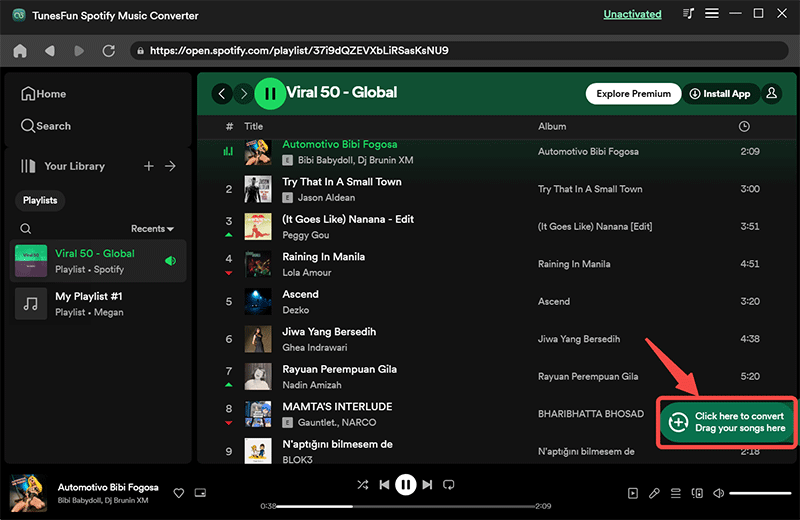
Step #3. Once the Spotify tracks were uploaded, you can now set up the output parameter settings. Choosing MP3 as the output format will give you more flexible options for streaming the songs. Of course, you can utilize other formats the app supports if you wish to. Also, don’t forget to set up the output path as well as the other remaining options.
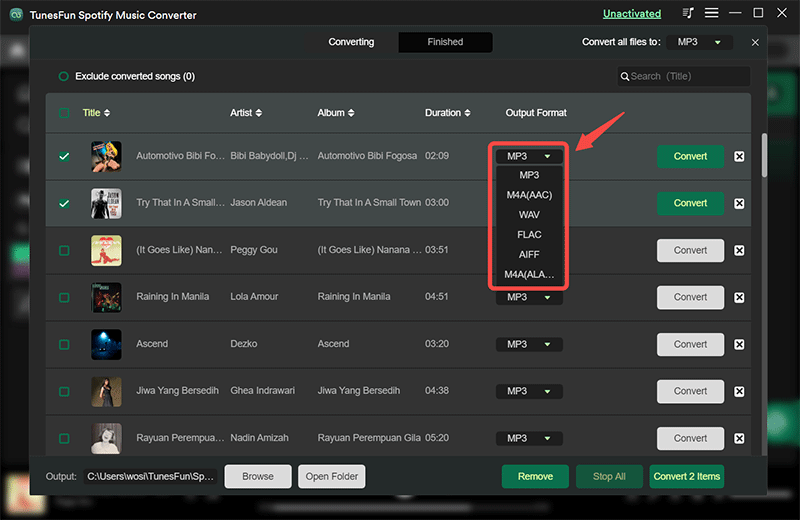
Step #4. After setting up, the conversion will begin once the “Convert” or “Convert All” button has been tapped. The app will also do the DRM removal procedure at the same time.

Thus, once the conversion is over, the files saved on the output folder defined in step 2 are already DRM-free. You can play them and access them on any gadget or media player now! Saving them on external drives or online storage clouds will then be possible as well.
Part 3. Summary
The process of Spotify download is definitely easy with your Spotify Premium account. If you are a free account owner, you don’t have to think that much as well because you can still download the Spotify songs that you love with the help of apps like the TunesFun Spotify Music Converter!

Leave a comment