What is Spotify Hardware Acceleration? To Enable And Disable
When you are a Spotify user who still is connected to Spotify through Desktop Computer, you might have found out that it is a choice designed for a Spotify application. And it's called Spotify Hardware Acceleration.
What is Spotify Hardware Acceleration? What really is Hardware Acceleration doing in Spotify? Would I have to activate it or unauthorized it?
If you're concerned about this functionality or don't understand Hardware Acceleration on Spotify this article is coming with you to learn something regarding Spotify Hardware Acceleration. Drop and just see what is it really all about.
Article Content Part 1. What Is Hardware Acceleration on Spotify?Part 2. How to Enable or Disable Spotify Hardware Acceleration?Part 3. How to Enjoy Spotify Songs Smoothly Offline without Premium?Part 4. Summary
Part 1. What Is Hardware Acceleration on Spotify?
What does hardware acceleration do in Spotify? Or what is Spotify hardware acceleratio? Spotify hardware acceleration is a process that uses computer hardware, including CPU, motherboard, sound card, etc., instead of just using Spotify software to optimize Spotify performance. Therefore, you can use hardware acceleration on Spotify only if you use Spotify on your computer.
Spotify Hardware Acceleration is indeed a solution for Spotify Free as well as Spotify Paid users to monitor Spotify's digital music output. When your content leaps everything from a time to another and travels faster to another, Spotify Hardware Acceleration is instantly allowed. So if the song starts slowly unexpectedly, the Hardware Acceleration on your device will be disabled by accident.
Should I Turn on Hardware Acceleration for Spotify?
So should I enable hardware acceleration on Spotify? In fact, disabling or enabling hardware acceleration on Spotify largely depends on how fast your computer is running. Through hardware acceleration working, your hardware will conduct audio decoding improvements through streaming content on Spotify, which will result throughout your hardware processor becoming deeply engaged.
Generally speaking, hardware acceleration will bring a better experience to users. People can use Spotify normally without Spotify hardware acceleration. However, they may experience it in a slower way. Therefore, if you feel that Spotify is running slowly on your computer, it is recommended to turn on Spotify hardware acceleration.
However, if your system is working like a plane, you should draw with the awareness on Spotify Hardware Acceleration, or else just turn off hardware accelerationfor Spotify .
Disadvanteges of Hardware Acceleraation on Spotify
The drawback to hardware acceleration would be that the hardware could actually never be ready for the task. Some users using older devices talk about skipping a track or quickly forwarded when hardware acceleration is switched on (Spotify is not the only software that has this issue).
And those with noticeably weaker hardware, switching hardware acceleration would either actually reduce your audio experience, possibly creating misses as well as other problems. It can also lead to a kind of meaningless change in the use of CPUs.
Part 2. How to Enable or Disable Spotify Hardware Acceleration?
Spotify hardware acceleration is permitted on the newer editions of Spotify for Desktop Computer through default. When this is allowed, automatically checks the GPU to perform a specific task. It'll also enable Spotify to make it simple and easy on a new machine.
And therefore if you've had a similarly aged Computer, your Processor, as well as Motherboard, may not be ready for the job. Allowing Spotify hardware acceleration on a device would just bring you certain trouble when you have to use Spotify.
If you'd like to enable or disable the hardware acceleration for Spotify for Devices, there will be two main ways.
One shortcut to enable or disable Spotify hardware acceleration:
- One easy option to do this is through accessing the menu by selecting the three dots close to the top side.
- Afterward hitting the view Hardware Acceleration.
Some other option is by Spotify preferences within the following ways:
1. First, you'd need to enable Spotify Settings by typing Ctrl+P nor Spotify by choosing Edit Spotify Preferences.
2. Move to the bottom part of the Settings display and select Show Advanced Settings.
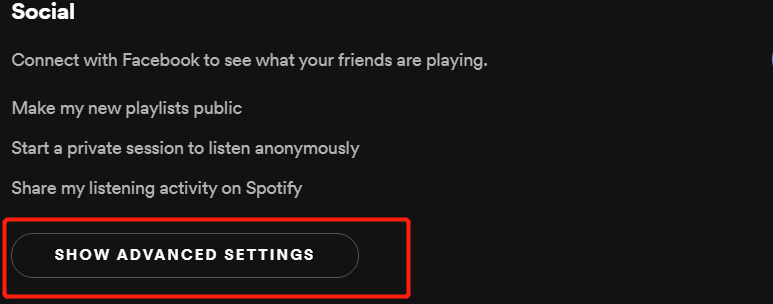
3. Search the Compatibility category and then click or uncheck the Enable hardware acceleration feature to activate or disable the hardware acceleration.

If you've had a Desktop computer prior to the actual 2010 version, you might even need to disable hardware acceleration if you use Spotify to make things work efficiently. And therefore if you've had a somewhat modern computer, you could even allow Spotify hardware acceleration to start making the most out of your device.
Part 3. How to Enjoy Spotify Songs Smoothly Offline without Premium?
With the exception of the song-playing issue listed previously needed Spotify hardware acceleration, Spotify customers however have experienced other circumstances, including Spotify error code 4 and error code 17-Spotify can't launch. Able to download Spotify tracks through offline listening will be a nice way to prevent most streaming issues, but it needs a Spotify Paid subscription. But once the service ends, all of the content that has been installed will also be lost.
To prevent you from getting these we're here just to bring and introduce you to a new tool called the TunesFun Spotify Music Converter. It will allow the users to download Spotify content of initial form using only a free Spotify account. You'll be able to move Spotify songs permanently or operate them offline seamlessly since there won't be any further streaming difficulties.
Only with this new tool, TunesFun Spotify Music Converter will work at up to 5X speeds to access all Spotify tracks, albums, and playlists. You could also choose the file type for Spotify from MP3, WAV, WMA, and FLAC There is even an integrated feature that customizes your Spotify tracks by specifying a function to improve your music experience.
The TunesFun Spotify Music Converter is offering a free trial for both Mac and Windows models. Why don't install it then to test its complete features on your own? Click the below button to try it for free now!
Here’s how to enjoy Spotify songs smoothly offline without using the premium subscription.
1. Download and install the TunesFun Spotify Music Converter onto your device.
2. Launch the application by simply clicking the app.
3. Copy the URL files you want to move onto your computer.

4. Paste the file on the conversion box.
5. Choose the output file format you want.

6. Start the conversion by clicking the convert button on the right side of the display.
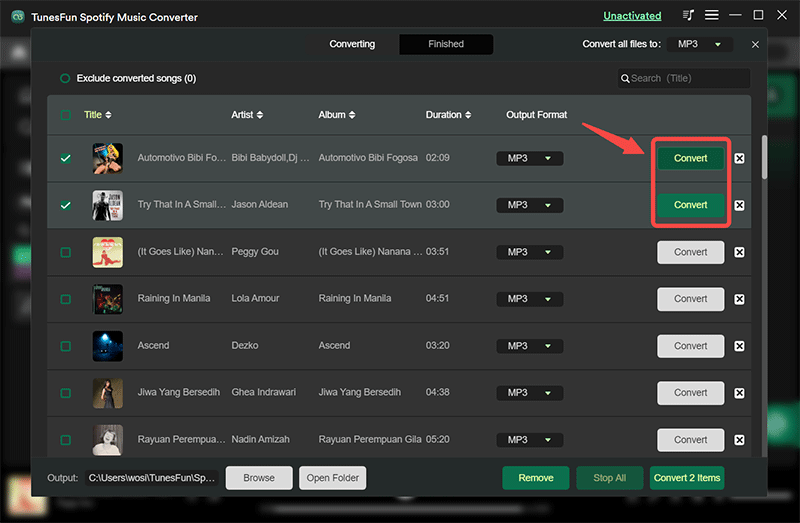
7. Confirm and save the files on your computer and start enjoying the songs for an offline listening mode.
Part 4. Summary
We have learned the brief introduction of Spotify hardware acceleration and what does hardware acceleration do in Spotify. If you allow the hardware acceleration functionality through Spotify, that kind of application would need to use the recommended techniques in your hardware, in your CPU, the motherboard, and on the sound card. You can follow the above steps to enable and disable hardware acceleration on Spotify.
If you'd like to strengthen your Spotify music experience, fix those certain methods that don't necessitate you to contend to Spotify hardware acceleration. If you'd like to hear your Spotify music even without the paid subscription you could try downloading the TunesFun Spotify Music Converter to eliminate Digital rights management security. You're free to listen to some of your favorite tracks offline everywhere and anytime.
Leave a comment