2025 Guide For Spotify On How To Change Profile Picture
One of the best ways to be recognizable while listening to songs you love is to be knowledgeable about Spotify on how to change profile picture. This is a way that your friends and family can easily identify your account, or you are able to make your account a lot more personalized. Like the normal social media accounts, it is also fun that you are able to play and change what image you want to put on your Spotify account.
In this article, we are about to discover some of the methods to deal with Spotify on changing profile pictures. From being able to use the desktop version of Spotify on your personal computers to using the Spotify app on your mobile devices to do it, we are going to get through them all, here. So let us start.
Article Content Part 1. How to Change Your Spotify Profile Picture?Part 2. Bonus: How to Access Spotify Songs Without an Account?Part 3. To Summarize It All
Part 1. How to Change Your Spotify Profile Picture?
Let us get into our point and try to figure out the ways about Spotify on how to change profile picture. We are lucky, since there are lots of ways to enjoy music these days, and we can even make these accounts personalized as we like it. Below, we have the steps on how to change your Spotify profile picture which you will enjoy if you love personalizing your own accounts.
On Your Windows Or Mac Computers
If you are up to changing your Spotify profile picture using your computer, you will need a desktop client for your Mac or Windows computers. On the other hand, it should also be remembered that it is not possible to change your profile picture or even customize some parts of your profile through the use of the Spotify web player. But then, who knows? Technology has been upgrading all the time and maybe one of these days it will finally be possible. Well, to start Spotify on how to change profile picture using your Window and Mac computers, let us see the steps below.
- Launch the Spotify client on your Windows or Mac computer and then log in to your Spotify account. Go to the upper right corner and then choose your name or your account icon in order to see your profile.
- By doing so, you are now able to see your personal information that is also visible to others, these include pictures, names, and even your public playlists. To start changing your profile picture, choose “Change” which you will see at the lower part of the existing avatar you have.
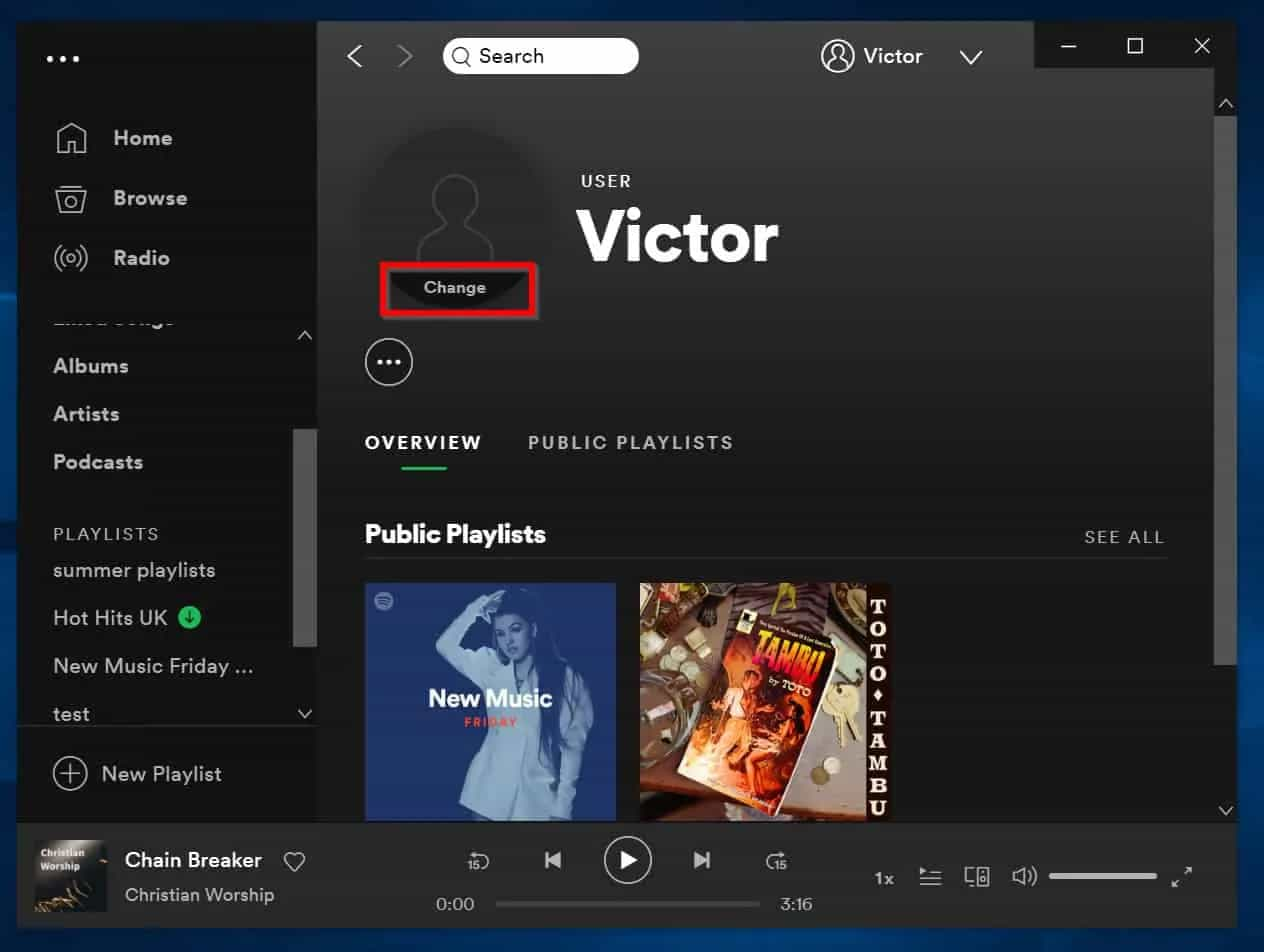
- Then you will see a pop-up window, you have to navigate your Mac or Windows files and then look for the best suitable image that you wanted to use as your profile picture. Of course, the image must meet the terms of service of Spotify so it can be suitable. Select the image.
- Once the chosen image was uploaded, your Spotify profile picture will automatically change. You will be able to see it as the icon next to your name at the upper right corner of Spotify’s interface.
In case that you are using the Spotify client on your Mac or Windows computer, and in case that you also wanted to delete the image that you have uploaded, you can remove it by choosing “Change”, in your profile, and then hit the “Remove” option, finally. Once you do it, your image will then be replaced by the gray silhouette placeholder image.
On Your iPhone, iPad, Or Android Phone
Another way about Spotify on how to change profile picture is through the use of your iPhone, iPad, or Android phone. Let us learn the steps below.
- On your device, open the Spotify app. You have to sign in to your account. Once the sign-in was successful, hit the gear like at the upper right corner, which is the Settings.
- Once you are in Settings, hit the View Profile option which you will see at the top of the menu.
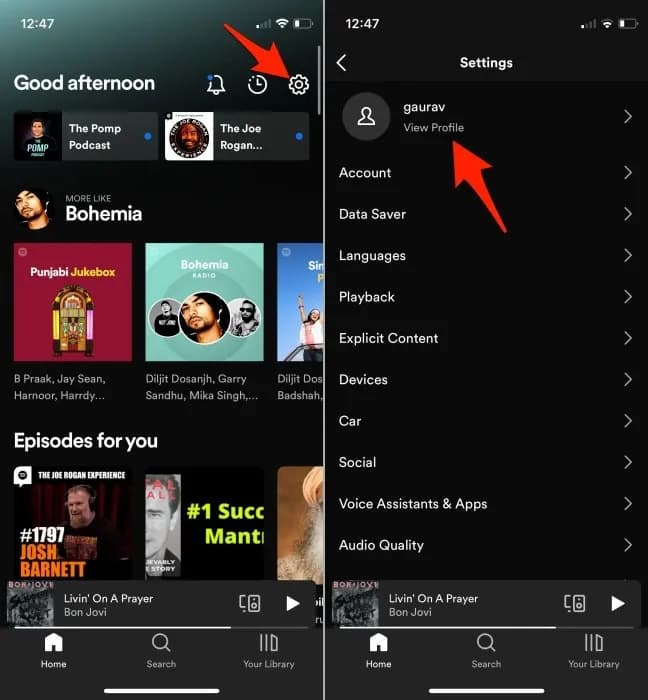
- By doing so, you will be taken into your public profile where you will see your current profile picture. You have to tap the Edit Profile picture option to start changing your profile image.
- Then in the Edit Profile menu, choose the option that says Change Photo. You have to choose an image that is according to the rules of Spotify, otherwise, it will not be accepted. Once you have chosen the image, you can try to position it using your finger in order to fill in the circle area for the image. Once ready, hit the Use Photo option, which is located at the lower part of the interface in order to proceed with the saving of the image to your profile.
- Save the image and the changes that have been made by hitting the Save option which is located at the upper right corner of the menu of the Edit Profile option.
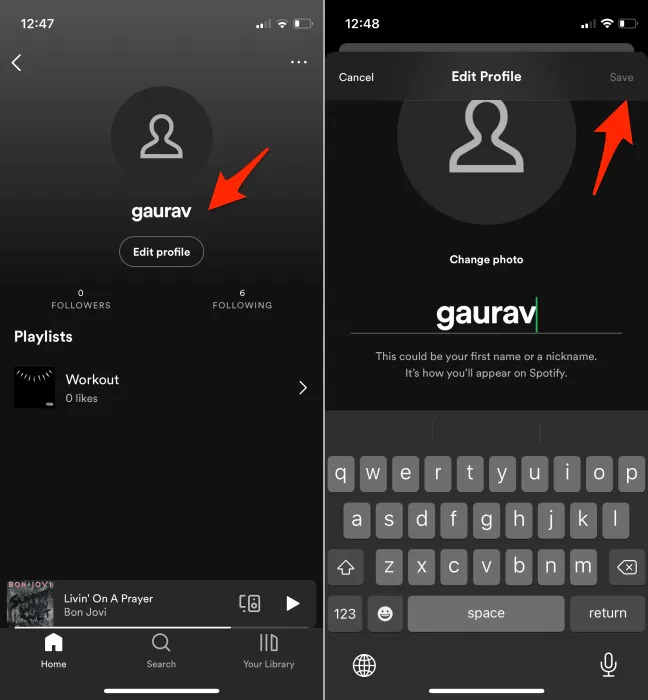
Then the image that you have selected will be seen on your profile as soon as possible. And in case you wanted to remove the image, hit the Edit Profile option in your profile once more.
Part 2. Bonus: How to Access Spotify Songs Without an Account?
In the music industry, there is a lot of competition, and even in the ways people should enjoy music, there are also lots of options. Having information about Spotify on how to change profile picture is really needed if you wanted to have a personalized music experience. Having said that as well, there are many things to consider if you wanted to listen to songs you love conveniently. You have to deal with a lot of legalities and make sure that you are not violating any of them just to enjoy what you love.
But then not everything is free in this world. In order to enjoy Spotify for offline listening you have to pay a price. Of course, the service is undeniably best, getting the good out of what you have paid for. But what if you are not a premium subscriber and you want to enjoy the best of Spotify's music tracks limitlessly?
This is why we are so delighted to tell you about TunesFun Spotify Music Converter. It is one of the best professional converters that have been a great helping hand to many music listeners who often encounter issues with compatibility in file formats. In addition to it, a dilemma dealing with the DRM encryption where music tracks from Spotify are bounded. If you have opted to use the tool, and your purpose is to personally enjoy the music tracks, well you must be prepared for something exciting.
With the help of the TunesFun Spotify Music Converter, you are able to enjoy all the things that are enumerated below:
- Limitless streaming of Spotify music tracks for offline listening.
- Convert the Spotify tracks to MP3 and other flexible file formats that are compatible with most devices.
- Getting rid of DRM encryption that hinders you from playing your favorite songs anytime or anywhere you want.
- Keep your Spotify favorite music with 100% quality. Same as the original quality of songs even after the process of conversion making sure that original information is retained as well, like metadata and ID tags.
- An easy-to-understand and beginner-friendly interface that will help its users be familiar with how to explore and make use of the tool.
- A very fast conversion that lets you save time and effort as compared to basic converters in the market.
Here are the steps on how can you utilize the TunesFun Spotify Music Converter in the conversion of your most loved music tracks from Spotify.
Step 1. Begin the process by downloading and installing the TunesFun Spotify Music Converter on your personal computer. You also have to start adding the music tracks from Spotify that you wanted to convert.

Step 2. Start choosing the formats of the files that you wanted to have, and create a folder where you will be saving all the converted files once the TunesFun Spotify Music Converter has finished the process of conversion.

Step 3. Hit the Convert button to finally start the process and wait for a few minutes until the tool has finished the whole process. You just have to wait for a few minutes until everything is fully done. You can check the status of the conversion process at the main interface of the TunesFun Spotify Music Converter.

Part 3. To Summarize It All
In this article, we shared a guide for Spotify on how to change profile picture. Whenever you discover those choices for improving your profile image, you have the opportunity to leave a fresh legacy for your Spotify account.
There are times when you will have issues with changing the Spotify profile picture. Also, there will be a time that you’ll encounter a playing error. In addition to the overall article, we also insert a bonus part where you can see a discussed guide on how you can download music in Spotify using a handy tool which is the TunesFun Spotify Music Converter.

Leave a comment