Fixed: Spotify App Not Opening on Windows 10
“I have been so irritated when suddenly, the Spotify app is not opening on my Windows 10 PC. Now, I am not sure how it can be fixed. I hope somebody out there can help me out.”
Spotify is one of the most popular music streaming apps that is being used by more than 400 million users around the world. It is a platform that is home to a huge library of content that includes music, podcasts, and even videos from several different artists around the globe. Thus, users can get to enjoy various genres.
There are several features and perks that can be enjoyed out of the Spotify app. In fact, this app even offers curated playlists that are based on the users’ listening habits and history. Keeping the content accessible even in offline mode is possible as long as users are subscribed to one of Spotify’s paid plans.
However, even if Spotify offers these great advantages, how can all these be enjoyed to the fullest if Spotify is not opening on your Windows 10 PC? Don’t think that much. This dilemma is in fact easy to solve. As you delve into this article’s content, you’ll get to know the solutions to this “Spotify not opening on Windows 10” problem.
Article Content Part 1. Reasons Behind the “Spotify Not Opening on Windows 10” IssuePart 2. Solutions to the “Spotify Not Opening on Windows 10” IssuePart 3. The Best Solution to the “Spotify Not Opening on Windows 10” IssuePart 4. Summary
Part 1. Reasons Behind the “Spotify Not Opening on Windows 10” Issue
Before we move on to the solutions to address the “Spotify not opening on Windows 10” problem (highlighted in the second part), it is equally important to identify the probable reasons why this dilemma keeps on happening. This information is what this part has.
You may refer to these enumerated items as common reasons that are causing the abovementioned issue.
- You might be using an outdated Spotify application.
- The issue could be due to the installed antivirus software on one’s PC.
- The PC’s drivers could have errors that area also cause the “Spotify not opening on Windows 10” problem.
- The minimum processor requirements could be lacking.
- There could be software or hardware bugs.
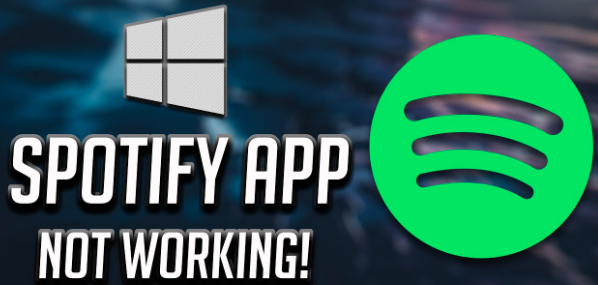
The above-listed items are only some of the possible causes of the “Spotify not opening on Windows 10” dilemma. Apart from these, there could still be more or others. It’s important that we’re also aware of these before we move on and check how the problem can be fixed. As you jump into the second section of this article, you’ll get to see what solutions can be applied in order to have this problem fully addressed.
Part 2. Solutions to the “Spotify Not Opening on Windows 10” Issue
As promised, in this part, we are to share with you several solutions that you can check out and try in order to fix the “Spotify not opening on Windows 10” problem.
Solution #1. Restart Your Windows 10 PC
One of the basic solutions that can be applied every time you run into an issue while using your computer is to have it restarted. The same case applies to when you are encountering this “Spotify not opening on Windows 10” problem. By doing so, all those temporary, not needed, and random data that are slowing the application will be removed. Additionally, it might even boost your PC’s performance. Once you have finished restarting your computer, review and check your internet network connectivity as well.
Solution #2. Review the Installed Antivirus Program as well as the Firewall
As previously stated in the first part, the installed antivirus program on your Windows 10 PC could be causing the “Spotify not opening on Windows 10” problem. This software could be too protective that it’s having a hard time distinguishing which programs are safe and which are malicious. This antivirus software or firewall could be blocking the Spotify app from performing as expected.
The problem can be fixed by having the settings of the antivirus app adjusted. Unblocking the Spotify app must be done if the installed antivirus software is currently blocking it or have it added to the list of apps that are allowed to function normally.
These are the steps that must be followed in order for the Spotify app to pass through the Windows Defender Firewall and avoid issues such as “Spotify not opening on Windows 10”.
- Via the “Start” option, search for “Windows security”.
- On the left pane, choose firewall, and then “network protection”.
- You have to choose the “Allow on the app through the Firewall” option next. The apps on your PC will be displayed.
- Look for the “Spotify app” from among the list shown.
- Once found, have the Spotify app added to the list. Once this has been completed, just simply close the Window security option.
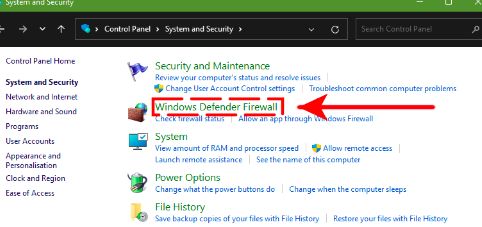
Solution #3. Reinstall the Spotify App on Your Windows PC
It is also a good recommendation to get the Spotify desktop app uninstalled. After waiting for a few minutes, get this installed again. After having it uninstalled, just simply go to the “Microsoft Store” and look for Spotify. Hit the “Get/ Install” option that you’ll see to finally start installing the app on your computer. Take note that when doing this process, your computer must be connected to a stable network.
Solution #4. Check if the Spotify App Needs to be Updated
It is recommended that you also check if you are using the latest version of the Spotify desktop app. To check if an update is ready to be installed, you may follow the following steps.
- Tap the “Start” button and look for “Microsoft Store”. Press it once seen.
- At the top-right area of the screen, hit the “More” option.
- You must select the “Downloads and Updates” option next.
- Look for the “Spotify” app from the list and tap the “update” option. Alternatively, you can just simply click the “Get updates” option to have all the apps updated simultaneously.
Once the update has been installed, try opening the Spotify app again and see if you’ll still encounter the “Spotify not opening on Windows 10” problem.
Part 3. The Best Solution to the “Spotify Not Opening on Windows 10” Issue
Indeed, the solutions that were presented in the second part seem to be effective. However, these will only help you fix the issue. Sometimes, the result isn’t even guaranteed. So, is there any way you can get this “Spotify not opening on Windows 10” dilemma as well as other Spotify issues avoided going forward? At this point, the only best feasible workaround is to get all your Spotify favorites downloaded! But how can this be done given that Spotify songs are encrypted with DRM protection? That’s simple! You just need a powerful tool such as this TunesFun Spotify Music Converter!
The TunesFun Spotify Music Converter is totally capable of getting rid of the DRM protection of Spotify songs making them playable on any media player or device that you wish to use. In addition to this, it can have the songs converted to popular and common formats such as MP3, WAV, FLAC, and AAC. It is also fast enough making the whole process efficient and convenient for users. When converting the songs, the original quality will surely be maintained alongside the songs’ ID tags and metadata details.
Installing the TunesFun Spotify Music Converter on your computer won’t be an issue as well given that it is supported by both Mac and Windows OS. The app is also being updated consistently to ensure that users are getting only the best experience. Of course, the interface the app has is too simple. Even beginners won’t find it hard to use. Here are the steps that you must perform to convert Spotify songs through the TunesFun Spotify Music Converter.
Step #1. Install the TunesFun Spotify Music Converter on your PC and start to upload and choose which Spotify songs are to be processed.

Step #2. Select your desired output format. It is also important that you define the output folder location to be used.

Step #3. Once the above two steps are all good, it is now time to hit the “Convert” button. This will trigger the app to begin the conversion of the selected songs as well as the removal of the protection that they have.

Once you have the transformed Spotify songs, you can stream them on any gadget you have without worrying about anything as you no longer need to listen to them through the Spotify app!
Part 4. Summary
The “Spotify not opening on Windows 10” dilemma is only one of the common issues that are usually faced and complained about by Spotify users. Fortunately, this problem can easily be handled. However, if you wish to avoid facing any other problems when using the Spotify app, it is suggested to just download your Spotify favorites through apps like the TunesFun Spotify Music Converter to be able to stream the in offline mode!

Leave a comment