How to Enable Spotify Offline Mode with/without Premium 2025
Spotify is one of the most famous online music streaming service platforms, which offers both free and premium plans. As we all know, Spotify allows users to stream their collections for free, as the app has a free version. Audiophiles on a tight budget will surely be pleased with this offer. Unfortunately, only premium subscribers can enjoy great benefits such as Spotify offline mode.
While this seems advantageous, this offline mode benefit is also disappointing for some premium plan subscribers. While offline streaming can be downloaded, these tracks disappear when the subscription is canceled, expired, or ended. In addition, since the tracks are encrypted with DRM content encryption, they cannot be played on any device or media player or outside the app.
However, don't worry. To help paid and free Spotify users enjoy Spotify offline listening without restrictions, we have prepared this article. Let's start the discussion from the first part.
Article Content Part 1. What Is Spotify Offline ModePart 2. How to Enable Spotify Offline Mode with PremiumPart 3. How to Enjoy Spotify Offline Mode without PremiumPart 4. Summary
Part 1. What Is Spotify Offline Mode
Can you listen to Spotify offline? Yes. Spotify Offline Mode is a feature available to Spotify Premium subscribers that allows users to download music and podcasts to their devices and listen to them without an internet connection. This is particularly useful for times when you might not have access to the internet, such as during travel, in areas with poor network coverage, or to save on mobile data usage.
Benefits of Spotify Offline Mode
- Data Savings: Listening to downloaded music saves mobile data, which can be particularly beneficial if you have a limited data plan.
- Battery Efficiency: Streaming music can drain your battery faster than playing downloaded tracks.
- Uninterrupted Listening: You can enjoy your music without interruptions due to poor internet connectivity or buffering issues.
Limitations of Spotify Offline Mode
- Offline Mode is only available to Spotify Premium subscribers. Free users can stream music online but cannot download it for offline listening.
- To prevent unauthorized use, Spotify requires you to go online at least once every 30 days.
- If your paid subscription expires, all tracks you downloaded will be lost.
- Downloaded files can only be accessed within the Spotify app and cannot be copied or transferred to other platforms or devices.
Spotify Offline Mode is an excellent feature for users who want the flexibility to enjoy their music and podcasts anytime, anywhere, without relying on an active internet connection. Next, let's see how to enable or turn off Spotify offline mode with or without premium.
Part 2. How to Enable Spotify Offline Mode with Premium
How does offline mode work on Spotify? Of course, as a paid Spotify user, you should be aware of how you can utilize all the perks offered by the app given that you are paying a monthly subscription fee. Relative to the main topic of this post, Spotify offline mode feature, we will be sharing how a Spotify Premium user can enjoy this feature.
With a premium plan, one shall be able to download up to 10,000 tracks on up to 5 different devices. However, as mentioned, since the songs are protected, all these will vanish the moment one’s subscription has ended or is canceled.
For reference, we have prepared a guide on how a premium subscriber can enjoy Spotify offline listening on mobile or computer.
How to Enable Spotify Offline Mode on Mobile
How to enable Spotify offline mode on mobile? If you are to use your Android or iOS mobile device, here is a guide to download Spotify songs to enjoy them offline:
Step #1. Make sure that your device has been connected to a stable Wi-Fi network. Launch the Spotify app and ensure to log in with your account credentials. Look for the album or song that you’d like to stream in offline mode.
Step #2. You shall see a “Download” button at the top section of the playlist where the album or track is saved. Just tap on that and wait until the songs are downloaded.

Step #3. Once the downloading has been done (a green downward arrow inside a cloud icon shall be seen), you can now try turning off your Wi-Fi connection and see if you’ll automatically enter the offline mode and be able to access the tracks.
Alternatively, you can also set Spotify offline mode by heading to “Settings”, then choosing “Playback”, and toggling the option for “Offline” as enabled.

How to Enable Spotify Offline Mode on Desktop
How to enable Spotify offline mode desktop? Please note that downloading podcasts and Spotify albums with premium isn’t possible through the desktop app. But, of course, downloading playlists and songs is possible. The below guide shows how you can enjoy offline mode on Spotify on your desktop:
Step #1. On your PC, launch the Spotify app and sign in with your username and password.
Step #2. Browse the Spotify collections and then look for the ones you’d like to download.
Step #3. Once you saw the playlist to download, just toggle the “Download” menu to start the downloading process.

Step #4. You now need to head to the “File” menu on Spotify. Choose the “Offline Mode” option. After doing this, you shall finally be able to enjoy Spotify offline mode!

Again, you have to keep in mind that the above procedure will only work if you are using a Premium Spotify account. Also, those downloaded songs will vanish once your subscription ended. You should also ensure that you’ll be online once every 30 days to keep the downloaded songs on your account.
So, to avoid the abovementioned limitation as well as to let the free Spotify users enjoy Spotify offline listening, what should one do? This is what we will address in the next part.
Part 3. How to Enjoy Spotify Offline Mode without Premium
Though Premium Spotify users are entitled to enjoy Spotify offline mode, they still won’t be able to access the songs on unauthorized devices or outside the app because of the songs’ encryption – the DRM protection. So, at the end of the day, both Premium and free users can’t actually enjoy Spotify offline mode.
Well, how to listen to music offline on Spotify without premium? The above is if you aren’t knowledgeable of how helpful professional apps like the TunesFun Spotify Music Converter are. With the help of such apps, it would be easy for Spotify users to download Spotify songs because they can get rid of the DRM protection right away. So you can download songs without Spotify Premium accounts anymore.
In addition to the DRM removal feature of TunesFun Spotify Music Converter, it can actually handle the conversion of tracks as well. It supports several output formats that include MP3, WAV, AAC, and FLAC. Now you can stream Spotify music to Chromecast or access them on any device like Apple Watch, Alexa.
This professional tool also works fast enough to let you save time. At a 5x conversion rate, you can even process bunches of songs because batch conversion is supported. The original quality as well as the songs’ ID tags and metadata details will all be maintained and kept. In cases of technical difficulties, the support teams from TunesFun are also available to help.
To finally download Spotify songs and enjoy Spotify offline mode, here is a reference of how one can utilize TunesFun Spotify Music Converter features.
Step #1. There are some installation needs that are required to be met or accomplished to proceed with the installation of TunesFun Spotify Music Converter on one’s PC. Complete all those prior to the installation.
Step #2. Once the app has been made available on PC, just launch it and then start adding the Spotify songs to be converted. Again, uploading a bunch is fine since batch conversion is supported.
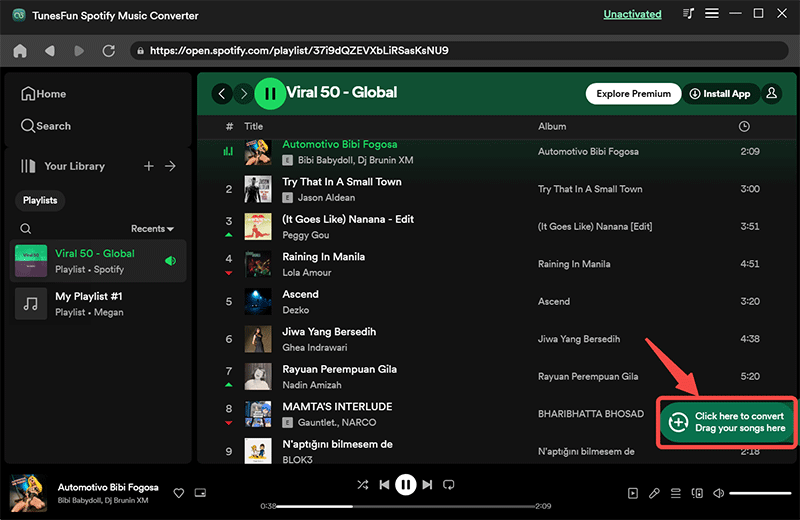
Step #3. Select an output format to use and set up the other output parameter settings.
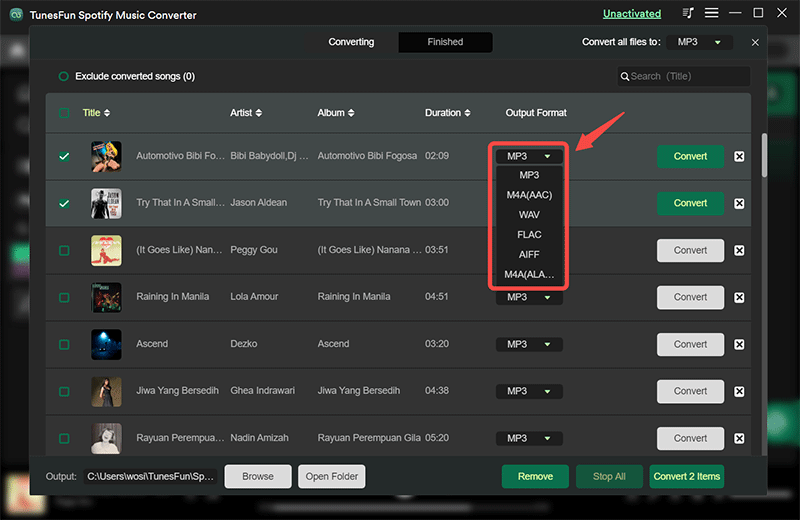
Step #4. Tapping the “Convert All” button will let the app start the conversion process. The DRM removal procedure will also be done at the same time. This shall only take a few minutes and the converted files will be available in the output folder defined.

Step #5. To get a glimpse of those tracks, one can just tap the “View Output File” button.
Once the conversion process has been completed, you can have tracks that are already free from DRM protection. You can just simply have them transferred to the device that you’d like to use for offline streaming.
Moving the Converted Songs to iPhone
How to enjoy Spotify offline mode on iPhone without premium? For your reference, here is a guide in case you are looking at moving the converted and DRM-free Spotify songs on your iPhone.
Step #1. Connect your iPhone to your PC via a USB cable.
Step #2. Open your iTunes app (always better to have the latest version installed) and then select your iPhone from the list of devices.
Step #3. Choose the “Music” tab that is at the left area of the screen and then the “Sync Music” option.
Step #4. You can move the songs all at once by selecting the “Entire music library” option. However, you have to ensure that the tracks have been moved to iTunes first.
Step #5. To start the syncing process, just tap the “Apply” button.
Moving the Converted Songs to Android
How to enjoy Spotify offline mode on Android without premium? If you are using an Android device, you can follow the below:
Step #1. Connect your Android device to your PC using a USB cable.
Step #2. Create a new folder where the converted Spotify songs can be saved.
Step #3. Look for the converted songs and just drag and drop them to the new folder created on your Android device.
Part 4. Summary
At this point of the article, we are confident that you already knew how you can download Spotify songs and finally take advantage of Spotify offline mode feature using your Premium Spotify account. Now, if you are worried about the limitation of the downloading process and if you’re a free Spotify account owner, you can always rely on professional apps like the TunesFun Spotify Music Converter to assist in the downloading procedure and to be able to keep your Spotify favorites forever!

Leave a comment