How to Fix Spotify on PS4 Not Working in 2025 [Updated]
"Why is Spotify not working on my PS4? How can I fix Spotify on PS4 not working issue?" In this article, we’ll help you find out the reasons and solutions to this problem. All it takes are some simple troubleshooting steps.
Spotify is a great music streaming app with an amazing algorithm to find out what you like. However, it is not flawless, users still get errors like songs can’t be played sometimes. Especially for those supporting devices like Playstation, it also happens, although it might not be Spotify’s fault, it does ruin the user’s experience. Imagine when you are playing games on your PS4 and decide to juice it up with some music, you open the side menu for Spotify, try to play your favorite song, and then with Spotify PS4 not working.
If the scenario above seems familiar, you’re in the right place. We’ll help you with your Spotify problems on the PS4. Read on to get the answer for why Spotify on PS4 is not working and how to fix Spotify on PS4 not working issue.
Article Content Part 1. Why Spotify Not Working on My PS4Part 2. How to Fix Spotify on PS4 Not Working ProblemPart 3. How to Play Spotify Songs on PS4 without LimitsPart 4. Conclusion
Part 1. Why Spotify Not Working on My PS4
There are many reasons why we have Spotify on PS4 not working issues. It could be network-related, app-related, or operating system-related. As the Playstation is essentially a computer dedicated to specific tasks (an embedded processor) it can have bugs as a normal PC would. Add in network capability and you have another area to investigate. Below are some of the possible reasons why PS4 Spotify not playing music:

- PSN (Playstation Network) network issues.
- Spotify app related issues.
- Playstation Operating System issues.
- Internet connection issues.
Now, you should know why Spotify not working on PS4. If Spotify is not working on your PS4, the problem may have several reasons. Next, we will explore the solution of how to fix Spotify on PS4 not working.
Part 2. How to Fix Spotify on PS4 Not Working Problem
How to fix Spotify on PS4 not working issue? This part will guide you through troubleshooting and resolving the issue, ensuring that you can continue to enjoy your music without interruption. Here are several ways to fix spotify error on PS4:
Fix 1. Wait or Re-Log-in to your PSN account
The PlayStation Network is known to have several maintenance schedules within an entire year. Sony usually announces this on their message boards so it’s wise taking note of this when Spotify on PS4 is not working. Another thing that can happen is a bug related to the logging-in process. You can try to log out and then log back into your PSN account. Many users report certain issues being fixed by this method.
Fix 2. Relaunch or re-install the Spotify app
As with any other software or app, a clean restart can fix some issues. Here is the process to restart Spotify on the PlayStation:
- Press the PS button to go to the home screen.
- Go to the Spotify app then press the Options button.
- Close the application and confirm.
- Re-start the Spotify app.

If it still doesn’t work then you might have to re-install Spotify again. Follow this procedure to uninstall Spotify:
- Press the PS button to go to the Home screen.
- Select the Spotify app then hit Options on your controller.
- Delete the Spotify app and press OK to confirm.
To re-install it back:
- Go to the PlayStation Store and search for the Spotify app.
- Download it. Then sign up or log in to your Spotify account.
- Link your Spotify account to your PlayStation.
- Check to see if this has solved it.
Fix 3. Reboot your PlayStation to refresh the OS
How to fix Spotify not working on PS4? As an embedded processor with an operating system, a hard boot of the PlayStation system can fix some bugs plaguing your apps. Follow the process:
- Go to Home and turn off your PlayStation System.
- Unplug the power cord from your wall outlet. This will get it out of standby mode.
- Wait for 30 seconds before plugging it back in.
- Turn on your Playstation System. Open Spotify and see if it works flawlessly now.
Fix 4. Fix your faulty internet connection
A faulty internet connection creates a lot of issues. Spotify is a music streaming app and depends entirely on this. If something goes wrong with your internet it’s highly likely that Spotify will give errors and can even crash. To fix this you must go to the source. Check your router or ISP (Internet Service Provider). Reboot your router if possible by unplugging it and then plugging it back in. If there are still problems try contacting your ISP for any maintenance issues on your internet connection.
Fix 5. Adjust Audio Output Settings
How can you fix Spotify not working on PS4? Incorrect audio output settings on your PS4 can affect app performance. Check audio settings: Go to Settings > Sound and Screen > Audio Output Settings and ensure everything is configured correctly.
Part 3. How to Play Spotify Songs on PS4 without Limits
With all the hustle and bustle of using Spotify Music for the PlayStation we’ll suggest a third party tool that can also help on your Spotify on PS4 not working issue. This tool is the TunesFun Spotify Music Converter.
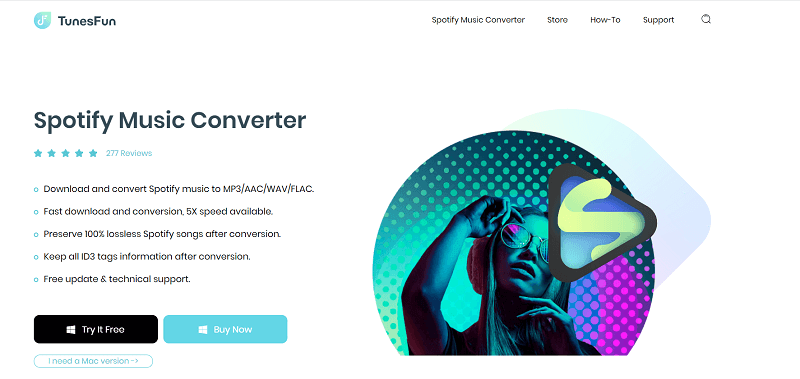
TunesFun Spotify Music Converter is a downloader, converter, and DRM removal tool all-in-one. It has its own app that you can download for the Mac or PC. It opens an embedded web browser that can run the Spotify Web Player that you’re already familiar with. Best of all, it can download and convert Spotify playlists or albums even with a Spotify free account.
It’s available as free trial software for evaluation. Once you’re comfortable using it, purchase a time-limited or lifetime license key. Because it’s commercial software, it is ad-ware, spy-ware, and mal-ware free unlike those other free Spotify converter tools available online. You can click the below button to try it for free now!
To use this for your Playsation 4 or 5, open the TunesFun Spotify Music Converter to download and convert your favorite songs on a PC. Make a Folder called Music on a USB storage device. Transfer the songs on the external drive, USB stick or hard disk then plug it to an empty USB slot on your Playstation.

Once plugged in use the Playstation to play the songs via its USB Music Player. In the content area select Library then select USB Music Player. Select the music you want to play or select the Music folder, press Options on your controller and then Play to play all the contents.
The fun part about TunesFun Spotify Music Converter is that your music is now DRM free. Meaning you can play them on any hardware or media player software (just like in the Playstation). If you decide to unsubscribe from Spotify, this is also a good tool to use to save your playlists and keep them forever.
Part 4. Conclusion
In summary, we’ve shown you the ways to solve Spotify on PS4 not working. The sources of the problems were discussed as well as detailed steps to solve them. The problems are usually PSN, Spotify app, Playstation OS, and internet connection-related issues.
Along with this, we’ve discussed an extra third-party tool for you to use for all your Spotify needs. This is the TunesFun Spotify Music Converter. With this tool, you can download, convert and remove DRM on all your Spotify songs. As clean as it is ad-ware, mal-ware, and spy-ware free at an affordable price in case you decide to buy it after downloading the trial version.

Leave a comment