Spotify Player Device: Which Should You Use?
Without a doubt, Spotify can be considered as one of the best music streaming platforms offering various and enormous advantages to its subscribers. In fact, making the free version available is already a generous act. With the millions of songs that you can listen to from Spotify because of its huge library, the fee you are paying monthly would surely be worth it.
Fortunately, the Spotify app is supported by bunches of devices. Of course, for you to further enjoy your streaming experience, it will be great if you are using an amazing Spotify player device. If you aren’t sure which one to get or purchase, we’ve got good recommendations in this post.
We will be presenting some Spotify players here that you can check out and try. When heading out, bringing your favorite Spotify tracks with you through your Spotify player is indeed a good idea. If you are too curious to find out what this post has, then let’s jump into the first part now!
Article Content Part 1. The Best Spotify Player You Can TryPart 2. Keep Spotify Songs ForeverPart 3. Summary
Part 1. The Best Spotify Player You Can Try
As we have mentioned, Spotify subscribers and fanatics are indeed lucky because the Spotify app is actually supported by several devices and media players. You can install and use the app on your mobile devices, tablets, PCs, and laptops, on smart TVs, smart speakers, your car’s stereo, and more.
With the several Spotify players available in the market, you might be confused about which one to get. We are here to help. At the end of this post, we would be glad if you’ll be able to finally decide on which Spotify player device to use.
Mighty Vibe
One of the Spotify players that we are to share in this section is this Mighty Vibe. This is actually a small Spotify player that you can bring anywhere you go. You don’t have to worry if you are going out of the house and you won’t be able to bring your phone with you because a portable device like this is available on the market.
You can keep up to 1,000 Spotify tracks on this Spotify player and stream them in offline mode once the tracks have been synced successfully. Connecting a wireless headphone with Mighty Vibe is, of course, possible. It also has a battery that could last for a long time. Here is a guide on how you can use this Mighty Vibe.
- The Mighty app needs to be downloaded and installed on your mobile phone.
- Once you have the app installed, just launch it, and then under the “Music Service” section, choose “Spotify”.
- You will be asked to log into your Spotify account. After doing so, just tap the “Sync Now” button to have your playlists synced into the device.
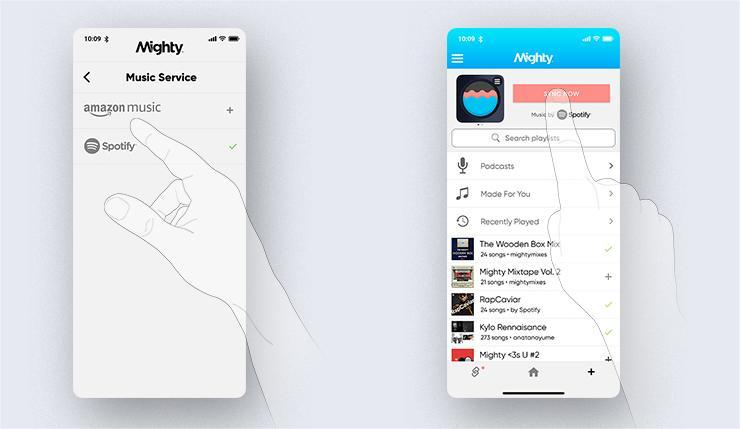
Once you’ve completed the above three steps, you can now listen to your Spotify playlists using this Spotify player device! If you feel like the advantages Mighty Vibe suit your needs, you can then decide on getting one. However, this device’s purpose is solely to play music.
Fitbit Sense
Fitbit Sense is actually a smartwatch that supports the Spotify app. Once you have the Fitbit Spotify app downloaded, you're able to make use of its powers, such as controlling the music playing on your phone, tablet, or computer, using Fitbit Sense as your Spotify player device would be a good decision! If you own one of the Fitbit Sense that supports apps, you can now follow the steps to pair your Spotify account with your smartwatch.
- On your mobile device, open the Fitbit app, click your profile icon, and then your Fitbit device.
- Tap the “Apps” option next. Find Spotify under the list of supported apps. Press Install.
- Head to the “My Apps” section. You shall see the “gear” icon next to Spotify. Click it and then sign in with your account credentials.
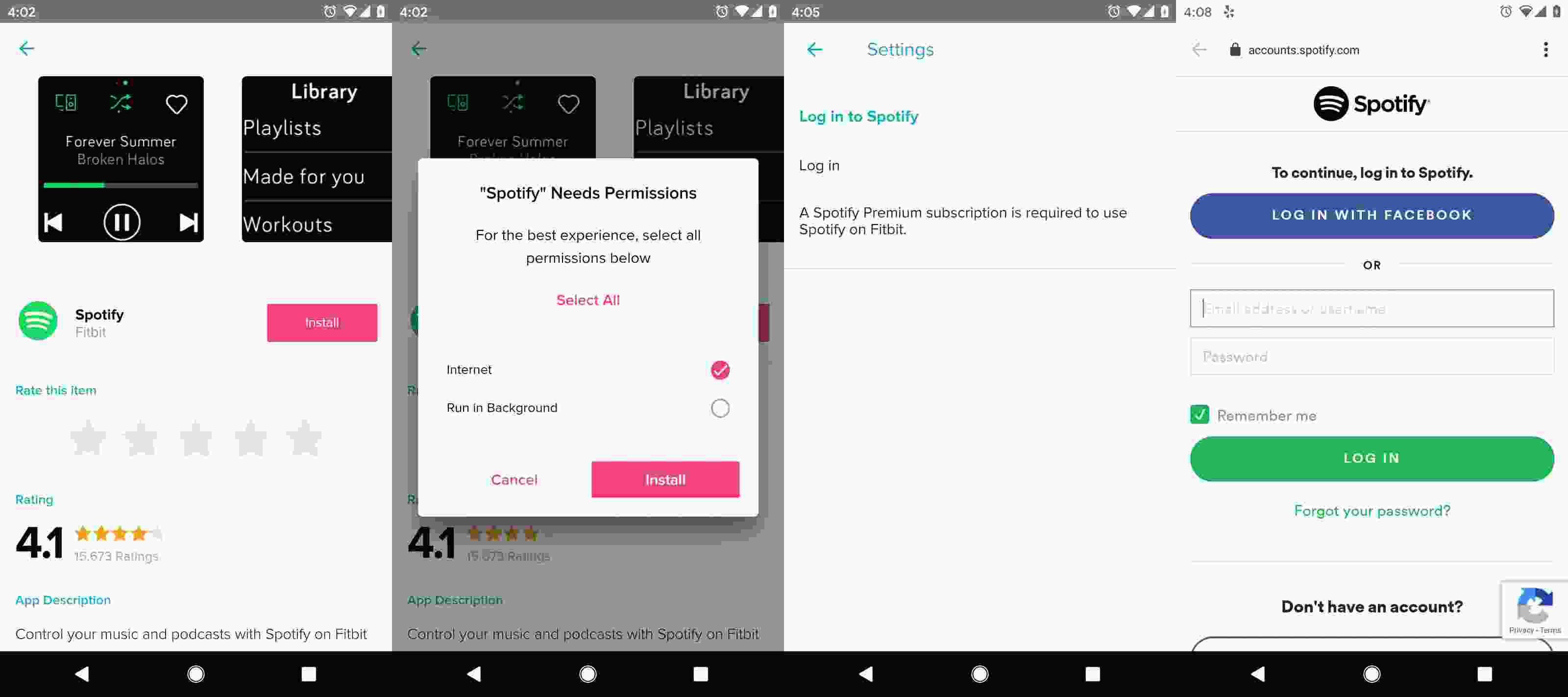
After completing the above, you can now start choosing which song or playlist to listen to using your Fitbit Sense. But there are obvious limitations to what the app can do. Fitbit does not have built-in speakers, you can only use the app to control playing music on another device, such as a phone or a speaker, and not play it through the watch itself. Unlike Spotify support on other devices, you will need a Spotify Premium account to access the features in the Fitbit version of the app.
iPod Touch
Of course, Apple devices would always be on the list of the best Spotify player devices that you can check out. The iPod Touch is an iOS-based mobile device designed and marketed by Apple. With its storage capacity of 128 GB, you can keep bunches of your Spotify favorites. Its touchscreen feature and wide display make it more appealing and easier to use.
However, on May 10, 2022, Apple dropped support for the iPod Touch lineup and the iPod product line as a whole. Using this device as a Spotify player might be not supported by the latest iOS system in the future. Here is how you can use your iPod Touch as a Spotify player.
- Make sure you installed the Spotify app already on your iPod Touch. Launch it and then sign in after successfully installing it.
- Look for the Spotify tracks and playlists that you’d like to download. Just download them to your iPod Touch with your subscription.
- If you wish to stream songs in offline mode, you need to tick the “Available Offline” button. This option is just at the top of each Spotify song. Syncing will automatically happen.
- Open the offline mode by heading to “Library”, then “Settings”, “Playback”, and then toggle the “Offline” mode to “on”.
These three are only some of the best Spotify player devices that you can check out and try using. There are other options that you can see on the browser. Just keep in mind that when choosing one to use, always consider the benefits it can give you.
They also bring some limitations such as no offline playback, the free account won't be able to link to their app, lack of storage space, and more. We, of course, like to get devices that would offer great perks at minimum cost.
Part 2. Keep Spotify Songs Forever
If you are already using a device right now, and you feel like getting a new Spotify player device would cost you some pennies, it would be better if you’ll just learn how to keep your favorite Spotify songs forever as well as make them playable on any device or media player even without an active subscription plan.
Though Spotify songs are known to be protected files, you must be aware that there are great professional software applications that can help you remove the protection of the songs. One good recommendation is this TunesFun Spotify Music Converter. Apart from having this DRM removal ability, this app can also aid in converting the songs to MP3, it also supports flexible formats like FLAC, WAV, or AAC. It also has a fast conversion speed that makes the process very efficient for users.
While converting Spotify songs, this app also makes sure that the 100% original quality of the tracks will be maintained as well as their ID tags and metadata information. You don’t have to worry about losing the tracks’ details then! With these converted music files, you can even set your favorite Spotify songs as alarm sounds.
With the easy and simple interface the TunesFun Spotify Music Converter has, users won’t surely have a hard time using the app. But here is also a guide to help you with the conversion of tracks using this app.
Step #1. After ensuring that the app’s installation needs are already fulfilled, you can just download and install it on your PC.
Step #2. Launch it afterward and start adding the Spotify songs to be processed. Dragging and dropping the songs to the main screen is the most efficient way of uploading the tracks to be converted.
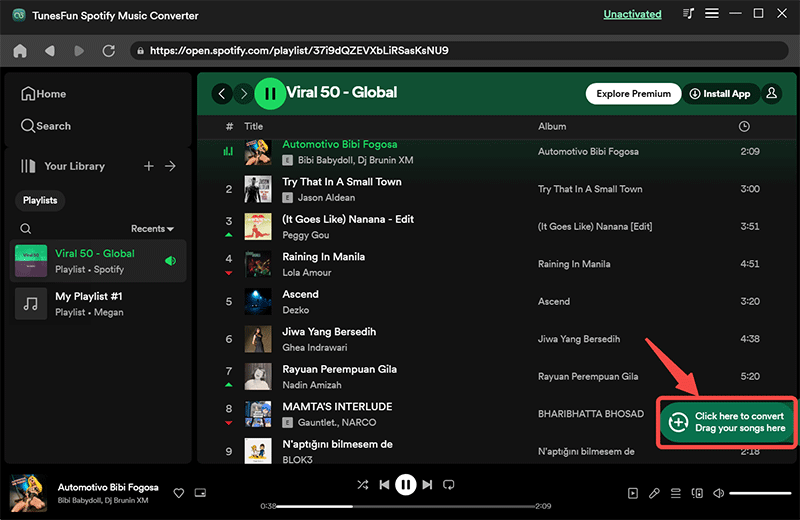
Step #3. Select one from the list of the supported formats of this app. Make sure to set the output format and the remaining output parameter options as you like.
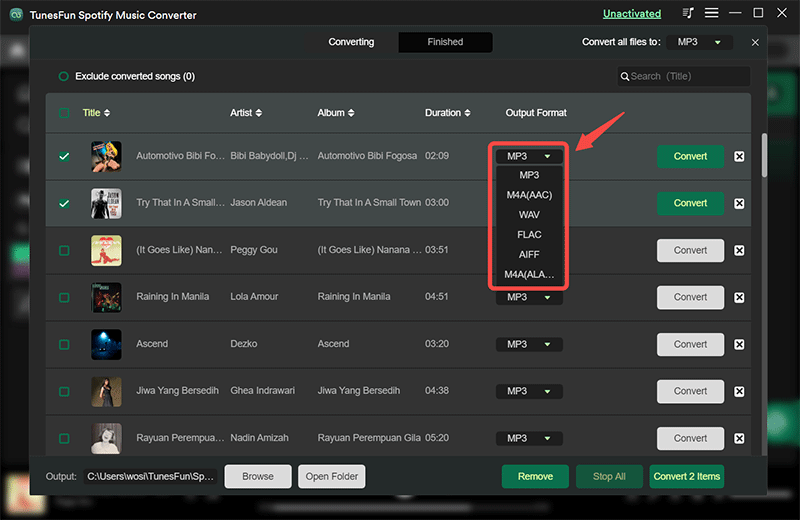
Step #4. Once you’re okay with the setup made, just tick off the “Convert All” button that is at the bottom area of the screen. The app will then start transforming the tracks to your desired output format. The DRM removal process will also be done alongside.

The whole process shall only take a few minutes because this app works fast!
Part 3. Summary
Upon reading more about some of the Spotify player devices that we have presented in the first part of this article, which one gets your attention? Which one do you think you’ll get and purchase? We’ve only presented some in this post but, as mentioned, there are still lots of options available for you.
Moreover, if you’ll decide to just keep on using the available device that you have now, you can also do that upon making sure you have downloaded your Spotify favorites for offline streaming and forever keeping through an app like this TunesFun Spotify Music Converter.
Leave a comment