Solved: Spotify Playing Random Songs Not On Playlist
Spotify playing random songs not on playlist is a major headache for some. It’s the main feature called Autoplay that Spotify has launched. Spotify auto-play feature creates a list of songs based on what you have heard before. But this feature of this app doesn’t mean that it would be useful every single time when used.
Many Spotify users report that it is annoying for them. Imagine your favorite playlist is playing and then another song that appears suddenly is the one you dislike. Wasn’t that spoiling enough your mood? So many users ask, is it a normal thing? Are you one among those who face this "Spotify playing random songs not in playlist" issue?
How can you stop Spotify from playing songs that are not on the playlist? You have come to the right place. First, you’ll have to investigate why this is happening. Fortunately, this article will help you with this. A step-by-step guide is necessary to prevent these unwanted songs from playing. Just continue following the rest of the article to find out.
Article Content Part 1. Why Does Spotify Music Play Random Songs? Part 2. How to Prevent Spotify from Playing Random Songs? Part 3. Bonus: A Practical Way to Extract Spotify PlaylistsPart 3. Conclusion
Part 1. Why Does Spotify Music Play Random Songs?
Before we move on to the solution to the “Spotify playing random songs not on playlist” problem, we will first give you an idea of why Spotify plays random songs. Spotify will play random songs because of an auto-play feature. You see, Spotify does not like to make its subscribers bored. Spotify auto-play feature max outs its AI capability in the app, to create a list of similar songs based on what you have heard before.
Having an automated playlist is a cool feature. It can be enjoyed both by the free and Spotify Premium users. If the album or playlist you are listening to comes to an end, Autoplay will play similar songs to the album or playlist that ended. This might sometimes suit your taste or not. Most of the users don’t like this auto-play feature which affects their music experience.
Now that you got a glimpse of Spotify’s auto-play feature and know the reason why Spotify playing random songs. So, how to fix "Spotify playing random songs not on playlist"? The next part will teach you how to prevent Spotify from playing random songs. It will explain it step by step so you won’t get lost.
Part 2. How to Prevent Spotify from Playing Random Songs?
Of course, what else would be the most right way to solve this "Spotify playing random songs not on playlist” issue? Just go and turn off the auto-play feature on Spotify and then you can get this annoying problem solved. We have learned about this auto-play feature just now and if you aren’t so sure how it can be disabled on your Spotify app, you must then know that it’s actually easy to do so. And we’ll share these steps in this part of the post, of course.
Turn off Spotify Autoplay on Your Mobile Device:
To follow this method, please make sure the version of the Spotify app on your mobile device is the latest. You can try updating the app by moving to the Google Play store (Android users) or App store (iOS users).
- Open your Spotify app on your mobile device.
- In the "Home" tab, click the gear icon on the upper right to choose "Settings".
- Tap "Playback" and then scroll down the menu until you see the "Autoplay" option.
- To stop this feature, switch "Autoplay" to OFF.
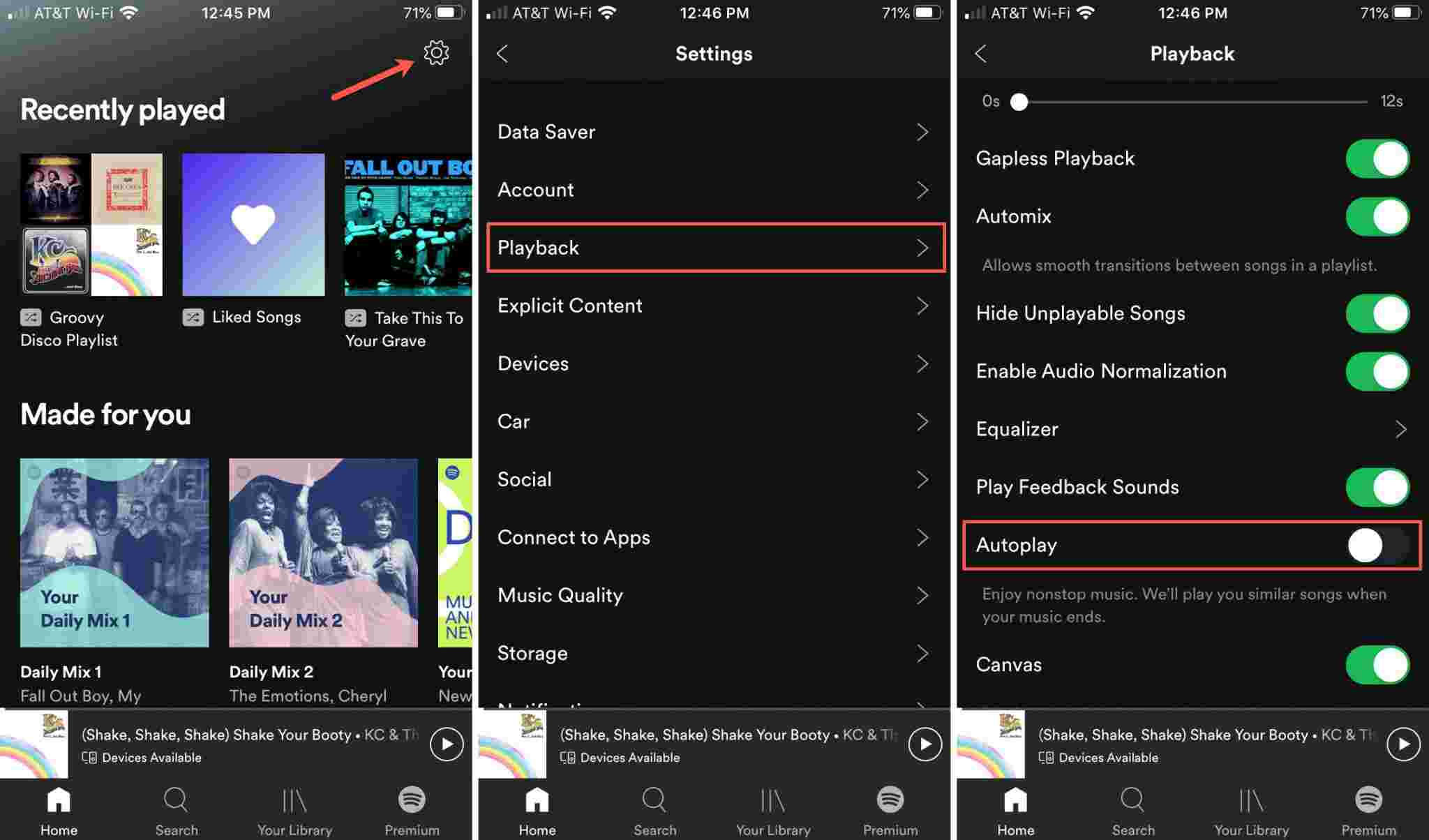
Turn off Spotify Autoplay On Your Desktop PC:
- Open your Spotify Music app on your desktop.
- Click on your profile icon on the upper right. Then choose "Settings".
- Scroll down the "Settings" list you should see "Autoplay".
- Now just press the button to turn off Spotify Autoplay. There are two options: Autoplay similar songs when your music ends in this app and Autoplay similar songs when your music ends on other devices.
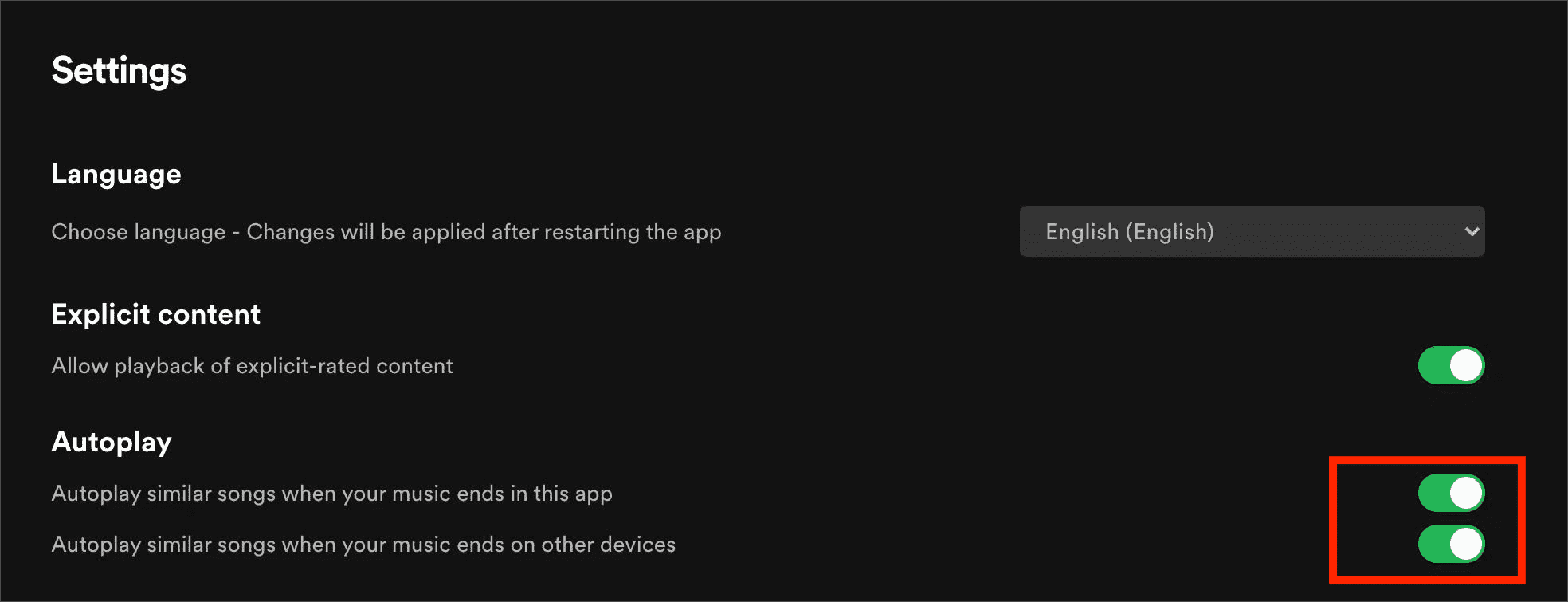
Once you turn off the auto-play feature, Spotify will stop automatically playing similar songs when your playlist ends, then you fix the issue of "Spotify playing random songs not on playlist".
Part 3. Bonus: A Practical Way to Extract Spotify Playlists
Now we have learned that disabling the auto-play feature is the direct way to solve the problem of "Spotify playing random songs not on playlist". And if you decide one day to have that continuous music play, then you can turn it back on. However, its algorithm requires the internet connection to know what you’re listening to. So it won’t work without the internet.
If you have got some favorite songs through the auto-play feature on Spotify, and you want to keep them, then the best way for you is to download Spotify tracks as local files and listen to them without any limit. How you can extract your Spotify playlists and download them to your device? We have the answer for you. If you’ve extracted these songs successfully, you can play them with any media player. Therefore, you won’t have Spotify playing random songs not on the playlist anymore.
You’ll have to download a useful third-party tool for this called the TunesFun Spotify Music Converter. TunesFun Spotify Music Converter will both download and convert your Spotify playlists into common formats like MP3.
This essentially removes DRM. DRM stands for Digital Rights Management. The TunesFun can easily get rid of the DRM protection of the Spotify songs so that you can listen to Spotify songs offline on any media player device.
This professional software also works pretty fast while keeping the original quality of the Spotify songs as well as their ID tags and metadata information. So how do you use TunesFun Spotify Music Converter? It’s as easy as the steps below:
- Get the app and make sure to install it on your computer successfully. PC and Mac versions are available.
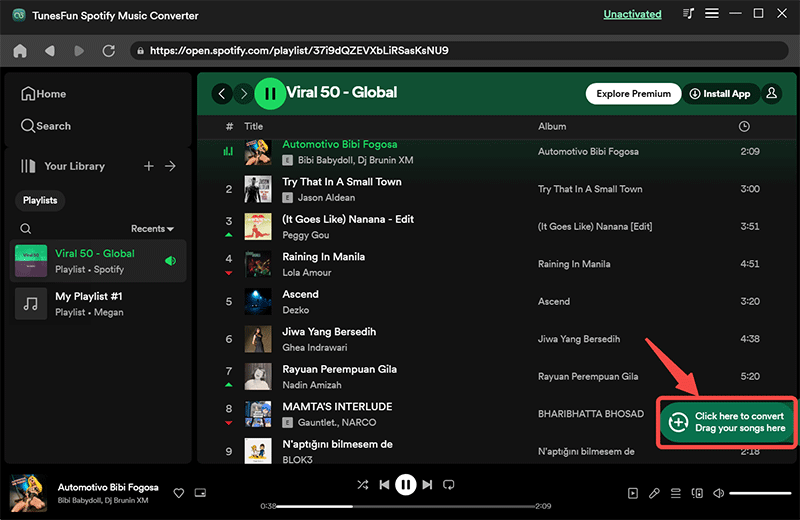
- Choose the output format and folder you want and the other output options that can be modified.
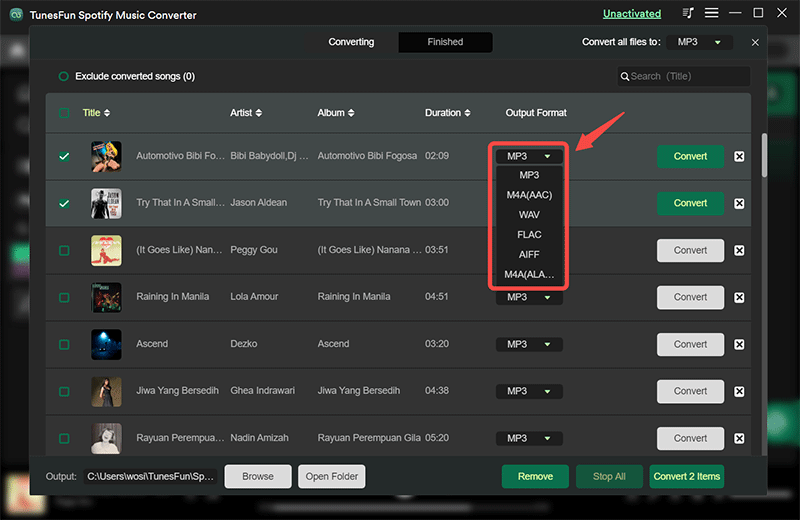
- Click the “Convert All” button to start converting.

- After finishing, the Converted Tab will contain your finished conversions. Click Open to File to go directly to the output directory.
Part 3. Conclusion
You now know why Spotify playing random songs not on playlist. This is because of the Autoplay feature. In order to stop this, simply turn off this setting on your devices’ Settings. After this, your songs will stop playing when there are no more songs to be played.
We also introduced a cool converter tool so that you can extract Spotify playlists and songs. This tool is called the TunesFun Spotify Music Converter. With this tool, you’ll be able to download and convert your Spotify songs DRM free. You now can play these songs anywhere using your favourite digital media player. You can also transfer and edit these songs freely for your custom applications.

Leave a comment