Spotify Random Sign Out Of My Account: How To Fix
Spotify is a music streaming service provider that’s being enjoyed by millions of audiophiles around the globe. It is considered a home for huge collections of music and podcasts that are accessible either via the free version of the app or its paid version.
However, though known to offer the best services to its users, Spotify is somehow the same as most apps out there. Sometimes, issues on the app can’t be avoided – the Spotify random sign out issue is actually an example. Surprisingly, there have been multiple users who have raised concerns about this sign-out problem that’s why we have this post created. To help out those Spotify users who are currently facing this concern, this article will be circling around the common fixes and solutions that can be applied to get this dilemma resolved.
Article Content Part 1. Why Did Spotify Randomly Log Me Out?Part 2. Ways to Fix Spotify Keeps Logging You out ErrorPart 3. Best Way to Avoid Common Spotify Problems from HappeningPart 4. SummaryPart 1. Why Did Spotify Randomly Log Me Out?
Why did Spotify log me out? Before we get to learn how to address the issue, it is also important to be aware of the probable causes of the issue. Some will be highlighted in this section.
- One of the most common reasons why did Spotify log you out is that the user might have been accessing his account on multiple devices and thus when changes specifically on password are made, the account on other devices will log out.
- Another probable cause that we could look into is one’s subscription. You might have forgotten that your subscription has been canceled already and so after the expiration date, your account has been logged out. If you did not cancel your plan, then you must check if another person has access and might have canceled it without notifying you.
- The update made on the Spotify app might have possibly caused the Spotify random sign out issue.
These three are only some of the most common and possible reasons why Spotify keeps logging you out. There could be other causes. Now that we are already aware of these things, we can now move on and check out the actions we can perform to get this dilemma finally addressed.
Part 2. Ways to Fix Spotify Keeps Logging You out Error
Of course, our main agenda here is to share how to fix the Spotify automatically or randomly logged-out issue. Thus, after presenting you with the information relative to the causes of the issue which is in the first part, we will now continue by itemizing the solutions that you can apply.
Solution #1. Sign Out of Your Spotify Account on All Your Devices
If you have been using your Spotify account on multiple devices, you might not have noticed that someone else could be using your account. Thus, it is recommended that you log out of your Spotify account on all the devices you are using. Here are the steps to follow if you are unsure.
Step #1. On your PC, open your Spotify account on your preferred browser via the official Spotify website. Log into your account with your credentials.
Step #2. Tap the “Profile icon” that is at the top and from the list, select “Account”.
Step #3. Scroll to the bottom of the page until you see the “Sign out everywhere” menu. Click this button.

Log into your account again and see if the Spotify random sign out issue has now been resolved.
Solution #2. Reset Your Spotify Password
It is also recommended that you reset your Spotify password to see if Spotify keeps logging you out of your account. You can follow the below steps if you are not sure how to do it.
Step #1. On your web browser, head to Spotify’s password reset section.
Step #2. Input your current Spotify account password and then just set a new one. To save the change made, click the “Set New Password” option.

Solution #3. Uninstall the Cleaning Apps That You Have
There are cases that the cleaning apps you have on your devices cause issues (such as the Spotify random sign out dilemma) when listening to Spotify. Sometimes, instead of helping out, these apps can cause more harm as they actually force close apps in order to save battery life and even reduce the memory usage of your device. Thus, it is also recommended that you uninstall the cleaning apps that you have or disable them temporarily to see if the Spotify sign-out error will be solved.
Solution #4. Update the Spotify App
It is always one of the basic things and solutions to update your Spotify app to the latest version available. If you aren’t sure if an update is available, you can always head to the App Store, Google Play Store, and Microsoft Store to see it. If an “Update” button is seen, then you can just tap this to download and install the available updates. Just make sure that the device you are using is connected to a stable Wi-Fi network.
Solution #5. Delete Spotify and Install it Again
Sometimes, uninstalling and then reinstalling the Spotify app can help as well as refreshes the app. You can also try doing this on App Store, Google Play Store, and Microsoft Store to see if the problem will be fixed.
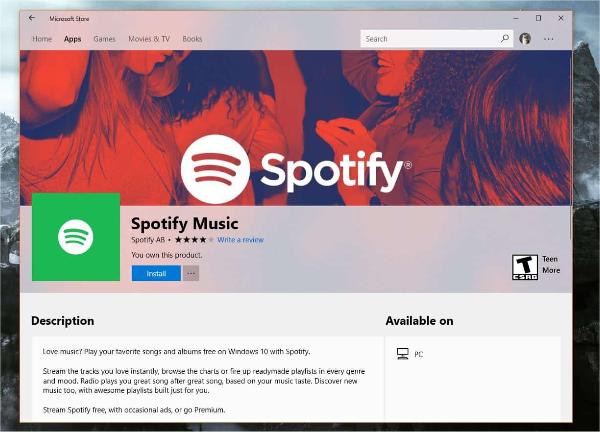
Solution #6. Clearing the App’s Cache
The same with other apps, there are also cached data that are being accumulated by the Spotify app from time to time. It is also a suggestion that you clear your Spotify app’s cache. Check out these steps that you must do.
Step #1. On your mobile phone, launch the Spotify app. To go to the app’s “Settings”, just tap the gear-like icon at the top of your screen.
Step #2. Scroll down until you see the “Storage” option. The amount of Spotify’s cache data will be displayed here. Just simply tap the “Delete cache” option to finally get it cleared.
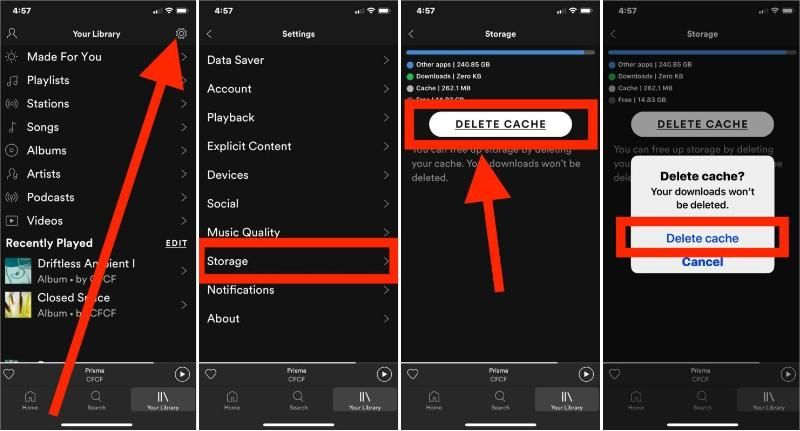
These solutions to address the issue are only some of the most common workarounds that you can apply to get this problem addressed. There are possibly more out there. However, if you are a person who would prefer to avoid the dilemma rather than fix it, then you must find a way to do so. We have this information in the next part!
Part 3. Best Way to Avoid Common Spotify Problems from Happening
When using the Spotify app on your device, you may find some Spotify playing issues which can be super annoying. Sometimes, Spotify plays songs not on your playlist, Spotify opens on the device startup, or Spotify ad blocker sucks on your web player. Actually, this section will focus on giving you a way to avoid not only the Spotify random sign out issue from happening but also other common problems when using Spotify or streaming Spotify songs. Rather than applying several fixes every time an issue occurs, why not try to find a way to avoid the problems from happening over and over again? Why not learn how you can download Spotify songs?
It is a known fact that Spotify songs are protected by DRM but this isn’t a hindrance for you to download them and keep them on any device that you own. Actually, there are great apps like the TunesFun Spotify Music Converter that can help you remove this protection and even assist you with the conversion of songs to common formats like MP3. After downloading, you can listen to all Spotify songs offline even if you don't have a Spotify Premium subscription.
This tool is reliable and trusted enough so you can rest assured that you’ll get the best outputs (the original quality of the songs and their metadata information will be preserved). If you wish to try how good the TunesFun Spotify Music Converter is, you may use the below guide when converting and downloading Spotify songs using it.
Step #1. Complete all the app’s installation needs, install it, and then launch it afterward. On the main screen, adding of Spotify songs can be done via the drag-and-drop process.

Step #2. Select an output format to use and define the output folder location where you’d like the converted files to be saved to.

Step #3. Tap the “Convert” button that is at the bottom of the screen to trigger the app to start the transformation of the uploaded songs. The removal of the songs’ protection shall also happen at the same time.

Once the process is over, you can locate the transformed Spotify songs in the output folder that you defined in the second step. Without the Spotify app or a subscription plan, you can freely listen to your Spotify favorites!
Part 4. Summary
The Spotify random sign out issue is one of the common dilemmas that are being faced by multiple Spotify users. Fortunately, there are bunches of workarounds to address this problem. But if you are someone who’s into avoiding such issues from happening again, then downloading your Spotify favorites is the key! Do this via great apps like the TunesFun Spotify Music Converter!
Leave a comment