Spotify Scan Codes: Learn More Details About Them Here!
“I have recently heard about Spotify scan codes from a good friend of mine. I got curious about it and would wish to learn more information relative to it. I hope I can find a good guide explaining all the important points I am looking for about Spotify scan codes.”
Gaining over 31% of the music streaming market share in the world, Spotify is undeniably one of the largest and most popular platforms. Using the Spotify app is even convenient for users as it is supported across the majority of devices. In fact, sharing and letting the world knows what your Spotify favorites are is even easier to do now.
Talking about methods to share your Spotify favorites with others, apart from using the songs’ URLs, you should also be aware that there is a better way of doing that! With the help of Spotify scan codes generation, sharing Spotify songs has now become very seamless! We can’t blame you then if you are eager to know more details relating to Spotify scan codes. Fortunately, this post will be discussing this topic. So, if you are excited to find out more about Spotify scan codes, then read on!
Article Content Part 1. What are Spotify Scan Codes and How Can They Be Created?Part 2. Scanning the Generated Spotify Scan CodesPart 3. The Best Way of Sharing Spotify SongsPart 4. Summary
Part 1. What are Spotify Scan Codes and How Can They Be Created?
As you read this article, you will be more exposed to relevant details about Spotify scan codes. In this section, we will be focusing on discussing what they are and how can they easily be created.
What are Spotify Scan Codes?
Spotify scan codes are being used in order to share Spotify content such as songs, artists, or playlists through an image that can be scanned by users using their devices. Such codes can be accessed through the Spotify mobile app. Accessing these Spotify scan codes on other QR code scanner apps won’t work. Generating them is easy as it can be done via the desktop or mobile app as well as through the web player. You’ll see more information about Spotify scan codes generation in the below section.
Generating Spotify Scan Codes
As previously mentioned, the process of generating Spotify scan codes is totally easy. You may refer to the below if you wish to try doing so using your desktop or mobile app.
Via the Desktop App
Using the Spotify desktop app on your Windows or Mac computer would work if you are looking at creating Spotify scan codes. Here are the steps you must follow.
Step #1. On your computer, launch either the desktop app or the web player (whichever works better for you) and look or select the track that you wish to share. Next to the song listing, you shall see a “three-dot” icon. You have to tap this option. From those that would be shown, select “Share”, and then “Copy Song Link”.
Step #2. Upon copying the link of the selected song, you now have to go to Spotify’s “Codes website”. You shall see a textbox there. Put or paste the copied link of the Spotify track and then hit the “Get Spotify Code” menu next.
Step #3. Spotify’s “Codes website” will do its job and generate the scannable code. Personalizing the way it looks such as changing the color or size of the background is possible. Modifying the image format can also be done through the tools that you’ll see on the screen. Upon completion, you just need to tick the “Download” button to finally save the generated Spotify scan code!
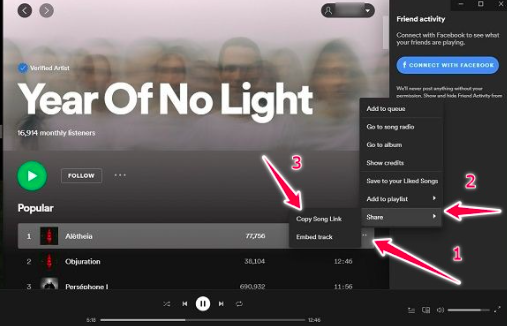
Via the Mobile App
If you find using your Spotify mobile app easier than the desktop one, there shouldn’t be any issues with that! Generating Spotify scan codes is as well easy through the mobile app. Plus, this can be done regardless if you are an iOS or an Android user.
Step #1. Open the Spotify app on your mobile device and simply look for the song you wish a QR code to be generated for.
Step #2. Next to the song, there is also a “three-dot icon”. Click this.
Step #3. From the pop-up menu, you can immediately see the Spotify scan code for the song.
Now, you can just have a snapshot taken to finally be able to share it with someone!
Part 2. Scanning the Generated Spotify Scan Codes
Upon giving you the brief procedures of how creating Spotify scan codes can be done, it is now time to find out how you can finally get these codes scanned through the mobile app.
Step #1. Once you open the Spotify mobile app, head over to the “Search” section through the “Search” icon that’s at the bottom of the screen’s view. You shall notice a “Camera” icon at the corner of the search box. Tap this.
Step #2. You have to tap the “Scan” button and have your camera pointed to the Spotify scan code. If you have saved the image of the QR code on your gallery, you can choose to select from photos to get the code. Once the code has been recognized or read, you’ll be redirected to the song, playlist, artist, or podcast the QR is for.
And, that’s it! That’s how simple scanning Spotify scan codes are! Though the generation of Spotify scan codes is very seamless and is indeed a great way to share our Spotify favorites with others, we can still deny the fact that apart from this, there is even a better way of sharing Spotify songs. If you are interested in finding out what that is, then jump into the next part! We have all the details you need!
Part 3. The Best Way of Sharing Spotify Songs
When scanning the generated Spotify scan codes, users are only limited to using the Spotify mobile app as other QR code scanner apps do not seem to work. With this limitation present, you are possibly one of those who are thinking about checking a better method of sharing Spotify content. Fortunately, there is definitely a better way to do it. That is what this section will be dealing with.
Spotify songs are known to be encrypted by DRM protection. With this, accessing them outside the app or on unauthorized devices isn’t possible. Thus, to fully enjoy Spotify songs, removing their protection is a must to do! Once removed, sharing the songs with whomever one wants to access them will then be possible! But, how can this be done?
Fortunately, tools like the TunesFun Spotify Converter can be used in such cases. This has the power to complete DRM removal from Spotify songs. Additionally, it can help convert the tracks to common formats like MP3, WAV, AAC, and FLAC. With the fast speed this app has, the whole process will definitely be convenient for the users. The ID3 tags and metadata details of the tracks can even be maintained alongside their original quality. Thus, it can be claimed that the transformation process is totally lossless! Also, the TunesFun team is making sure that updates are regularly being done on the app. Thus, continuously promoting a better user experience!
In case needed, technical support is also always available. Installing the TunesFun Spotify Converter on one’s PC should not be a problem as well as it is supported by both Windows and Mac OS. It was even designed to accommodate all types of users. The navigation functions are totally simple! Let us now take a quick look at how you can fully utilize the TunesFun Spotify Converter when converting and downloading Spotify songs for sharing with others or for forever keeping on any device you own!
Step #1. Upon installing the TunesFun Spotify Converter on your computer, open it and start adding the Spotify songs you wish to process. Importing a bunch is fine as batch conversion is even supported by this app.

Step #2. Choose your desired output format and don’t forget to also select the output folder location that you wish to use.

Step #3. The transformation of the selected Spotify songs shall happen once the “Convert” button at the bottom of the screen has been tapped. The removal of the protection that they have shall also be done at the same time.

Once you get the converted Spotify songs readily available on your PC, you may now save them on any gadget you have or share with your friends!
Part 4. Summary
It is indeed delightful to know that there are efficient ways of sharing Spotify songs with others – the use of Spotify scan codes as an example. Though this is good enough, you might still prefer looking for ways that will allow you to keep your Spotify favorites or avoid any issues when sharing going forward. Luckily, tools like the TunesFun Spotify Converter are so effective in such instances.

Leave a comment