How to Fix Spotify Search Not Working 2025 On Mobile/PC
"Why can't I search on Spotify? Why is my Spotify search not working?"
With Spotify Search, you can search for specific songs, artists, albums, playlists, and more. By entering keywords into the search bar, you can quickly find what you're looking for. However, sometimes you may encounter the problem of Spotify search not working. Then you will have a hard time finding what you want.
This is an annoying problem. But don’t worry, we’ve found the causes and solutions to help you fix it. Please read on and check them out.
Article Content Part 1. Why Is My Spotify Search Not WorkingPart 2. How to Use Spotify SearchPart 3. How to Fix Spotify Search Not Working IssuePart 4. How to Solve Spotify Search Not Working by Ultimate WayPart 5. Conclusion
Part 1. Why Is My Spotify Search Not Working
"Why is my Spotify search not working 2024?" There may be several reasons why you can't search on Spotify. This could be due to Spotify data corruption, issues with the app itself, etc. Listed here are all the possible reasons why search on Spotify is not working.
Reason 1. Spotify Corrupted Software File
One of its items that can trigger this Spotify search not working problem is a corrupted Spotify database. It is not really rare for all the records or even get corrupted and this is something that occurs by itself.
The standard option in this situation would be to remove the damaged file format only with the right files. And it's very difficult to locate the specific infected file name. So that you can repair everything by merely reformatting the Spotify software.
Reason 2. Spotify Error
Why is my Spotify search not working 2024? This problem could also be triggered via an application glitch, and it's most obviously the reason. Throughout this situation, it's typically best to only check for another patch, as these types of vulnerabilities are removed by the regular releases.
Reason 3. Poor Network Connection
If you have a poor internet connection, Spotify may not be able to connect to its servers to perform searches. This may cause problems with Spotify search functionality.
Part 2. How to Use Spotify Search
How and Where to Search for the Spotify Track Using Keywords
The Spotify search functionality is applicable on any and all Spotify web applications, cell phones, and even some of the collaborator platforms. This functionality is simple and to be used by anyone.
The only key in the album, your performer, then click Enter" to bring you all of the relevant items. You could also have Spotify Advanced Search if you'd like to filter down the data.
Track
Whenever you searched for a track through Spotify, you could attach dual references and take out a few of the information. For example, if you want to search for the track Me by entering "Me" rather than Me.
Singer
Just use a method to have a ball from either a particular artist that you want. For instance, you will enter the artist: “Mariah Carey" to look for the Mariah Carey songs or music tracks either.
Music Label
The Spotify tracks were created by a set of individual labels apart from the Four major labels. If you'd like to discover stuff from either a particular label like Domino Records, you could insert a keyword tag: "Domino Records."
Year
You could check the track not just for a single year, but also for a period of time. For example, you would enter the year: "1994-2016" to have the music throughout that time frame.
Song
To even get Taylor Swift's new lover item, you should select Album “Lover."
How and Where to Search for the Spotify Track with Voice Query
It's not really that difficult to click on your cell devices. Don't worry, when you need to reduce your effort or make life simpler to have your album, you could also use Spotify Voice Search. It really doesn't fit with Android devices at the moment of typing. But then you can make awesome usage of it on your iPhone.
- Launch the Spotify application onto your iPhone then move to the "Search" page.
- Click the "voice" button in the lower corner, and request permission to the microphones. Try pressing the OK" button to confirm.
- After this you could only claim the control you would like to look for and play the music you like. Such as "Play hits of today."
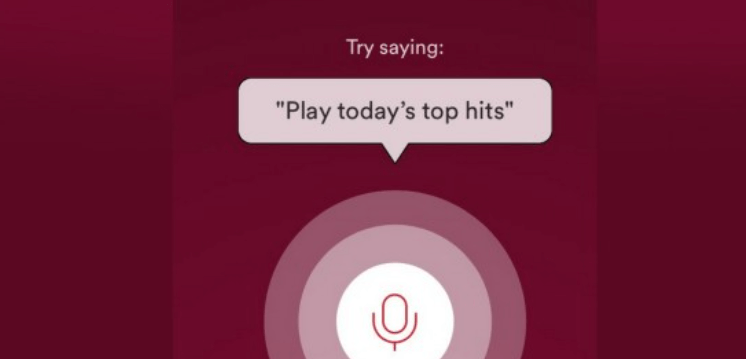
Part 3. How to Fix Spotify Search Not Working Issue
Spotify search is a perfect way to find tracks through a broad playlist. We have learn why is my Spotify search not working, just like we stated before. We have provided some suggestions on how to fix Spotify search not working on iPhone/Android/PC.
In contrast, we can see people have the Spotify is an offline issue when they type search things via cell devices. Derived from the experience, you could adjust the offline configuration from your cell device or install a new Spotify application onto your computer to fix this problem.
How to Fix Spotify Search Not Working on iPhone/Android
You could adjust the offline configuration for cell phones to fix Spotify search not working on iPhone or Android:
- You can enable Spotify onto the smartphone.
- To locate the Offline selection, go over to Settings then Playback.
- Change the Offline function to the "Off" key.
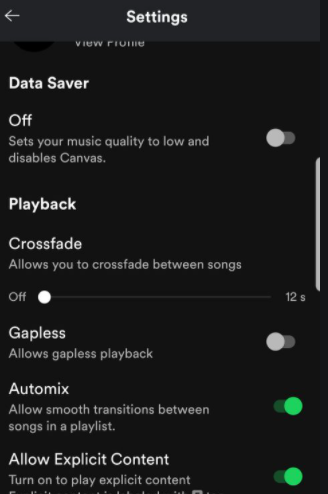
How to Fix Spotify Search Not Working on Windows PC
You could restart the Spotify app through your computer to fix Spotify not working on PC Windows:
- Go through the Control Panel and then select to disable the Spotify Program.
- From the Start screen, enter the AppData and then select to launch the AppData directory.
- Just go to the Roaming directory, and then locate and remove the Spotify directory.
- Then restart your system, install then reinstall the Spotify application.
How to Fix Spotify Search Not Working on Mac
- Delete Spotify from the Applications directory
- Click CMD then Space to enable the spotlight then enter ~/Library/
- Select on the Application Support directory
- Search Spotify in the directory then uninstall it.
- Re-install the Spotify application in the Application Store
Part 4. How to Solve Spotify Search Not Working by Ultimate Way
If the above solutions do not help you fix the Spotify search not working on Android/iPhone/PC issue, try using other music apps to listen to Spotify music and search for your desired songs. TunesFun Spotify Music Converter is recommended for installing and converting any Spotify tracks, playlists, including songs to MP3, M4A, WAV, as well as FLAC.
The whole software will protect the original consistency of the Spotify documents. It's a strong high-speed Spotify converter that enables you to experience the Spotify tracks without the need for a paid service. So you're giving away Spotify. And you don't need to worry about Spotify search not working.
Features of TunesFun Spotify Music Converter
Fast Deletion of Spotify Digital content. Spotify tracks are stored through Ogg Vorbis file types that are DRM encrypted then you could just perform them mostly with the Spotify application.
TunesFun Spotify Music Converter could actually control this Digital rights management security from either a variety of Spotify content. Sustainability of Indo Metadata including ID3 Identifiers. TunesFun Spotify Music Converter can also sustain these tags.
Fast Download and Spotify Music Transition. Through TunesFun Spotify Music Converter, you would easily download or move Spotify tracks, music services, or even album covers to FLAC, WAV, M4A, or MP3 files. You could connect to them now, even without the Spotify software. Click the below button to try it for free now!
How to Use TunesFun Spotify Music Converter
Here are the steps on how to connect to a track anywhere without Searching on Spotify. Just to move your file formats to your desired versions, take the following measures below.
1. Download your TunesFun Spotify Music Converter application to your device.
2. Start or launch the TunesFun Spotify Music Converter program.
3. Add the Spotify track to your submission by copying a URL file.

4. Paste the track file on the conversion box.
5. Select the required output format to the target directory.
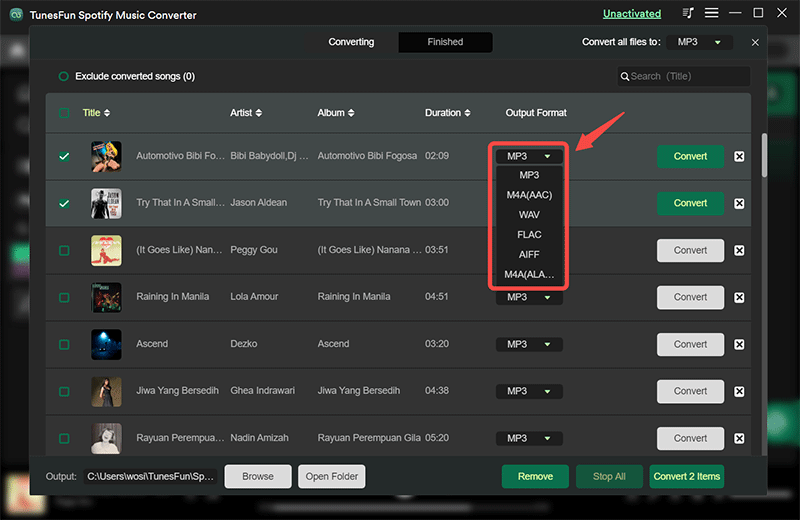
6. Start the process of conversion by clicking the convert button on the right side of the display.
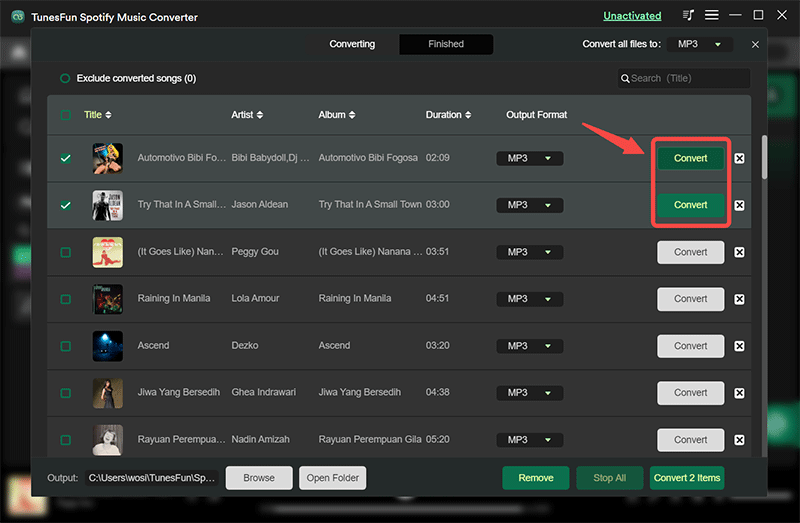
7. Confirm the process and wait for the conversion to be done.
8. Save it to your device.
You can also enable Free Offline Streaming through Spotify Music from different Platforms. Spotify Paid actually enables you to stream tracks from three various devices so you can't also download tracks by using a free edition of Spotify. With TunesFun Spotify Music Converter, you could download or transform most of your favorite Spotify tracks, compilations, or music services for offline listening onto your computer without Spotify search not working issue.
Part 5. Conclusion
In summary, this article provides you with why is my Spotify not working 2024 and some solutions to fix Spotify search not working on iPhone/Android/PC. To fix this issue, you can follow the methods mentioned above. If you find them troublesome and have been troubled by this problem for a long time, we highly recommend you to try TunesFun Spotify Music Converter. This software allows you to use the search function properly and convert Spotify songs to different formats for flexible playback.

Leave a comment