Solved: The Easy Way To Fix Spotify Slow Streaming Issue
Spotify, a famous digital music streaming platform, is used by so many people. It’s one of the best, if not the best, digital media service dominated by itself, Apple Music, Amazon Music, Tidal Music, to name a few. Because Spotify’s service is overused, Spotify slow streaming issues can happen.
This article will help you with slow Spotify steaming issues. It will guide you in the right direction, and offer a concrete solution. You don’t need to be a rocket scientist to solve slow Spotify steaming issues. You just need basic computer knowledge, and know how to operate mobile devices. Once you finish reading this article you’ll be the Spotify settings guru among your friends.
Along with this, we’ll suggest some tools so that you can further enjoy your Spotify experience. We’ll also help you choose the right one’s so that you’ll be assured of getting a quality product with guaranteed safety.
Article Content Part 1. Why is Your Spotify Slow in Streaming? Part 2. How to Fix Your Slow Spotify Streaming Issue?Part 3. A Practical Way to Fix Slow Spotify Streaming IssuesPart 4. Summary
Part 1. Why is Your Spotify Slow in Streaming?
There are many causes of Spotify slow streaming issues. Just like with other digital media streaming services, it can either come from software, hardware, or network-related problems. You must ensure you know the source of the issue. Otherwise, if you don’t, you’ll get lost in the troubleshooting process.

On the software side, note that Spotify may have settings that might affect your music. Be sure you are familiar with your Spotify app. Get used to the menus and settings now as this will be discussed further later. A bit of computer concept will be needed.
On the hardware side, you just need a little bit of tinkering with your settings. A small amount of computer knowledge is also needed. If you’re not sure of some of the terminologies simply Google it to find out. You might hear things such as RAM, disk space, and the like; so ready yourself for this.
Network-related problems can be handled with your knowledge on simple Wi-Fi setups. Surely, you do have a Wi-Fi setup at home and you’ve experienced some issues with it. You should be able to handle this accordingly. So How do you fix Spotify slow streaming issues? Continue to the next part to find out.
Part 2. How to Fix Your Slow Spotify Streaming Issue?
Now you may find the reasons about why is Spotify so slow. Here are the tips to fix your Spotify slow streaming issue:
Method 1. Change Music Quality
The quality of Spotify music will affect the listening experience. There has a lot of different ways to solve your slow Spotify streaming problem. One of them is changing music quality. If your internet is slow, it’s wise to adjust this setting. This allows music quality and internet speed matching. On your name above, go to Settings >> Music Quality. On the Music Quality, choose Low or Normal.
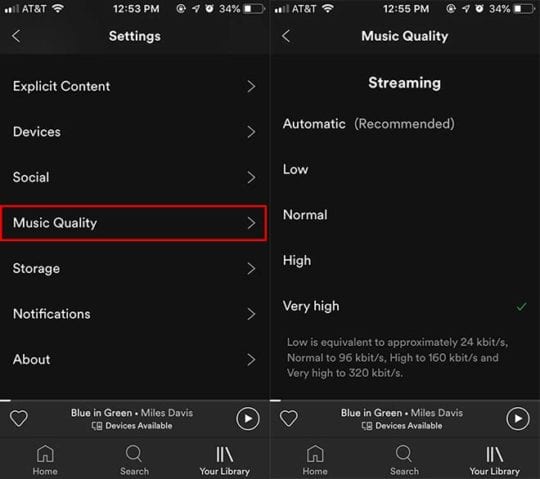
Method 2. Clear Spotify Cache
Checking the storage space of your PC or mobile device is also important. If you’re running out of space on your device, Spotify may struggle to keep up with playback demands. When using the app for a longer period, the Spotify cache can overload, it can cause applications to slow down. To solve Spotify slow streaming problem, you can try to clear your cache folder.
For Desktop Users:
you can directly open this directory: "C:\Users\Username\AppData\Local\Spotify\", then find the storage folder from "/Users/[Your User Name]/Library/Caches/com.spotify.client/Storage/". Now delete all the items inside the folders but remember to not delete the parent folders.
For iPhone Users:
Open your Spotify app on your iphone and go to the "Home" tab. Once you’re there, go to your "Settings" by tapping on the gear icon at the top-right corner of your screen. When the "Settings" menu appears, scroll down until you reach the Storage category of your settings, tap on Delete cache to free up your storage. Proceed with "Clear Cache". A pop-up menu will appear to confirm your action, select "Clear Cache" again.

For Android Users:
If you are Android users, you can go to Android phone settings page. In "Settings" page, select "Manage Apps" or "Installed Apps", option varies in different phones, you should look for the option where all installed apps are listed. Then search for Spotify and open its info. After that tap on ‘Clear data’, then on ‘Clear cache’ and then finally tap on ‘OK’. And it’s done, app cache of Spotify has been cleared.
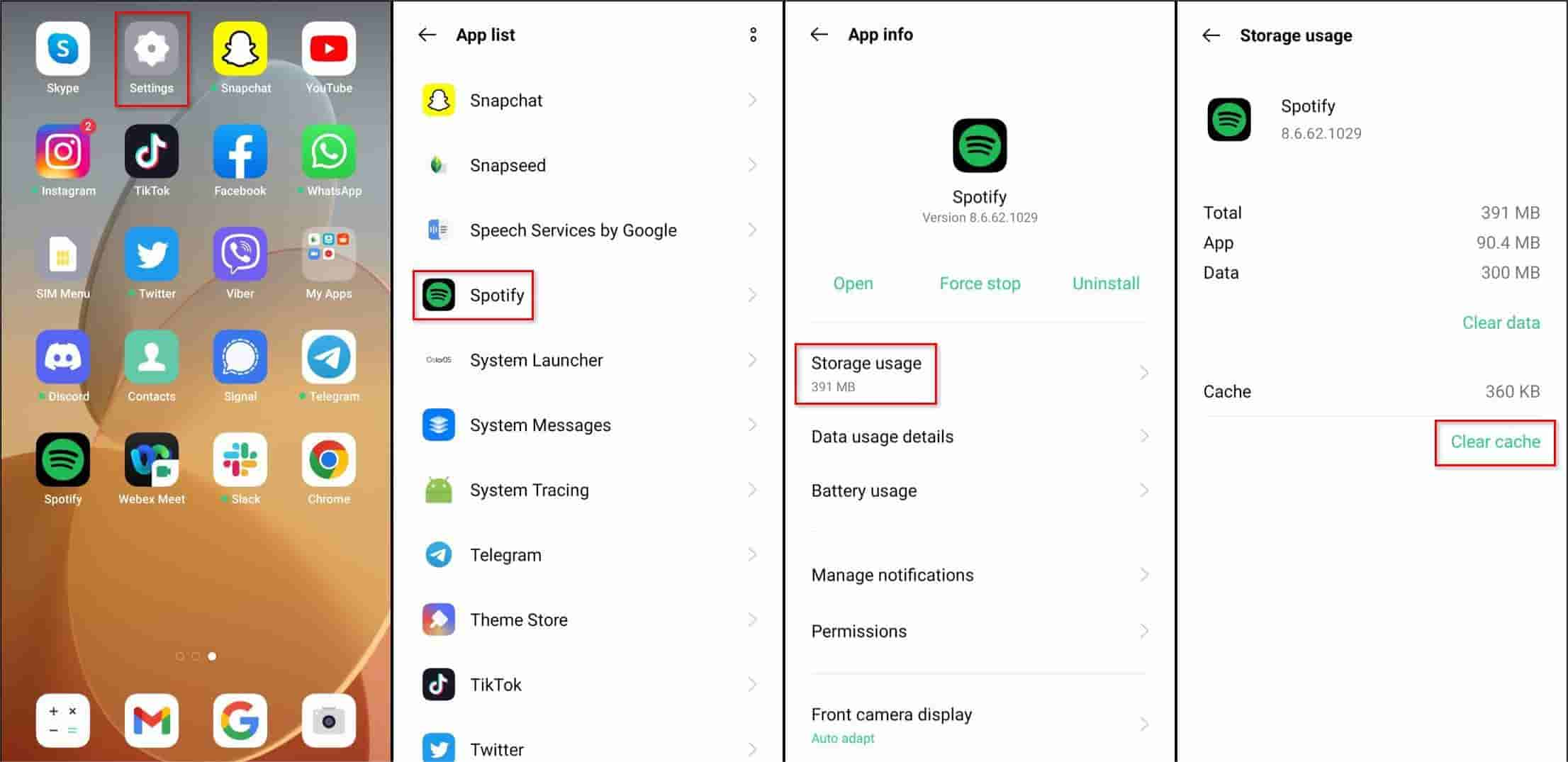
Method 3. Reinstall or Update Spotify
Another method to help Spotify app run faster is re-installing your Spotify app program. Uninstalling Spotify will completely clear your phone of any files related to Spotify, which should include any problematic files. After uninstalling, go to the Google Play Store or App Store and install the latest version of Spotify so that if there were any bugs in the older version which were making the app run slowly, those could have gotten fixed in the latest version.
Method 4. Check System Requirements on Your Device
Another thing you can check is compatibility. The Spotify app and your hardware may not jive well together. On the hardware related side, make sure that your device are up to it. For iOS make sure you’re at iOS 13 or above. For Android systems, get and Android OS 5.0 or above. For MacOS, get a Mac OS X 10.13 or above. Lastly, for Windows, ensure you have Windows 7 or above. To run Spotify faster, make sure your system memory or RAM has an available space of 250 MB or more.
Method 5. Try Using a Different Network or Internet Connection
In some cases, a poor internet connection or network might also cause Spotify slow streaming issue. If it’s a network or internet-related issue, a simple change of networks may fix the issue. If you’re using Wi-Fi, make sure you have at least 10Mbps of internet speed. Or you can connect to Spotify through a different network connection. If anything goes funny with your router, simply restart it to remove the hiccup. You can also try using your mobile data or connect to a different Wi-Fi network. However, using your data connection will consume any respective charges.
Part 3. A Practical Way to Fix Slow Spotify Streaming Issues
All should be well now for your Spotify slow streaming issues. However, don’t you know you can get away with all of these by using a professional grade tool? You won’t even need to be connected to the internet or logged in to Spotify Music if you want to play your songs. All you need is to run this tool first, then download Spotify songs and convert them.
This tool is called the TunesFun Spotify Music Converter. TunesFun Spotify Music Converter will remove DRM protection from Spotify and convert Spotify songs to flexible formats like MP3. Apart from MP3, it supports other formats like FLAC, AAC, and WAV. This means there’s no more need to use the Spotify app and any Spotify premium account. You are free to use your digital media player. To use TunesFun Spotify Music Converter, see the steps below:
- Download and install the TunesFun Spotify Music Converter.
- Launch it afterward. You can drag and drop your favorite song to the main screen. You can also import a bunch of tracks because batch conversion can be done by the app.
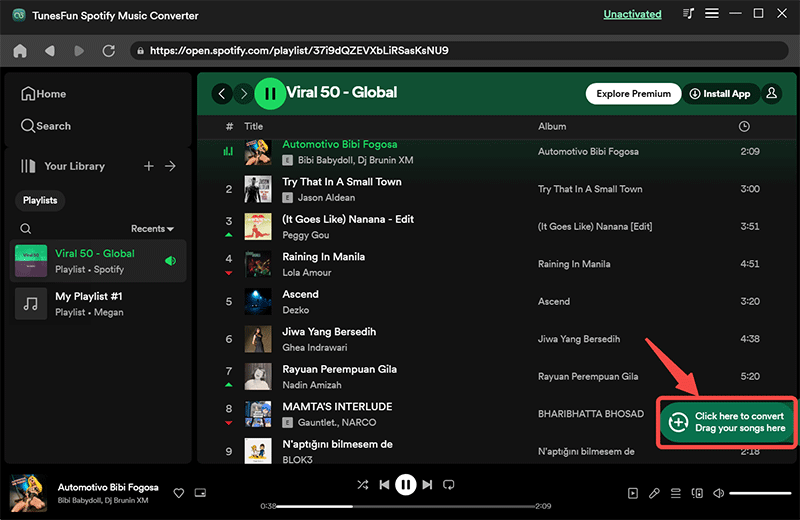
- Set up the output format and output folder for your conversions file. Other options can be modified as you like.
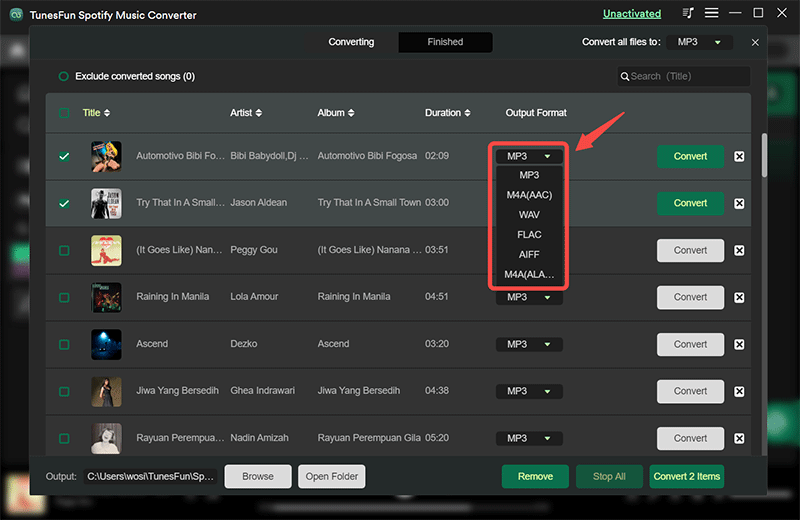
- Click the “Convert” button at the bottom area of the screen. This will trigger the app to start the conversion process.

You can view your converted files by going to the Converted window. Additionally, before you start converting, you can change output music formats easily through a drop-down menu. You can also change output directories below the converter window.
Purchase a license key to unlock the full potential of TunesFun Spotify Music Converter. The license is backed up by a 30-day money back guarantee. This app also has complete customer support through a guaranteed email reply within 24 hours. There’s nothing you can ask more from a professional Spotify Converter tool.
Part 4. Summary
Your Spotify slow streaming issues has been addressed above. Simply follow the steps above to resolve your issues. It may be a hardware, software, or network-related issue. Make sure you know the source of your issues to address it correctly.
To be able to enjoy your songs without using the Spotify app or the Spotify Web Player, use the TunesFun Spotify Music Converter. TunesFuns Spotify Converter is a professional tool that will download and convert all your Spotify songs. Once that’s done, you can play your Spotify songs with any media player. You don’t even have to be logged in with Spotify. You’ll be able to play all your songs without any issues.
Leave a comment