2025 Spotify Stuck In Offline Mode: Fixed!
Spotify can be one of the most used and popular online music services these days, but it is not perfect as well. It can have errors like Spotify stuck in offline mode, and many others. Well, having music as one of the best pastimes these days, you have to get this error fix right away! Now, with the latest innovations technology has brought to people, you do not have to rely on any MP3 downloader app to get music, since there are no available music streaming sites before, that people can use.
However, these days, millions of tracks can be finally enjoyed and people can now listen to music anytime and anywhere they want as long as there is a viable source of internet, this could be possible through the use of online music services like Spotify.
In this article, we are going to figure out how can we fix the error where Spotify stuck in offline mode. We are going to discuss each of the possible solutions to see if the problem can be solved the soonest time possible, so you can’t have any delay as well when you listen to songs you love.
Article Content Part 1. Is There Any Solution To Fix My Spotify Which Is Stuck In Offline Mode?Part 2. The Best Alternative Way To Access Spotify Music Tracks Even When You Are Offline Without Any HasslePart 3. To Summarize It All
Part 1. Is There Any Solution To Fix My Spotify Which Is Stuck In Offline Mode?
You would have a good feeling to know that the error where your Spotify stuck in offline mode can be solved! And the solutions that we are about to present would not be that difficult to deal with, so things can immediately go back smoothly to how they are before. Let us now see the solutions that we could try to execute, below.
Relog-In To Your Spotify Account
One of the basic things that people would do is to try to log in to the Spotify account they are using. It is some sort of getting the tool refreshed, or you have done some errors in logging into your account. You can easily notice that you have not properly login to the app, when you see that it would not load all the downloaded tracks and it will also show the no internet connection symbol. So, you can log out of the app, and then log in one more using the steps below.
Desktop
- Proceed to the official website of Spotify.
- Then go to the Profile section, which you will see at the left part of the interface at the bottom part.
- Then tap the log out tab.
- Once done, you can now log in to your account using all your credentials.
Mobile Devices
- On your device, open the Spotify app.
- Then go and choose Your Library option which you will see at the right part and lower corner of the interface.
- Go and visit the Settings tab.
- Then scroll down until you are able to see the Logout option, tap it to continue.
- Then, you can now log in again, and type in your username and password.
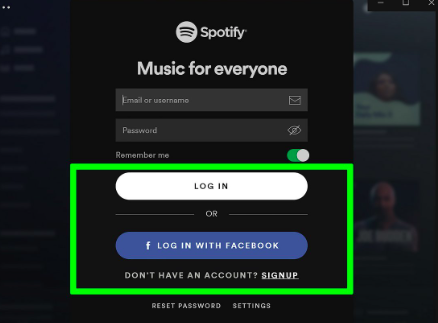
Try To Disable The Offline Mode
Another way to fix Spotify stuck in offline mode is to try to disable the offline mode. This mode is used if you are an offline user, once you see this mode, it means that you have the ability to access offline tracks. You can also download songs from your account without any ad interruption, or can even enjoy unlimited skips if you wanted. This will also lead you to have no internet connection status, and in order to turn off the offline mode you have to be online once more.
- Launch the Spotify app.
- Then proceed to Settings and then look for the Offline mode option.
- Once you have found it, you have to toggle off the said option.
- Then you can now try to restart the app.
Set The Spotify Account As An Exception On The Data Saver Mode
You can also follow the steps below, and see if it can solve Spotify stuck in offline mode:
- On your mobile, go to Settings.
- Then start choosing the Wireless and Network options.
- Then you will there the Data Usage option, then you have to choose the option that says, Data Saver.
- In case you cannot see Spotify, you can include it as an exception.
And there you are! These are just some of the solutions that you can try to initially address and solve the Spotify stuck in offline mode error. You can always look for other solutions over the web in case these ones are not able to solve your problem.
Part 2. The Best Alternative Way To Access Spotify Music Tracks Even When You Are Offline Without Any Hassle
The wonders of music are like that of nature, it is never-ending. It is the very reason why lots of music lovers wanted to unleash it, to know deep beyond all the things that music can bring you. This is why there is no question, why online music streaming services have been in demand these days, getting every inch of successfully letting music be accessed by music lovers.
One of the biggest and best music services today is Spotify, it has features that people would definitely love and like. You can use Spotify to stream all your most loved music tracks online, and even offline. It has plans to offer to its users which includes a free plan that you can enjoy as long as you have a stable internet connection. We hope that with the details that we have imparted above, we are finally able to help you solve the dilemma where Spotify stuck in offline mode.
On the other hand, there is a price that you have to pay if you want to listen to songs even when your internet connection is unavailable. There are premium plans that you have to avail of, and you can choose depending on your budget and the features that you want to enjoy. Given all the cites options, wouldn't it be better to have an alternative to use? Well, that is why we are here to talk about TunesFun Spotify Music Converter. This professional tool is the best alternative one can use when it comes to music accessibility.
From the name of the tool, it can function as a converter. So, it can convert your music files to flexible file formats like MP3, MP4, AC3, FLAC, AIFF, WAV, and a lot more. When we say conversion through the use of this professional service, the process is fast, so you can surely save money and time as well. And even if the process is fast the results can still be amazing, giving you the best outputs that you have ever imagined. The interface and the steps on how to use the TunesFun Spotify Music Converter are also simple and easy to follow. We have listed these steps below so you can use them as your reference.
Step 1. You need to have the tool on board, so you have to download and install the professional tool on your computer. Once the installation has been completed, you can now begin importing the files that you wish to convert. You can use the Add Files tab, the drag and drop method, or the copying of URLs as well.

Step 2. Start choosing the file formats of the files once you have added the music files for conversion. You can choose from the various formats that the TunesFun Spotify Music Converter offers. Then make a folder to save all the music files once the conversion started. Rename the folder for easier identification, you can use album names, titles of songs, or even genres of music files.

Step 3. Tap the Convert tab to be able to start the process of conversion. The process would only take you a few minutes, so you will surely get the music files that you yearn for the soonest time possible.

You can also monitor the status of the conversion process by going to the main page of the TunesFun Spotify Music Converter.
Part 3. To Summarize It All
Errors are inevitable in any system. So, technically there is no absolute way for us to avoid encountering Spotify stuck in offline mode error, but we have ways to fix it, and we can rely on these solutions for this time. Who knows, someday there will be more solutions, or even a way to avoid it since avoidance is better than cure. On the other hand, it is best that there are professional tools these days like the TunesFun Spotify Music Converter, that are an absolute answer to making the accessibility of songs a lot more possible than ever.
Leave a comment