How to Set Spotify Slpee Timer 2025 on Android/iPhone/Mac/PC
Spotify is one of the most popular music streaming services in the world, and it is constantly innovating to improve the user experience. One of the features that has received much attention is the Spotify sleep timer.
Spotify timer allows users to set a timer so that the music stops playing after a specified time, which is perfect for those who like to fall asleep to music or need a reminder to rest. If you like to fall asleep to Spotify music or podcasts, you don’t want to be disturbed by the sound when you are already in a deep sleep. At this time, you can use the Spotify sleep timer and set the end time of whatever is currently playing on your device.
Read on to find out everything you need to know about the Spotify timer, and how to set up the Spotify sleep timer 2024 on your Android, iPhone, Mac, or Windows.
Article Content Part 1. What Is Spotify TimerPart 2. How to Set Spotify Sleep Timer on iPhone or iPadPart 3. How to Set Spotify Sleep Timer on AndroidPart 4. How to Set Spotify Sleep Timer on DesktopPart 5. Best Alternatives to Set Sleep Timer on SpotifyPart 6. In Conclusion
Part 1. What Is Spotify Timer
Does Spotify have a sleep timer in 2024? Yes. The Spotify Timer is a feature that lets users set a countdown timer for their music or podcasts to stop playing after a certain amount of time. This can be particularly useful for those who listen to music while falling asleep, during study sessions, or while working out, ensuring that playback automatically stops after a set duration.
It's pretty easy to manage a Spotify sleep timer 2024. Merely launch an already Playing display when adjusting to the tracks, touch the three dots mostly in the upper right corner, and afterward select the "Sleep Timer" button. Next, let's explore how to set a Spotify timer on Android, iPhone, Mac, or PC for details.
Part 2. How to Set Spotify Sleep Timer on iPhone or iPad
Literally, the Spotify Timer function is for someone who falls asleep mostly with Spotify currently playing with their tracks on their iOS device or even if they need to immediately stop playing that once they lie in bed.
Setting a sleep timer on Spotify can help you control playback duration, ensuring that your music or podcast stops automatically after a specified period. Here’s a step-by-step guide on how to set Spotify sleep timer on your iPhone or iPad. To quickly create the sleep timer or play Spotify tracks on your iPad and iPhone, simply take the instructions here.
- Enable the Clock application onto your iOS device. Just swipe to the bottom of your display and click the clock button.
- Only at the bottom right corner of the clock application, select Timer to continue to that page.
- Set the clock you want in minutes, hours, and seconds.
- Check When the timer is working and switch on it.
- Scroll to the bottom until you've seen the Stop Playing function and then choose it.
- Click Set within the top-right corner of the display.
- Just, start the timer by tapping the start button.

Once the set timer draws to a close, all the playback content onto the mobile, even playing Spotify tracks, would be immediately stopped. In addition, the mobile would be locked to keep the batteries from draining.
It's also good that the clock timer recognizes the set timer settings to avoid playing media content while the timer is running. So if you're using the same time again the next time, you will have to swipe up, select the Clock, then pick one of the scheduled periods.
Some users also like to have their favorite tracks on their alarms, and if you're an iPhone user or an Android follower, so we'll certainly set Spotify as an alarm. Also Read: How to Set Spotify as Alarm on iPhone or Android [2024]
Part 3. How to Set Spotify Sleep Timer on Android
How to set Spotify sleep timer Android? For Android smartphones, you could also use Spotify's original sleep timer or even a third-party app as mentioned throughout the two techniques below.
Spotify's Android application finally improved its own sleep timer, which enables users to select how often a track will keep on playing until it ends immediately. This indicates you do not actually need to install third-party software. However, if you'd like to try to use a third-party sleep timer tool, you can move to the next part of this article.
To set a Spotify Timer on Android by using the default function, follow the below steps:
- Begin playing the playlist or the tracks you'd like to connect to.
- Click the Menu icon found at the upper right corner of the Spotify application screen.
- Scroll to the bottom until you've seen the Sleep Timer choice and then press it.
- Pick how long you want the Spotify tracks to perform from the options being shown towards you.
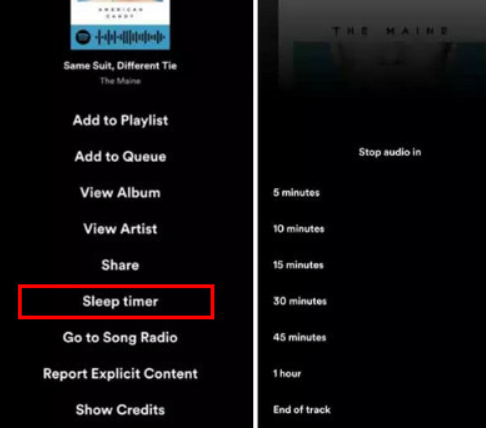
When you're unable to locate the Sleep timer function within the Spotify preferences, the existing app version could be out of date. If that was the issue, go over to Play Store then modify the version before you start again.
Part 4. How to Set Spotify Sleep Timer on Desktop
How to set Spotify sleep timer on Mac or PC? Unlike mobile devices, Spotify’s desktop applications for Mac and Windows do not have a built-in sleep timer feature. However, you can still manage to set a sleep timer using other methods. Here’s how you can set a sleep timer
Using System-Based Sleep Timer (Mac and Windows)
You can use your computer's built-in sleep or shutdown features to stop Spotify playback after a set period.
Set Spotify timer on Mac:
- Click on the Apple logo in the top-left corner of your screen and select "System Preferences."
- Open "Energy Saver."
- Click on the "Schedule" button at the bottom right.
- Set your computer to sleep or shut down at a specific time. This will stop all running applications, including Spotify.
Set Spotify timer on Windows:
- Type "Control Panel" in the search bar and open it.
- Click on "System and Security," then "Power Options."
- Select "Change plan settings" next to your active power plan.
- Click "Change advanced power settings."
- Expand "Sleep" and set the time for your computer to sleep after inactivity.
Although Spotify's desktop app doesn't have a native sleep timer feature, you can use system-based settings to set Spotify timer on desktop. In addition, you can also solve this problem through third-party applications or browser extensions. With these methods, you can enjoy your music or podcasts without worrying about them playing indefinitely.
Part 5. Best Alternatives to Set Sleep Timer on Spotify
As mentioned above, it is not easy to set a sleep timer for Spotify on your computer. Since the sleep timer feature can only be accessed in Spotify's mobile app, you can consider using a third-party tool to set a sleep timer for Spotify on your Mac or PC. Here, we recommend TunesFun Spotify Music Converter to you. It can provide you:
1. Fast Deletion of Spotify DRM. Spotify tracks were stored in Ogg Vorbis formats that are DRM encrypted and you could just run them with your Spotify application. TunesFun Spotify Music Converter could indeed actually control the Digital rights management security from a variety of Spotify content.
2. Fast Download as well as Spotify Music Conversion. Through TunesFun Spotify Music Converter, you could quickly access or even convert Spotify tracks, playlists, and collections from FLAC, WAV, M4A, and MP3 files. You could already listen to them as well, even without the Spotify application.
3. Enable Free Offline Streaming of Spotify tracks on Different Devices. Spotify Paid subscription only approves you to stream tracks through three various devices and you can't download tracks by using the free feature of Spotify.
4. With TunesFun Spotify Music Converter, users could download or convert almost all of their favorite Spotify tracks, collections, including playlists to an offline playback with their computer.
5. Sustainability of Indo Metadata including ID3 Identifiers. TunesFun Spotify Music Converter could also retain all the metadata as well as ID3 tags of its Spotify album.
And also with the aforementioned functionality, TunesFun Spotify Music Converter also is accessible in more languages, but we're planning to create more. You could also adjust the efficiency of the sound performance file to meet your specific needs.
Then, to move your file formats into the desired formats, take the following steps:
1. Download your TunesFun application.
2. Start your TunesFun program.
3. Add the Spotify track towards your query box or you can just paste it on the conversion box.

4. Select the desired output format or location directory.

5. Begin the procedure of conversion.

6. Confirm and save the file.
Part 6. In Conclusion
How to set Spotify sleep timer on your devices? With all of these measures for arranging a Spotify timer for your mobile and desktop platforms, you could now usually listen to your favorite Spotify tracks while not thinking that you are going to sleep when the music is also running and the device's battery is running out.
Also, if you'd like a Spotify downloader application that you could have used to download Spotify tracks and also save them to the desktop or smartphone system without even any restrictions, we suggest you use TunesFun Spotify Music Converter. You are welcome to check the app every time.
Leave a comment