How to Play Spotify On Windows XP (2025 Update)
“I have an active Spotify subscription, but I can’t still play Spotify on Windows XP. Can you suggest a solution to this problem?
Don’t worry. In this article, we will be sharing with you a full guide to help you play Spotify on Windows XP free with ease. That would be highlighted as you jump to the second section of this post. In the first part, we will explain further why you just can’t sign in to your Spotify account on your Windows XP.
If you are interested in this, we, of course, suggest reading the first portion as well. But if you just want to immediately know how it would be possible to listen to Spotify on Windows XP, then just head to the second part right away.
People Also Read:
Top Spotify Downloader on Windows in 2024
Article Content Part 1. Will Spotify Work on Windows XP? Part 2. Bonus: How to Play Spotify Songs on Windows XP?Part 3. Summary
Part 1. Will Spotify Work on Windows XP?
The Spotify application is one of the best apps when it comes to offering great music collections and perks to streamers around the world. One good thing that amazes many users is the ability of the app to be supported by a wide variety of devices – both handy and portable ones as well as desktop computers.
In fact, you can simply install the app on your Android device, iPhone, iPad, Windows, and Mac computer, log in to your Spotify account, and just listen to the tracks that you love! However, the installation of the Spotify app on a certain device would only be possible as long as the system requirements are met.

As in the case of having Spotify on Windows XP PC, there will always be an error when it comes to logging in. At this time, you will have a question about why Spotify doesn't work on Windows XP. Since this Windows version can’t support the Spotify app. If you are to use a Windows computer to stream Spotify tracks, you need to do Windows XP updates or have at least the Windows 7 version or above.
But the above does not mean you can’t listen to Spotify on Windows XP! We got you!
As you read the second part, you’ll know how you can resolve this problem.
Part 2. Bonus: How to Play Spotify Songs on Windows XP?
As mentioned, this part of the article is where you’ll know how you can listen to and play Spotify on Windows XP free!
Spotify tracks are protected by the so-called DRM protection. If you are not aware of this, this is actually encryption that hinders the direct downloading of the songs from the app as well as the streaming on unauthorized devices. In order to have the Spotify songs streamed on your Windows XP PC, you need to find an app that can remove this DRM protection.
Don’t worry. There is no need for you to look and do research! You can make use of this TunesFun Spotify Music Converter. With this app, the removal of the DRM protection of the Spotify songs is so easy. You can also utilize this app in order to convert the tracks into much more flexible formats like MP3, and others.
The downloading and conversion processes will be performed at a very fast speed while keeping the original quality (at 100% level) as well as the ID tags and metadata information.
The TunesFun Spotify Music Converter also has advanced features. It’s multi-language and has customizable settings. It also supports the drag and drops mechanism so uploading of files can easily be done as well. Click the below button to try this software for free to download Spotify Windows XP and listen Spotify songs on Windows XP.
When it comes to the things you need in order to install the app on your PC, you only need to complete a few requirements. To see the detailed list, you can visit the official website of TunesFun Spotify Music Converter to know more.
Of course, apart from highlighting what TunesFun Spotify Music Converter has, we will of course share here how you can download and listen to Spotify on Windows XP! You only have to perform very simple steps.
Step #1. Upon completing all the needed requirements prior to the installation of the TunesFun Spotify Music Converter on your computer, just install the app and start by launching it.
Step #2. After doing the first step, you have to tick the “Open the Spotify Web Player” button. You will be asked to log in using your Spotify account information – username and password.
Step #3. Once you are at the main page of Spotify, look for the songs and playlists that you wish to download. After selecting, just drag and drop those to the “green” menu that you’ll see at the side area of your screen.

Step #4. Now, you can set up and choose what output format you wish to utilize. It’s suggested to use MP3 as this is a flexible format. You can also use other formats that are supported by the app as you wish. There is also a need to input the destination folder to easily access the converted files once the process is over. Output settings can also be altered or modified in this step.

Step #5. The app will do the conversion and the DRM removal process once the “Convert” button is clicked.
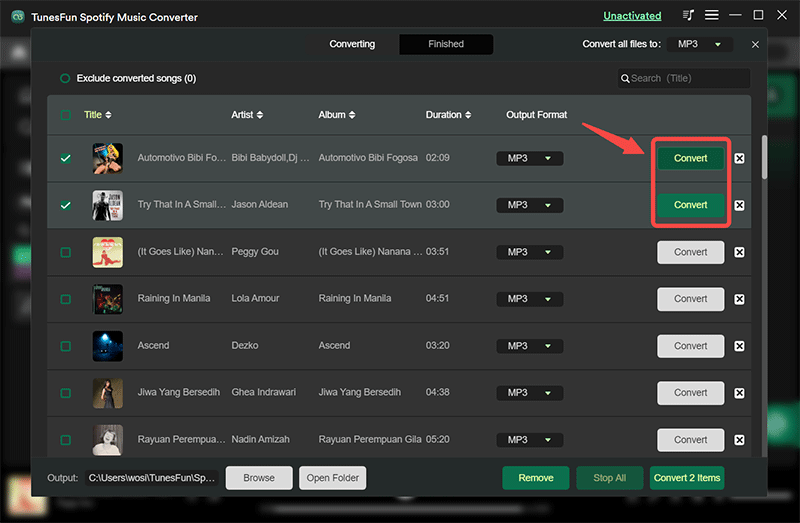
You just have to wait for some minutes, and you shall see that the converted songs are now saved on your computer. You just have to move them to your Windows XP PC and just start listening to your favorite Spotify tracks!
Part 3. Summary
It’s easy to stream Spotify on Windows XP, right? You just need to download the Spotify songs first using a professional converter application like this TunesFun Spotify Music Converter.
No need to worry if your device does not meet the Spotify app’s installation requirements! You just have to make sure you got apps like TunesFun Spotify Music Converter installed on your computer! What are you waiting for? Clik the below button to try it for free to download Spotify Windows XP and paly Spotify songs on Windows XP now!
Leave a comment