How to Stream Spotify Music to AIMP? (2025 Update)
AIMP is an old-school type of music player just like WINAMP Music Player. However, unlike other music players, AIMP doesn’t have built-in music that comes with it so if you want to use AIMP you will have to download music from other music streaming apps first such as Spotify or Apple Music.
In this article, we will teach you how to stream Spotify music to AIMP with just a few easy steps. We will also teach you a method where you can download and continue listening to Spotify music without paying for a subscription. To do this, simply read the rest of this article and find out.
Article Content Part 1. An Introduction to AIMPPart 2. Can You Stream Spotify Music to AIMP Directly?Part 3. How Do You Stream Spotify Music to AIMP?Part 4. Conclusion
Part 1. An Introduction to AIMP
Want to learn more about AIMP? Click here. AIMP is a music player that can support up to 20 different formats. Aside from that, AIMP is also known as the No. 1 music player in Europe. Although it’s not as popular as WINAMP in other countries, there are still a huge number of people who prefer using AIMP over other music players.
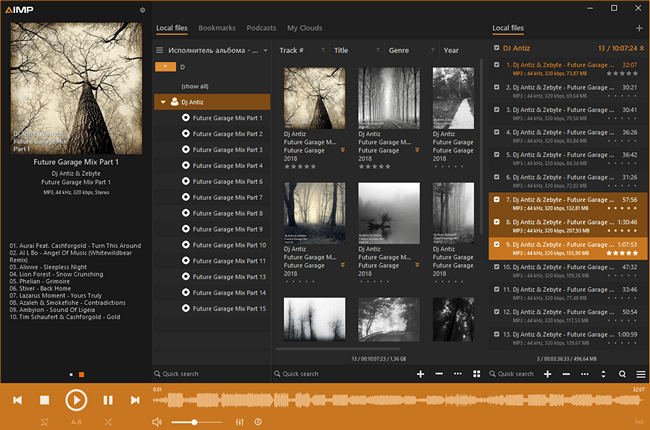
However, AIMP is the type of music player that doesn’t have built-in songs with it so you will have to use other music streaming platforms to download music and listen to it using an AIMP music player. If you want to learn how to stream Spotify music to AIMP, read the rest of the sections below.
Part 2. Can You Stream Spotify Music to AIMP Directly?
Since AIMP music player is an old-school type of music player, it can’t stream and browse music through its system. To listen to music using an AIMP music player, you will need to use other music streaming platforms first, download them, and import them to the AIMP music player so you can start listening to your favorite music.

If you’re wondering if you can stream Spotify music directly through AIMP music player, the answer is no. To listen to music using AIMP, you will have to download Spotify music through third-party apps at first, then import them to AIMP so you can start listening to music offline. We have prepared a method on how you can stream Spotify music to AIMP below.
Part 3. How Do You Stream Spotify Music to AIMP?
Since Spotify offers two different plans for its users, only Premium users can have the power to download and listen to any music they like even while they are offline. However, even if you are a Premium user on Spotify or a Free user account, you will still need the help of a third-party app to import your favorite Spotify tracks to an AIMP music player.
Third-party apps such as TunesFun Spotify Music Converter is the key app you will need so you can stream Spotify music to AIMP without any hassles or without going for a Premium account on Spotify. So why do we choose TunesFun Spotify Music Converter?
Simply because this converting tool is proven to work well and is very reliable when it comes to converting music. It can keep the original audio of the song you have converted so you can continue listening to high-quality music.
With the help of TunesFun Spotify Music Converter, you can remove the DRM technology from your Spotify song, convert it to any format you want, and keep on listening to your favorite Spotify tracks through the AIMP music player. If you are interested to use TunesFun Spotify Music Converter, you can follow the steps we have provided below:
- Download and install TunesFun Spotify Music Converter to your computer
- Launch the app and log in to your Spotify account
- Select any song you want to convert
- Choose the format (Ex: MP3) and the folder where you want to save your files
- Click the Convert All button at the bottom of the pop-up window

Now, you have a list of converted Spotify tracks saved on your computer. The next thing you will have to do is follow the steps below so you can listen to your favorite Spotify tracks using the AIMP music player.
- Connect your device to your computer using a USB cable
- Open the AIMP app
- Click Menu and tap on Open files or Open folder
- Then, click on the Add Items icon, choose the folder where you have saved your converter Spotify songs
- Enjoy listening to your favorite Spotify music using AIMP
Part 4. Conclusion
After reading this article, we hope that we have taught you how to download and stream Spotify music to AIMP. We also hope that you can now continue listening to your favorite tracks from Spotify through AIMP.
And don’t forget to download and install TunesFun Spotify Music Converter so you can keep downloading and importing your favorite Spotify tracks to your AIMP and listen to them any time you want and whenever you want.
Leave a comment