How to Upgrade to Spotify Premium [2025 Updated]
Spotify is the most famous digital music streaming provider to date. It’s so famous that more users use Spotify than Apple Music or Amazon Music. One of their strengths is their curated playlists. Spotify surely knows what kind of songs you want to play and the genre you want to listen to. However, Spotify also has varying subscription plans. With this, you may have heard of people upgrade to Spotify Premium.
The different kinds of Spotify plans will be listed on the next parts. The list should help you choose the Spotify plan that’s best for you. It’s really your choice if you want to upgrade Spotify account to Premium. Here will provide the detailed steps on how to upgrade to Spotify premium. Read on!
People Also Read:
Spotify Free vs Premium: Should You Pay To Play?
Article Content Part 1. What Are the Different Spotify Subscription PlansPart 2. Why Should Upgrade to Spotify Premium Part 3. How to Upgrade to Spotify PremiumPart 4. How to Enjoy Spotify Premium Free ForeverPart 5. Summary
Part 1. What Are the Different Spotify Subscription Plans
Spotify Free Plan
The most basic of the Spotify plans, Spotify Free is probably the most famous plan among the masses.Unless you’d like to pay for listening to Spotify Music, this is your plan of choice. As its name suggests, it’s completely free. However, it’s plagued with ads. There are also several limitations in playing your songs. You can’t skip songs while playing indefinitely. It’s limited to 6 skips in an hour.
Another limitation is that some playlist tracks cannot be played out of order. This can be limiting for many users. However, some people discovered that some “Made For You” playlists are allowed to do this.
Spotify Premium Plans
There are several Spotify Premium Plans to choose from. Note that these plans require a monthly subscription fee.
Individual Plan
Individual, as its name suggest, is meant for individuals who want Spotfy Premium plan. You’ll be paying about $11.99 a month for this service. It’s completely ad free and removes all of the limitations of the Spotify Free service. Additionally, you’ll have access to several features such as downloading content for offline listening and greater audio streaming quality at 320 kbps.
Duo Plan
The Spotify Duo Plan starts at around $16.99 a month. This plan is meant for couples and there is only one master account that pays for both plans. Notice that you’ll save more money having a Duo plan than having two separate Individual Plans. Consequently, you’ll get all the features of Spotify Premium with this service.
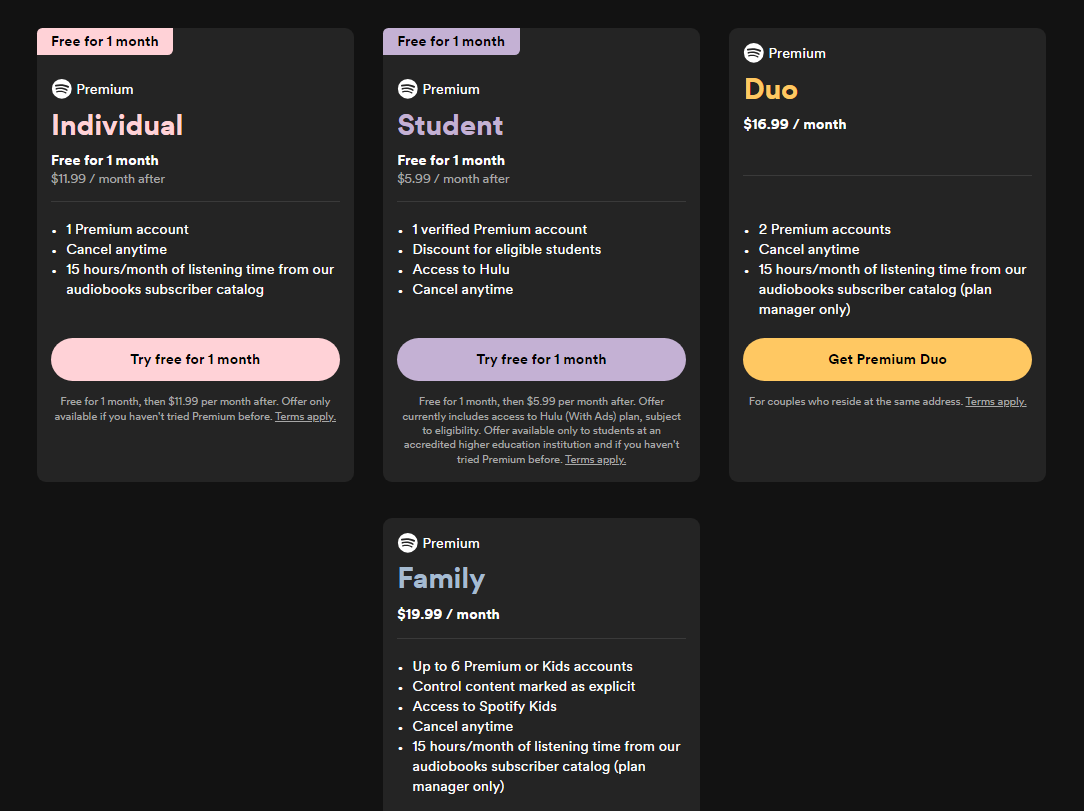
Family
This plan is meant for a family of up to 6 members. The price of Spotify Premium family to pay is only $19.99, a real deal if you take into account the price you’ll have to pay for an individual plan for six people. There is only one master account that pays for all subscription fees. Additionally, you get the Spotify Kids app that helps safeguard your kids listening habits.
Student
If you’re a student, you might consider a Spotify Premium Student. You only pay $5.99 a month for this. On some countries, there are added perks such as a Hulu and Showtime package. Consequently, Spotify uses UNIDAYS to verify if you’re a genuine University student.
Here you can learn more Spotify Premium students: How To Get Spotify Premium For Students In 2024.
After knowing the plans, you can try to upgrade to Spotify Premium by following the steps next.
Part 2. Why Should Upgrade to Spotify Premium
Why should I upgrade to Spotify Premium? Before learning how to upgrade to Spotify premium, let's take a look at some of the benefits of upgrading to Spotify Premium plans. Upgrading to Spotify Premium brings several advantages that enhance your music streaming experience. Here are the main reasons to consider switching:
1. Ad-free listening: One of the most notable benefits of Spotify Premium is the elimination of ads. With a Premium subscription, you can enjoy uninterrupted music without commercials, providing a seamless listening experience.
2. Offline listening: Spotify Premium Plans allow you to download songs, albums, and playlists for offline listening.
3. Higher sound quality: Premium users can enjoy higher audio quality. While the free version streams music at a bitrate of 160 kbps, Premium offers streaming at up to 320 kbps, providing clearer and more detailed sound.
4. Unlimited skips: With the upgrade to Spotify Premium, you can skip as many tracks as you want. The free version limits the number of skips per hour.
5. No usage restrictions: Spotify Premium eliminates all usage restrictions, allowing you to play any track, album, or playlist at any time and in any order. This flexibility is a significant upgrade over the limitations of a free account.
6. Access to exclusive content: Spotify Premium subscribers often have access to exclusive content, such as early releases, special playlists, and unique podcasts. This can be a compelling reason for music lovers who want to stay ahead of the curve.
7. Better connectivity with devices: Premium offers better integration with a variety of devices, including smart speakers, car audio systems, and game consoles. This makes it easier to enjoy music seamlessly across different platforms.
8. No data caps: With an upgrade to Spotify Premium, there is no limit to the amount of music you can listen to or download, which is especially useful if you enjoy exploring a vast library of songs.
Overall, upgrading to Spotify Premium can significantly enhance your music experience, offering many benefits such as ad-free, high-quality, and on-demand listening. In the next section, we'll take a closer look at how to upgrade to Spotify Premium.
Part 3. How to Upgrade to Spotify Premium
Here are the different processes and steps to upgrade to spotify premium.
How to Upgrade Spotify Account from Free to Premium
- Open your Spotify app thenclick the Upgrade option near your profile name.
- You’ll be brought to the Spotify Premium upgrade website. Click Get Started to continue.
- Fill in your personal details and payment options.
- Click BUY NOW to continue.
How to Upgrade to Spotify Premium on iPhone
- Open the App Store on your iPhone and search for Spotify app.
- Tap “Get” next to the Spotify app icon, and then click the “Install” button.
- Finish installing, then tap “Open”.
- Enter your Apple ID password to download Spotify from the App Store and wait.
- After downloading, open the Spotify app and sign in with your existing account, or create a new one and search for music.
- Scroll down and tap “Premium”, then select “Start Free Trial”.
- Enter your payment information and tap on “subscribe”.
How to Change Premium Plan to Student or Vice Versa
- Go to spotify.com/account
- Go to Your Plan. Change to a Student or Premium plan.
- Your new plan’s payment will be reflected on your next billing cycle.
How to Change from Individual Premium to a Family or Duo Plan
- Go to spotify.com/account.
- Go to Your Plan. Then click Change Plan.
- Choose Family or Duo Plan.
- The person/s you chose for the plan will lose their Premium membership and will switch to the plan. However, they’ll retain their playlists and everything else.

Tips:
After upgrading to Spotify Premium, if you want to cancel the Spotify Premium subscription, how to cancel Spotify Premium? Here is a detailed process to help you cancel Spotify Premium plan: Here's The Spotify Premium Cancellation Process!
Part 4. How to Enjoy Spotify Premium Free Forever
Now that you know the steps to change Spotify account plans and upgrade to Spotify premium, don’t you know there is a versatile tool that you can use for all your Spotify songs? Yes, there is, and it’s called TunesFun Spotify Music Converter.
This is a professional software converter that can easily get rid of the DRM protection of Spotify songs. You can download any Spotify song that you like and listen to Spotify offline without limit.
Apart from this amazing feature, it is also capable of transforming songs into flexible formats like MP3, WAV, AAC, and FLAC. With this app’s fast conversion speed, you can be sure to download from Spotify online while saving time.
All the ID3 tags of the songs will also be maintained alongside their 100% original quality, you can play Spotify music on any device like PS4, Windows media player, Samsung TV, etc. You can click the below button to try this software for free to play songs now!
The steps to use TunesFun Spotify Music Converter are as easy as the steps below:
- Download and install TunesFun Spotify Music Converter. PC and Mac versions are available.
- Once the installation has been done, you can just launch the app and then start adding the Spotify songs by either using their URLs or dragging and dropping them to the main screen.

- Set up the output settings. You can choose any from the supported output formats of the app. The output path also needs to be defined accordingly so as to easily access the transformed files after the conversion procedure.

- The conversion and DRM removal procedures will start once you tap the “Convert All” button at the bottom-right area of the screen. Once this is finished, you can just tick the “View Output File” and you shall be able to see the DRM-free and converted songs right away!

Now that you’ve converted your Spotify songs, you can play them with any media player. Transfer them to an MP3 player or burn them to a CD. It’s so wonderful to have this kind of tool. Try it for free now!
Part 5. Summary
You’ve learned how to upgrade to Spotify premium. You’ve also learned about the different kinds of Spotify subscription packages. Choose the one that fits your situation. Note that Spotify Premium has a monthly subscription fee unlike Spotify Free.
You’ve also learned about a versatile Spotify tool called the TunesFun Spotify Music Converter. This tool can convert your Spotify songs easily into standard music format. Once you do this, you’ll be able to make backup copies of your Spotify songs.

Leave a comment