Upload Spotify Music Playlist to YouTube
Spotify Music has around 75 million songs in its library and it’s still growing. You’d be left out if you haven’t had made an account with Spotify. As of this writing, it’s the most popular music streaming service for the masses. They seem to have “tickled” many users’ playlist wishes.
YouTube Music on the other hand is catching up. YouTube was the most popular Video streaming service back then. When Google acquired them, things changed a little. From the Google Play Music platform of Google, it was entirely transformed into YouTube Music. YouTube Music is different from YouTube Videos in that they can play music-only streams besides their hit MTV offerings.
So why would you want to upload Spotify Music playlist to Youtube? Is it because you like the music offerings of Spotify Music better than YouTube Music but you just can’t resist YouTube Music Videos too?
Whatever the reason we’ll help you with the process with a step-by-step guide. Along with this, we’ll explain different concepts and techniques such as Spotify’s DRM technology and uploading personal music to YouTube Music.
Article Content Part 1. Can I Import Spotify Playlist to YouTube Music?Part 2. How Do You Transfer Music from Spotify to YouTube? Part 3. Summary
Part 1. Can I Import Spotify Playlist to YouTube Music?
Since Spotify and YouTube Music are two distinct platforms you won’t be able to share music between them. You should be able to download Spotify or Youtube Music songs for offline listening but they are mostly protected by DRM. DRM stands for Digital Rights Management.
It’s a copyright mechanism where songs that are downloaded from music streaming services can only be run by their software and has a limited amount of time to be played based on your subscription to the service. This is to protect their songs from music pirates that will copy their songs over and over again, distributing them to people for profit.
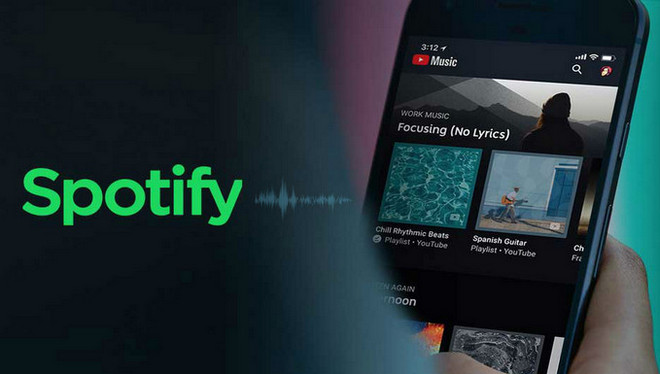
If your intention is to keep only a backup or personal copy of this song then it's fine. You should be able to go past this limitation by sound recording just like the old days when you had CD-RW’s or cassette recorders. Note that this is entirely legal from the perspective that you are not selling these songs for profit. By doing so, you’ll be able to play the song freely with any software or media player you like. So that’s the limitation.
If you think about it, how do you upload Spotify Music Playlist to YouTube Music? There are a limited number of ways. Surely direct copying or uploading of the song from Spotify to Youtube Music is out of the question. It will boil down through a third-party tool that we’ll discuss later. The steps for conversion will also be discussed. Once you learn how to import your Spotify playlists, it’s also wise to make back-ups of these songs either on the cloud through a trusted provider or somewhere safe like physical storage media.
Part 2. How Do You Transfer Music from Spotify to YouTube?
#1. Useful Tool You Need to Know
The third-party tool to use to upload Spotify Music playlist to Youtube is the TunesFun Spotify Music Converter. This is an all-in-one Spotify Music downloader, converter, and DRM removal tool (through sound recording). It’s a legitimate product made by a legitimate company. Through advanced sound recording technology, the DRM implementation is never touched or modified, so it’s entirely legal. It has trial software where you can use it free for 30 days for evaluation.
To remove some song conversion limitations you may purchase license keys with different durations depending on your budget. They come in 1-month, 1-year, and lifetime. Upon purchasing you are guaranteed timely software updates related to the Spotify Web Player and a full 24-hour guaranteed reply technical support team.
We’ll have a 2-step process wherein we’ll first download and convert your Spotify songs using the TunesFun Spotify Music Converter and then upload them as personal songs in your YouTube Music space. Once that’s done then you can freely play them anywhere using YouTube Music as your media player.
An additional benefit to this is that the converted songs could also be uploaded to other streaming services, not just YouTube Music. You can also play them offline with any media player, be it on a mac or an MP3 player.
#2. Convert Spotify Music Playlist
- Download and install the TunesFun Spotify Music Converter below:
- Open TunesFun, a startup tutorial screen should welcome you. Click Open Spotify Web Player.
- Log-in to Spotify if you haven’t yet. Then open a music category such as a playlist or album.
- Click the green + Open the Converter icon below.

- Choose the songs you want to convert. Alternatively, you can also drag songs to the + Open the Converter icon. You can change the output music format from the menu above or change the output directories below.

- Click Convert for each song chosen or Convert All.

- When finished go to the Converted tab. Click Open to File to go to the output directory. You are now ready for these files to be uploaded on YouTube Music.
#3. Upload Spotify Music Playlist to YouTube
- Open your YouTube Music app on your PC or Mac. Log in if you aren’t yet.
- Go to Library and then Songs. Choose Uploads as drop-down category.
- You can now drag and drop the music you have converted from the TunesFun output directory to this window.
- That’s it! You’ve done the process to upload Spotify Music playlist to YouTube!
Part 3. Summary
In summary, we’ve discussed a way to convert your Spotify songs into a format where you can upload them to YouTube Music. As these are two distinct music streaming companies, their music format (including DRM) is different from each other. By this, upload Spotify Music playlist to YouTube Music is possible by using the TunesFun Spotify Music Converter tool.
Leave a comment