How To Enjoy Spotify web player songs In 2025?
“Recently, I am so invested in learning about how I can use the Spotify web player and be able to download my liked Spotify web player songs. I would be very happy to see a reference article that would highlight the information I need.”
As one of the most popular music streaming services, Spotify is available as an app on multiple devices like the iPhone, Android phones, other devices, and the Spotify Web Player. If you wish to enjoy streaming on Spotify without the need to install it, then resorting to using the Spotify web player to listen to your favorite songs is the best way to deal with the situation. In the same case as the app, the web player also gives the users access to the platform’s wide variety of music.
There are lots of things you can enjoy by using the web player. With the desktop web player version, you can always browse through your library, search for the songs you like to listen to, and just do the playback. In case you wish to create customized playlists or send some music to other users via your social media accounts, you can have those done as well! Let us further dig into more information relative to how to use Spotify with your web browser.
Article Content Part 1. Spotify Web Player: How to Launch it & Its FeaturesPart 2. How to Play Songs on Spotify Web PlayerPart 3. Best Way to Download Songs on Spotify Web PlayerPart 4. Summary
Part 1. Spotify Web Player: How to Launch it & Its Features
Before we move on to the discussion of how it can be possible to download Spotify web player songs, we will first look at more details relative to the Spotify web player itself.
Launching the Spotify Web Player
If you are not into installing apps on your devices, a good way to enjoy your favorite Spotify songs is to learn how the Spotify web player works. Here is the detailed guide of launching the Spotify web player.
Step #1. On your computer, select the browser you prefer to use. All you need is to head to the Spotify website.
Step #2. In the Spotify website, click Log In. (If you don’t have a Spotify account, choose Sign Up for Spotify to establish one).
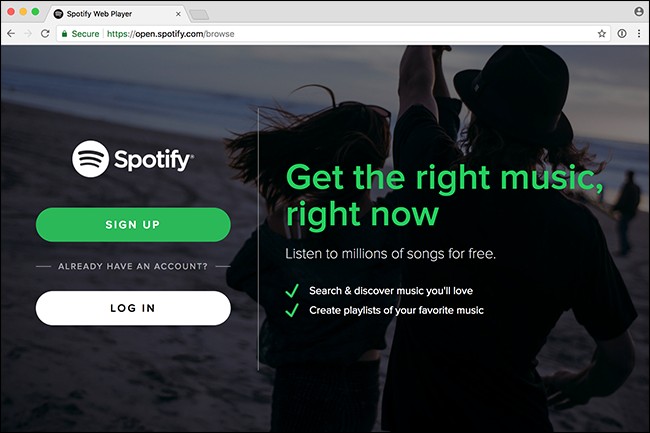
Step #3. Enter your login information on the next screen and click Log In. to finally arrive on the main page of Spotify.
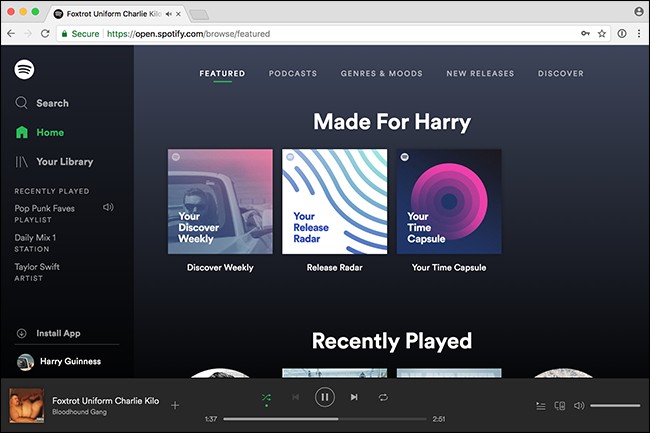
The main screen of Spotify Web Player appears once you’ve logged in to your account. You may now use Spotify Web Player in your web browser to listen to your favorite tracks.
Spotify Web Player Features
When using a platform, it is important that one is well aware of its features and the perks offered. In the case of Spotify web player, here are the features everyone can enjoy out of it.
Playlist
It is important to note that with the Spotify web player, you are also capable of creating playlists. By tapping the “Create playlist” option that is on the left side of the screen, and then tapping the “New Playlist” menu, you shall be able to create one. After a new playlist has been created, then you can simply start adding tracks to it.
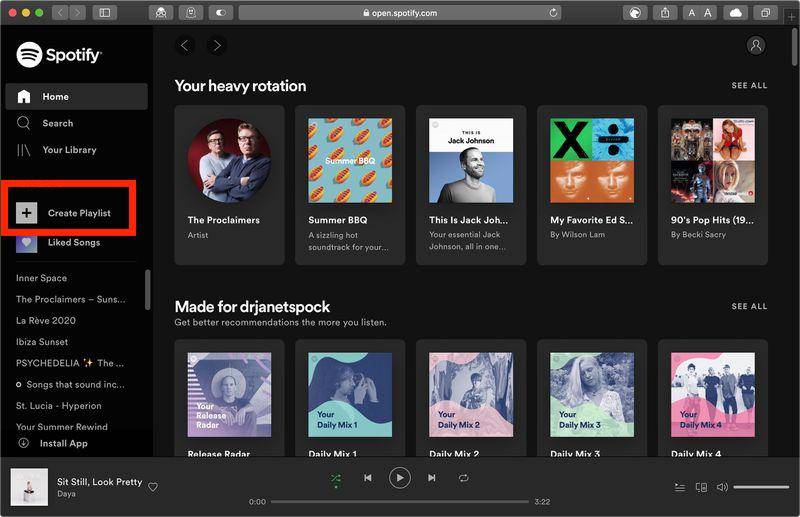
Shuffle
The order of the songs on the playlists can also be changed or shuffled. All you have to do is to click the “shuffle” icon that you will see next to the “play” button.
Share
You can also share those web player songs you wish your friends and family members to listen to. Just choose the specific song you like to share, tap the three dots next to it and select the “share” button. As previously mentioned, sharing on your social media networks is possible as well.
Follow and Like
If there seems to be a song that has struck you the most, you can also follow the artist on Spotify. Just simply tap the three dots, the “Artist” button, and then just tap the “Follow” menu. Also, you can give that specific track a like. You just have to click the “heart” icon of that song.
Settings
In case you have anything on settings that you wish to check, modify, or work on with, you can easily access it by tapping your “Profile Picture”. From the options listed, you shall see “Settings”. Here is where you can modify all the listening preferences that you wish to change.
History
There is also an option available wherein you can check your listening history. At the top of the player, you just have to click the three dots and then choose “History”. This section is where you shall see all those songs you have played.
Browse
Of course, you can look up the web player song you would like to listen to. Thanks to the “Browse” feature of the web player. You just have to type in a few letters in the “Search” box and should be able to look for the specific song you are aiming to find.
Part 2. How to Play Songs on Spotify Web Player
Enough information has been presented in the first part relative to the Spotify web player. It is now time we move into finding out more details about how you can finally play Spotify songs with your web browser.
Using the Spotify web player is advantageous for audiophiles who are not into app installation or with devices that hold insufficient storage capacity. Good thing, Spotify works well with various web browsers – Chrome, Safari, Edge, Firefox, and even Opera web browser. Now, here are the steps of how you can play web player songs via the Spotify web player.
Step #1. On your preferred web browser, head to the Spotify website and just input your login details.
Step #2. Browser the library under your account or utilize the app’s “Search” feature to see those liked songs you have.
Step #3. Just choose the album or playlist you wish to play and hit the “Play” icon to finally start streaming the songs on it.
Just in case you had issues when trying to play some songs on your Spotify web player, you can do these basic workarounds.
- You have to review if you are using an updated or up-to-date web browser.
- Try using an incognito window to open the Spotify web player.
- You have to check if your connection poses some restrictions when accessing Spotify.
Part 3. Best Way to Download Songs on Spotify Web Player
Though it is good that you know exactly the detailed steps of playing web player songs via the web player, you must keep in mind that for free users, a stable network is needed when streaming and that offline listening is only exclusive to premium Spotify account owners.
In the case of listening to Spotify songs, the best thing to do is still to keep copies of them on any device you wish to use. Though Spotify songs are known to be protected with DRM encryption, there are various great apps like the TunesFun Spotify Music Converter that can get rid of such making the songs accessible and playable outside the app and on other media players and devices. Can you play Spotify on PS4, Alexa, or Apple Watch? Yes!
Apart from the DRM removal feature of TunesFun Spotify Music Converter, More so, being a powerful tool for conversion, it can help you convert Spotify songs to MP3, it also supports flexible formats like FLAC, AAC, or WAV without losing the songs’ original audio quality, their ID tags, and metadata details.
This app can surely be handled by anyone as this has navigation functions that are simple. For your reference, in case you wish to consider downloading your Spotify favorites, you may refer to the below guide on how you can use the TunesFun Spotify Music Converter.
Step #1. Launch the TunesFun Spotify Music Converter the moment this was successfully installed on your computer. There are only a few installation needs of the app that you have to complete prior. Once launched, start dragging and dropping the Spotify songs onto the main screen or use their URLs.

Step #2. Select one from the supported output formats available. Ensure that an output folder to be used has been defined as well.

Step #3. Once you’re all good with the second step, you can just hit the “Convert” or the “Convert All” button and the app shall start the conversion process. The DRM removal process shall happen at the same time as well.

Part 4. Summary
Being able to stream your favorite Spotify web player songs via the web player itself is an advantage for those who prefer not to install the app. However, if you wish to keep copies of those songs you are so into, a premium Spotify account is needed. Well, this is until you knew about how powerful apps like the TunesFun Spotify Music Converter are! With the help of such an app, you can surely have copies of your favorite songs!
Leave a comment