Why Is My Spotify Stopping 2025? How to Fix [8 Ways]
We can’t deny the fact that Spotify is one of the most loved music streaming platforms around the globe as it offers millions of songs, albums, and original podcasts for free. Upgrade to the Premium plan, you can also enjoy music listening without ad breaks and offline downloading.
However, there are also instances when issues are encountered while using the Spotify app, such as "Why is my Spotify stopping?". In this post, we will be answering this question why does Spotify keep stopping 2024 and giving you several methods of how you can get the dilemma fixed.
Article Content Part 1. Why Is My Spotify StoppingPart 2. How to Fix Spotify Keeps Pausing ProblemPart 3. Best Way to Prevent Spotify from PausingPart 4. Summary
Part 1. Why Is My Spotify Stopping
Why is my Spotify stopping? Right away, in this part of the article, the question shall be answered. it is important to find out what actually causes the issue about why does Spotify keep stopping 2023.
Actually, the most common reasons why Spotify keeps stopping after 10 or 30 seconds or randomly could be an unstable internet connection, issues with the device that’s in use, issues with the Spotify app itself, or recent updates made to the app. Apart from these, there could still be more. We will first present you with a list of things you can check first.
- App bugs and server crashes
- Too high audio quality
- Your device is low on charge
- Limited data usage
- Poor or unstable internet connection
- Multiple active devices under your account
- Someone is using the account at the same time as you
- Outdated Spotify app or device OS
Part 2. How to Fix Spotify Keeps Pausing Problem
Now that we are done presenting you with some possible reasons why is my Spotify stopping, it is now time that we highlight the fixes that you can apply to finally get the dilemma resolved. This part of the article has those solutions that you can check out how do I stop Spotify from auto pausing.
Solution #1. Restart Your Spotify App
Why is my Spotify stopping on my phone? It may be your Spotify app bugs. How do I stop Spotify from auto pausing? So the most basic fix to Spotify keeps pausing on mobile devices as well as other issues on the Spotify app is to try restarting the app itself.
By doing so, the app and the data it contains will refresh giving the app a fresh start again. This procedure will differ from device to device. To restart on iPhone, for instance, from the app switcher, drag the Spotify app card up to quit it and reopen it later.
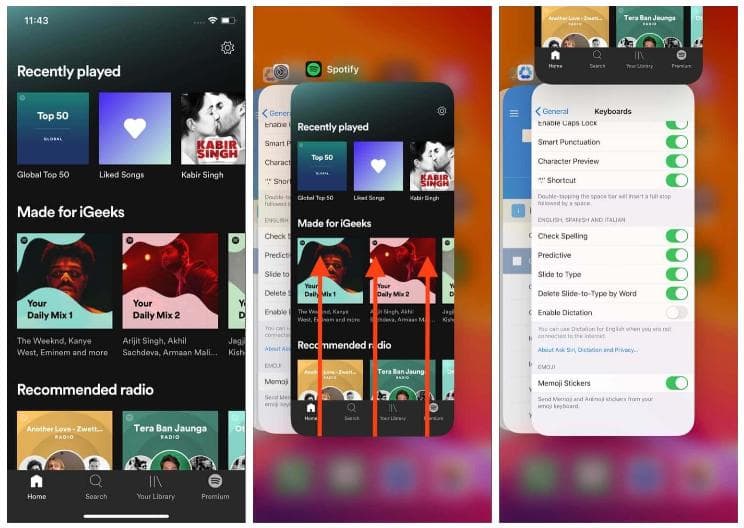
Solution #2. Modifying the Music Quality
Why is my Spotify stopping on my phone or desktop? The reason may be you choose high-quality audio. For both streaming and downloaded music, you can choose from Automatic, Low (24 kbps), Normal (96 kbps), High (160 kbps), or Very High (320 kbps, Spotify Premium exclusive). But the higher quality setting you choose, the more data or bandwidth you’ll use. At times, when high-quality streaming on Spotify has been chosen, it causes the app to stop playing songs.
How do I stop Spotify from auto pausing? You may try modifying the defined music quality on the Spotify app (to a lower one). Just open up Spotify on your mobile and desktop app, to set it on the Audio Quality menu.
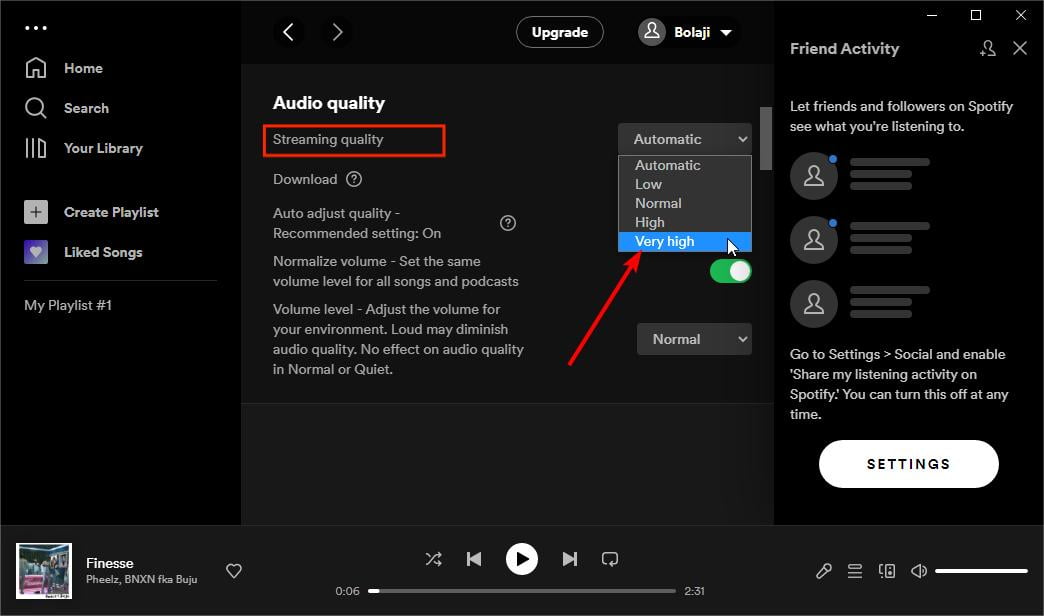
Solution #3. Disabling the Battery Saver Mode
Why does Spotify keep stopping Android or iOS? If your mobile device is low on charge, it may enable low power mode (or battery saver mode). Though this is a great way of conserving power, it might interrupt your Spotify app's playing music because your phone will block background processes to save battery power, some apps may not function as expected in this situation. You may also try disabling the battery saver mode on the device you are using.
How do I stop Spotify from auto pausing? For Android, you should tap the “Settings” menu and then look for “Battery & Performance”. Then toggle the slider next to “Battery Saver” to turn it off. Noted that where to disable Battery Saver will depend on the make of your Android phone.
How do I stop Spotify from auto pausing? For iOS, to turn Low Power Mode off, go to Settings > Battery, and turn off “Low Power Mode“. When Low Power Mode is off, the battery in the status bar will be changed from yellow to green. Or you can charge your iPhone or iPad to 80% or higher, Low Power Mode automatically will turn off.
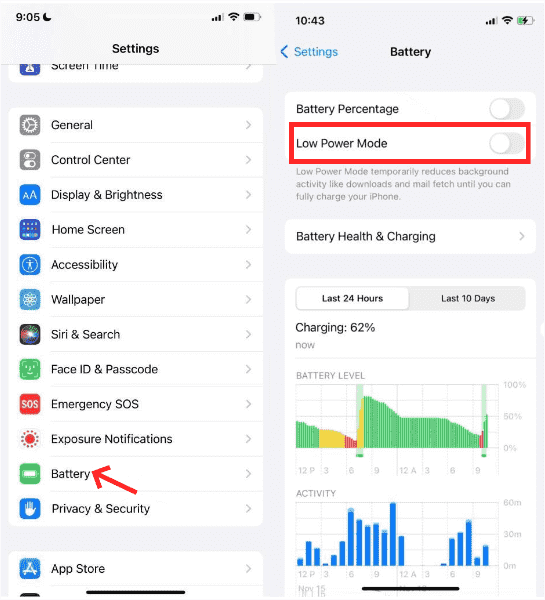
Solution #4. Try Turning off the Data Saver Mode
Why is my Spotify stopping? It is also possible that the Data Saver Mode is causing this problem. Low power mode and data saving mode, both these modes prevent applications in the background to draw power from the battery or accessing the internet to save data. How do I stop Spotify from auto pausing? To ensure smooth playback of songs, you may also try turning this option off on the Spotify mobile and desktop apps.
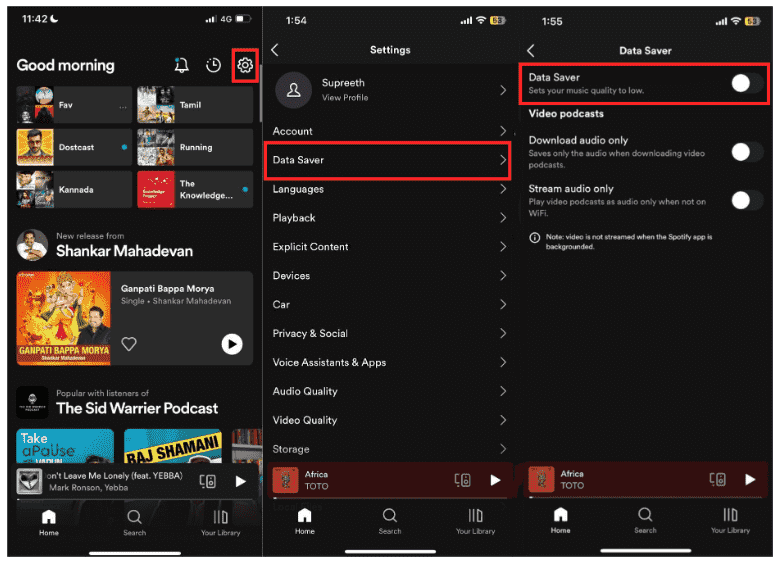
Solution #5. Disable the Hardware Acceleration
Hardware Acceleration is also a great feature of the Spotify app on your Windows 10/11. It is responsible for making sure that app requirements are met for a great music streaming experience. However, there are times that it could also cause issues such as the “Why is my Spotify stopping?” dilemma. You may have this turned off on your computer. How do I stop Spotify from auto pausing in this issue? Follow the steps to open this feature:
- On your desktop, tap the “Profile” icon then choose “Settings”. Choose the “Preferences” button next then the “Compatibility” option.
- The “Enable hardware acceleration” option must be turned off.
Solution #6. Try Signing Out of All Devices
Sometimes, signing out of all devices also works as a good solution to the problem of why is my Spotify stopping. These are the steps that must be followed to fix Spotify keeps stopping after 10 or 30 seconds or randomly.
- On your desktop’s browser, log into your Spotify account and then move to the “Account Overview”.
- Scroll down until you see the “Sign out everywhere” option. Tick this off to log out of all the gadgets that you are using.
After a few minutes, try monitoring if the issue is still there.
Solution #7. Try Uninstalling the Spotify App and Installing it Again
Sometimes, there is a problem with the Spotify app itself. It is also a basic solution that you uninstall the Spotify app on your device and then install it again after a few minutes.
Solution #8. Update the Spotify App
Why does Spotify keep stopping 2024? There could be playback issues because your Spotify app hasn’t been updated to the latest version available. You can do this by going to the App Store or Google Play Store, selecting Spotify, and clicking on ‘Update’. It is always recommended to update an app as it removes any bugs and issues that were present in the previous versions.
Part 3. Best Way to Prevent Spotify from Pausing
Why is my Spotify stopping and how to fix it? There are bunches of solutions presented in the second part. While Spotify is a useful music app in many ways, it does run into other issues from time to time, including Wrapped stories aren’t working, music sounding crackly or indistinct, unable to download songs, Spotify local files not showing, and more.
Thus, rather than applying and trying multiple solutions, why not just download and save your favorites on other media players and stream Spotify songs in offline mode anytime and anywhere you want?
Offline streaming is a known advantage for Spotify Premium users. However, the moment the subscription ended, all the downloaded music will be gone. For free version users, this feature can’t be enjoyed. If you’re a true music lover who cares about a seamless playback experience, you can either fix the Spotify downloading and playing problem, by trying TunesFun Spotify Music Converter!
Actually, if you are eyeing at keeping your Spotify favorites forever playable on any device or media player that you have, you can remove their DRM protection and download them through the help of TunesFun Spotify Music Converter. Apart from the DRM removal feature, this app can also aid in the conversion of the songs to their supported output formats at a fast speed while ensuring that the songs’ original quality and important details are being kept.
Check out how you can effectively use the TunesFun Spotify Music Converter.
Step #1. Once the TunesFun Spotify Music Converter has been installed on your PC, open it right away and start uploading the Spotify songs to be processed.

Step #2. Select the output format you’d like to use and specify the output folder location to be utilized.

Step #3. Tap the “Convert” button once you’re ready to process the imported songs. The conversion shall happen right away as well as the DRM removal process.

In a few minutes, you’ll get the converted Spotify songs that are already DRM-free. Surely, going forward, you’ll no longer experience any playback issues on Spotify!
Part 4. Summary
Surely, upon reading this article, this “Why is my Spotify stopping?” problem is no longer a dilemma for you to think about. There are bunches of solutions that you can actually apply to fix this issue. Moreover, to avoid it from happening over again, you may try keeping your Spotify favorites forever by downloading them through the TunesFun Spotify Music Converter.

Leave a comment