It is very vital that before you get yourself hooked on using Spotify you have ideas on how to remove downloaded songs Spotify. By being able to have useful ideas about the topic, you can be sure that you can control and regulate the usage of the memory in the storage of the device where Spotify Premium is installed. Once you get hooked up with using Spotify Premium, and you started downloading lots of songs for offline use, these music files will take a huge part of your device’s memory and can also affect the performance of the said device.
This normally happens, if you have lots of playlists and these playlists are large in terms of number, and size. So, it will be best that you know how to remove downloaded songs Spotify, including the steps that you have to follow and the resources that you have to be ready for. In this article, we are about to figure out these things, so let us get started.
Article Content Part 1. Delete Downloaded Songs On SpotifyPart 2. How To Uninstall The Spotify App On Your Device?Part 3. What Is The Best Way To Download Your Most Loved Spotify Music Tracks And Keep Them For Good?Part 4. To Summarize It All
Part 1. Delete Downloaded Songs On Spotify
Before we start discussing the procedures on how to remove downloaded songs on Spotify, there are things that you have to remember first. One of the most important things is to specify the location of the downloaded songs that you wanted to remove. Well, it would not be too difficult to locate it, it is in the same place called the Spotify library. This is the reason why it is a little different to delete songs here, compared to the ones that you have directly installed on your device.
Remove Downloaded Songs On Spotify On Your Phone
- Launch the Spotify app on your phone.
- Then you have to go to Your Library, which is located at the lower right part of the screen.
- Then you have to enter the album or the playlist that you have chosen to remove.
- Then look for the green download button, which looks like an arrow pointing down, and then tap it.
Once you are done, these steps will automatically remove downloaded songs Spotify, from the device that you are using. Once you have removed all the downloaded songs from the device you own, it does not mean that they are also deleted from the Spotify library as well.
Remove Downloaded Songs On Spotify On Your PC
Since it is also possible to listen to the Spotify app using your PC, let us also discuss how to remove downloaded songs from Spotify using it.
- On your desktop, open the Spotify app. Log into your account using your credentials.
- Start navigating through your library.
- Look for the playlist that you wanted to remove.
- Tap on the green Download button.
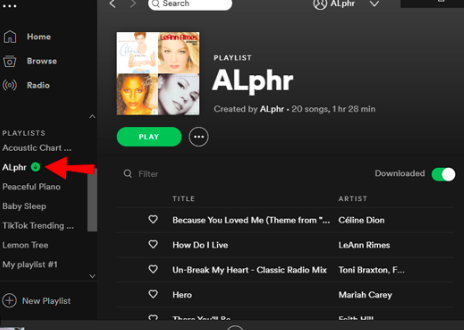
Once you are done, you have successfully executed how to remove downloaded songs Spotify on your personal computer. As we have mentioned, you remove or delete the songs on your device but you are not removing them from your Library.
Part 2. How To Uninstall The Spotify App On Your Device?
Now that we have learned the steps on how to remove downloaded songs Spotify, let us now get to understand the process of uninstalling the Spotify app on your device.
When you have chosen to delete the app, you also have to make sure that you delete all its cache that takes up the room or storage of your device without any valid reason. Let us see the steps we have below.
- Launch the app, and then tap the Settings option.
- You have to scroll down until you see the Storage option.
- Then tap the Delete Cache tab.
To remove the app for good on your device, you have to:
- Tap the Settings on your phone. Then you have to proceed to General.
- Look for iPhone Storage, and then look for Spotify.
- Initially, choose the Offload App option.
- Then choose the Delete App option.
- Then it can be necessary that you to restart your device in order to make sure that everything is refreshed, and then check your storage if a huge amount of space was successfully reclaimed.
Part 3. What Is The Best Way To Download Your Most Loved Spotify Music Tracks And Keep Them For Good?
Being able to consider the means to access music these days is important. Once you have ideas on how can you use music services or platforms like Spotify, it will be so much easier to get on these services and listen to music all you want all day. We are happy that we are able to share with you methods on how to remove downloaded songs Spotify, as well as how to uninstall the Spotify app completely. These steps will help you explore your music platform better, in case you wanted to try others that are also used to stream and download music as it is.
One of the most popular and outstanding music platforms is Spotify. With its vast musical collection and excellent features, you will never doubt this claim. But then, in order to avail of these musical services, it is a must to make sure that you have enough resources. In order to enjoy the free plan of Spotify, a stable internet connection is needed, and if you want to listen to your most loved songs while you are offline you have to avail of plans or premium subscriptions which will require you to pay an amount to enjoy every feature that the premium service offers. As a result of applying for the premium subscription, you can listen to songs while you are offline and can even enjoy unlimited skips and ad-free music listening. But do you know that there is a way to download these music files and stream them as you like?
This is through the use of a professional tool called the TunesFun Spotify Music Converter. This tool is a champion when it comes to providing all the needed services to address dilemmas and make sure that you can listen to songs you want anytime. The tool can convert your Spotify music tracks to file formats that are easier to handle and use, examples of which are MP3, FLAC, and a lot more. Through the use of the conversion will be fast and efficient. And even if the process is fast, the quality of the music files will never be compromised. You even have the chance to keep important data like ID tags and metadata. The tool is also easy to use and the steps on how to use it are really very simple. Let us see how can we utilize it below.
- To start, you have to download and install the TunesFun Spotify Music Converter on your computer. Once installed, open the tool and then start importing the music files that you wanted to convert. You can choose to tap the Add Files option, execute the drag and drop method, or even copy the URLs of the music files that you wanted to convert if possible.
- Choose the file format that you need from what the TunesFun Spotify Music Converter offers and then create a folder to save the files once converted. You can rename the folder based on your own preferences. You can assign a name to it, or use the default details of the music files such as the album name, song title, singer, or even the genre of the particular song for easier identification.
- Hit the Convert tab, and wait until all the music files have been converted by the professional tool. The process will only take a few minutes to be done! And you can even view the status of the conversion process if you go to the home or the main page of the TunesFun Spotify Music Converter.

Part 4. To Summarize It All
Now that we have learned the steps on how to remove downloaded songs Spotify, it would never be an issue anymore you have to deal with a device with not enough storage. You can use all the methods that we have shared above, and see for yourself the amount of space that you will be able to save. We hope that we have brought some light to how the process can be done well and properly.
On the other hand, we have also shared with you the use of the TunesFun Spotify Music Converter, this professional tool is the most recommended to use if you want to make sure that you will get to stream and download all your most loved music at any device you own!

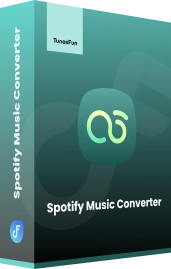
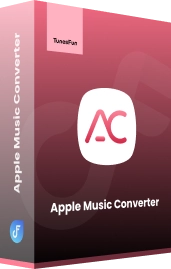
Leave a comment