How to Add Music to Canva from YouTube [2025 Update]
Canva is a popular graphic design platform, which allows users to create a variety of visual content, including social media graphics, posters, presentations, and more. One great feature of Canva that makes it stand out is the audio library, which allows you to add music to your Canva designs easily.
While Canva offers an extensive library of images, illustrations, and even soundtracks, there may be times when you want to add your favorite music from YouTube to enhance your designs. How to add music to Canva from YouTube? In this guide, we will explore the detailed steps to add music to Canva from YouTube.
Article Content Part 1. Can You Use Music to Canva from YouTube?Part 2. How to Choose Music from YouTube to CanvaPart 3. How to Download Music from YouTube to Canva[Easy and Fast]Part 4. How to Add Music to Canva from YouTubePart 5. Conclusion
Part 1. Can You Use Music to Canva from YouTube?
Before exploring how to add music to Canva from YouTube, let’s first find out whether it is possible to use music from YouTube to Canva. Canva does not have a direct integration with YouTube, making it impossible to directly use music from the platform.
However, you can use third-party tools to download music from YouTube and then upload your downloaded music files to Canva to use in your designs. This method allows you to incorporate music from YouTube into your Canva project, but you will need to download the music separately before you can add it to Canva.

Part 2. How to Choose Music from YouTube to Canva
Before starting to learn the steps on how to add music to Canva from YouTube, it is important that we know how to choose music to Canva. Choosing the right music for your Canva designs from YouTube can enhance the effectiveness and quality of your designs. Here are some tips to help you find the right music that best suits your needs.
Search for the right music: Choosing the right music for Canva from YouTube requires considering the tone and style of your project. Start by searching YouTube for the music you want to use. You can use keywords to find the type of music that suits your project theme or mood.
Check Copyright: Make sure the music you choose is copyright-free or can be used in your project. Look for music labeled "Royalty Free," "Creative Commons," or "Free to Use." YouTube offers an audio library where you can find a variety of music tracks that you can use for free in your projects.
Part 3. How to Download Music from YouTube to Canva[Easy and Fast]
Above we have learned some things you need to know before adding music from YouTube to Canva. How to add music to Canva from YouTube? Before adding music to Canva, you need to download music from YouTube first. You can easily download music from YouTube by subscribing to YouTube or YouTube Music Premium service. However, the downloaded music can only be accessed offline on the app and cannot be saved to your devices.
When you search the methods to download music from YouTube to Canva, there are different methods recommended for your question. The best and most recommended way to download music from YouTube is by using dedicated software, TunesFun YouTube Music Converter.
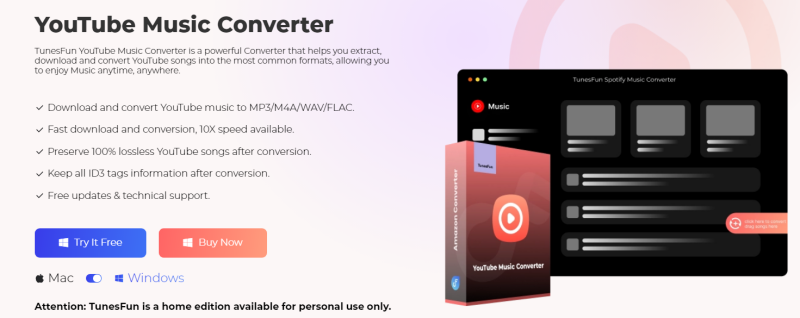
TunesFun YouTube Music Converter is a professional and safe YouTube music converter that allows you to download songs, playlists, and albums from YouTube and convert them to MP3/M4A/WAV/FLAC formats.
This software prioritizes efficiency. With the 10X speed, you can get dozens of songs in minutes to reduce your wait times in the process. Most importantly, after conversion, you will get 100% lossless music from YouTube, the same as the original audio files. The user interface of this software is very friendly, and it is applicable to Windows and Mac systems. Even if you are a new user, don't worry about not knowing how to use it.
Key features of TunesFun YouTube Music Converter:
- Download and convert YouTube music to MP3/M4A/WAV/FLAC.
- Fast download and conversion, 10X speed available.
- Preserve 100% lossless YouTube songs after conversion.
- Keep all ID3 tag information after conversion.
- Free update & technical support.
How to download music from YouTube to Canva using TunesFun YouTube Music Converter:
Step 1. Install TunesFun YouTube Music Converter on your computer. Open it and then log in to your YouTube Music account.

Step 2. Select files and output format. Select the files you want to convert and choose the MP3 output format.
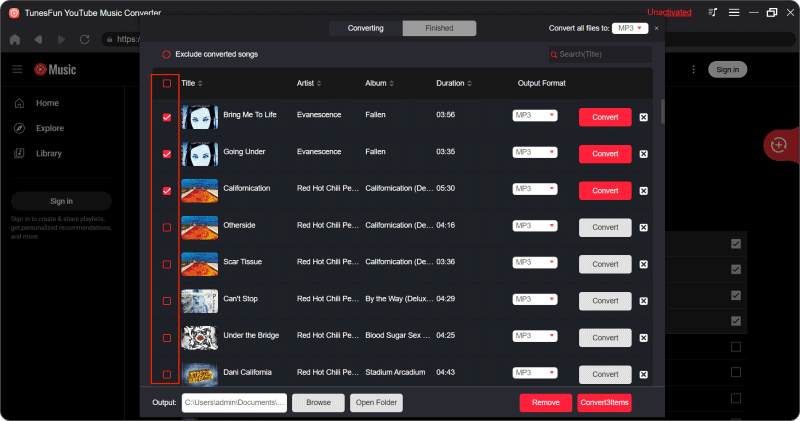
Step 3. Convert YouTube Music to MP3. Click the "Convert" button to convert YouTube Music to MP3.

After the conversion is complete, you can save the downloaded music from YouTube on your devices to help you add music to Canva. Next, let’s explore the steps on how to add music to Canva from YouTube.
Part 4. How to Add Music to Canva from YouTube
You may download music from YouTube to your devices using TunesFun YouTube Music Converter. So how to download music to Canva from YouTube. To add downloaded music to Canva from YouTube, please follow these detailed steps:
Step 1. Open Canva: Visit the Canva website (www.canva.com) and log in to your account. If you don't have an account, you can sign up for free.
Step 2. Start or Open Your Project: Create a new design or open an existing one where you want to add the downloaded music.
Step 3. Access the Uploads Button: Tap on the "Uploads" tab on the left sidebar of the Canva editor. This tab allows you to upload media files from your computer to use in your designs.
Step 4. Upload the Music File: Tap on the "Upload Media" button and select the downloaded music file from your device. Alternatively, you can drag and drop the music file directly into the Canva editor.
Step 5. Add Music to Your Design: Once uploaded, the music file will appear in your uploads library. Drag and drop the music file onto your Canva design canvas.
Step 6. Adjust the Music: Resize and position the music file on your canvas as needed. You can also adjust the duration and volume of music using the audio controls in Canva.
Step 7. Preview and Adjust: Play the design preview in Canva to ensure the music fits well with your project. You can adjust the volume, duration, and timing of the music track to achieve the desired effect.
After finalizing your design with the added music, download it or share it directly from Canva. The step of how to add music to Canva from YouTube is very easy. Following the above steps, you can easily add downloaded music from YouTube to your Canva designs and enhance your projects with personalized audio content. Remember to respect copyright laws and ensure you have the right to use the downloaded music in your designs.
Part 5. Conclusion
Reading here, you may know how to download music to Canva from YouTube. Adding music from YouTube to Canva can enhance your design and make it more engaging. While Canva doesn't have direct integration with YouTube, you can still incorporate your favorite music into your designs by downloading the music from YouTube using TunesFun YouTube Music Converter and uploading it to Canva.
Just remember to respect copyright laws and ensure you have the necessary permissions to use the music in your projects. With this guide, you can now easily add music to Canva and create stunning visual content for any occasion.
Leave a comment