How to Add Music to Google Slides from YouTube [2025 Guide]
Google Slides is a powerful tool for creating presentations. Adding music to Google Slides can enhance your presentation and make it more engaging. But did you know you can use music from YouTube to enhance your slideshows? How to add music to Google Slides from YouTube?
In this guide, we'll explore using music from YouTube to seamlessly integrate music into your Google Slides presentations. This includes downloading music from YouTube and adding it to Google Slides, as well as using links to add music directly from YouTube to Google Slides. Read on and let’s find out more.
Article Content Part 1. Can You Put Music from YouTube to Google SlidesPart 2. Why Add Music to Google Slides from YouTubePart 3. How to Download Music from YouTube for Google SlidesPart 4. How to Add Music to Google Slides from YouTubePart 5. How to Add Music Links from YouTube to Google SlidesPart 6. Conclusion
Part 1. Can You Put Music from YouTube to Google Slides
Can you add music to Google Slides from YouTube? Yes, you can put music from YouTube into Google Slides, but it requires a workaround since Google Slides doesn't have a built-in feature to directly insert audio from YouTube.
However, you can download music from YouTube first and then add it to your Google Slides presentation as an audio file. Alternatively, you can provide a link to the YouTube video containing the music. Next, let’s explore how to add music to Google Slides from YouTube.
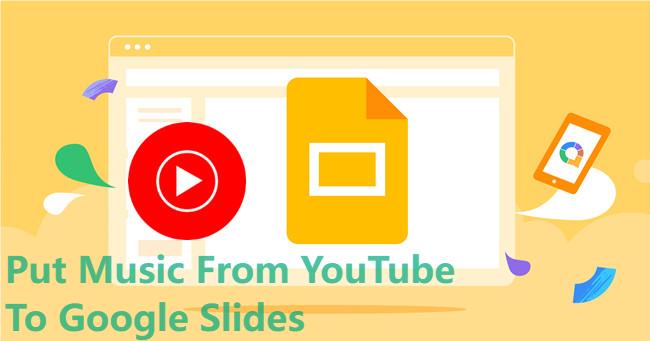
Part 2. Why Add Music to Google Slides from YouTube
Before learning how to add music to Google Slides from YouTube, it’s a good idea to understand the benefits of adding music to your Google Slides. Adding music to your Google Slides presentation can significantly enhance your audience's overall experience and engagement. Here are some reasons why you might want to consider adding YouTube Music to Google Slides:
- Enhance the mood of your presentation: Music can set the tone and mood of your presentation, making it more engaging and memorable for your audience.
- Capture attention: Incorporating music into your presentation can help grab your audience's attention from the start, making them more receptive to your message.
- Personalization: Adding music allows you to personalize your presentation and inject it with your own unique style and personality.
Overall, adding music from YouTube to your Google Slides presentations can help you create more engaging, impactful, and memorable presentations that effectively convey your message to your audience. Next, let’s learn how to add music to Google Slides from YouTube step by step.
Part 3. How to Download Music from YouTube for Google Slides
How to add music to Google Slides from YouTube? As mentioned before, we cannot add music directly from YouTube to Google Slides. Before adding music to Google Slides from YouTube, you'll need to download music from YouTube to your devices first.
How to download music from YouTube to your devices? When you look online for some free tools to download music from YouTube, there will be many options for you to choose from. However, it should be noted that although some free online tools are economical and simple, if you operate accidentally, you may be harmed by malicious advertisements. So we recommend that you use a professional YouTube music downloader to download music.
After trying out different YouTube music downloaders, we found that TuneFun YouTube Music Converter stands out in terms of efficiency and reliability. TunesFun YouTube Music Converter is a professional and useful YouTube music to MP3 converter and downloader, which can convert YouTube music to common formats like MP3, etc., and then directly download and save music from YouTube to your computer.
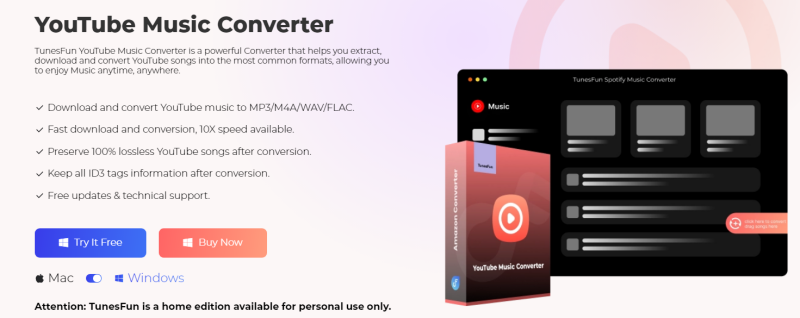
It can enable you to download YouTube songs, playlists, and albums and convert them to MP3/M4A/WAV/FLAC formats. TunesFun YouTube Music Converter prioritizes efficiency. With the 10X speed, you can get dozens of songs in minutes to reduce your wait times in the process.
Most importantly, after conversion, you will get 100% lossless YouTube music, the same as the original audio files. The user interface of this software is very friendly and it applies to Windows and Mac systems. Even if you are a new user, don't worry about not knowing how to use it.
How to download music from YouTube to your devices using TunesFun YouTube Music Converter? Follow the below steps to download YouTube music step by step:
Step 1. Install TunesFun YouTube Music Converter to your computer
Open the TunesFun YouTube Music Converter on your computer and then log in to your YouTube Music account.

Step 2. Select files and output format
Select the YouTube songs you want to download and then choose your desired output format and set an output folder to save the songs.
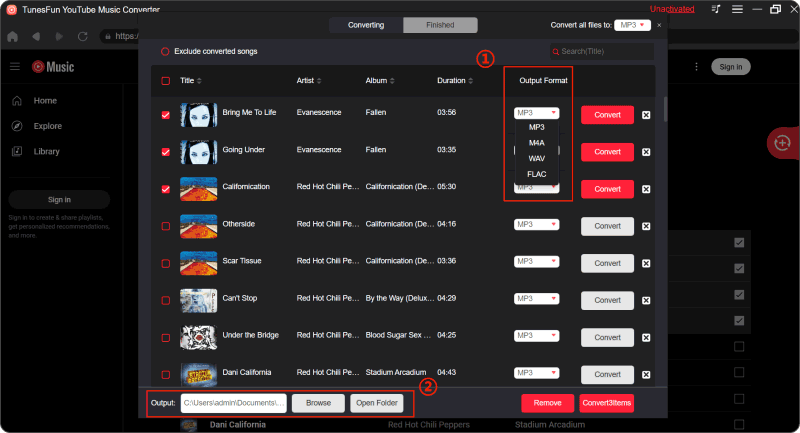
Step 3. Convert YouTube Music to MP3
Click on the "Convert" button to convert YouTube Music to MP3.

Now that everything is okay and in process, you just have to wait for a few minutes until the conversion process is done. Once the conversion is complete, you can save the download songs on your computer by simply clicking on the section "Finished", then "View Output File". You can enjoy the songs on your computer anytime and anywhere you want. After downloading music from YouTube, let’s learn how to add music to Google Slides from YouTube.
Part 4. How to Add Music to Google Slides from YouTube
You may download music from YouTube to your devices using TunesFun YouTube Music Converter. How to add music to Google Slides from YouTube? Now, here's a detailed guide on how to do that:
- Open your Google Slides presentation.
- Navigate to the slide where you want to add the music.
- Click on "Insert" in the menu bar, then select "Audio" from the dropdown menu.
- In the audio dialog box, click on "Upload from computer" and select the MP3 file you downloaded earlier.
- Once the file is uploaded, click on "Insert" to add the music to your slide.
- Resize and reposition the audio icon on the slide as desired.
- You can click on the audio icon on the slide to select it. In the toolbar that appears, you can customize the playback options, such as autoplay, loop, and volume control.
That's it! You've successfully added music from YouTube to your Google Slides presentation. Now you can create engaging slideshows with customized audio to captivate your audience.
Part 5. How to Add Music Links from YouTube to Google Slides
In addition to adding music from YouTube to Google Slides, you can also add links to YouTube music to Google Slides to solve how to add music to Google Slides from YouTube issue. Adding a music link from YouTube to Google Slides allows you to seamlessly integrate audio into your presentations. Here's a detailed guide on how to do it:
- Open your Google Slides presentation.
- Navigate to the slide where you want to add the music link.
- Highlight the text or object (e.g., image, shape) on the slide where you want to insert the music link.
- Click on the "Insert" option in the menu bar, then select "Link" from the dropdown menu.
- In the "Link" dialog box, paste the YouTube video URL you copied earlier into the "Link" field.
- Click "Apply" to insert the music link into the selected text or object.
- After inserting the link, you can customize the text or object to make it visually appealing and indicate that it's a music link. You can change the font, font size, color, and other formatting options to make the link stand out.
Now, you've successfully added a music link from YouTube to your Google Slides presentation. Now viewers can easily access and listen to the music while viewing your slides.
Part 6. Conclusion
After reading this, you should know how to add music to Google Slides from YouTube. Adding music from YouTube to your Google Slides presentations can elevate your slides by adding an extra layer of engagement and emotion. to the next level.
Whether you choose to download music from YouTube first and then add it to Google Slides with TunesFun YouTube Music Converter or add music links to Google Slides, incorporating music into your presentations can help you create a more memorable and impactful experience for your audience.
Leave a comment