How to Burn Music from YouTube to A CD [2025 Best Guide]
YouTube is a huge music library. Have you ever considered burning music from YouTube to CD so that you can listen to your favorite tracks anytime and anywhere? Burn music from YouTube to CD and you can create a personalized audio CD containing your favorite tracks.
However, how to burn music from YouTube to a CD? The process of burning music from YouTube to a CD requires careful consideration of copyright laws and selection of appropriate tools. This guide explores the steps to burn music from YouTube to CD effectively and legally. Read on for more detailed steps.
Article Content Part 1. Can You Burn Music from YouTube to CDPart 2. Best Way to Download Music from YouTube for CD BurningPart 3. How to Burn Music from YouTube to a CD [3 Ways]Part 4. Conclusion
Part 1. Can You Burn Music from YouTube to CD
Can you burn music from YouTube to a CD? Yes. YouTube Music, like Spotify and Apple Music, uses DRM to protect its streaming content, so you cannot directly download music from YouTube to your other devices. In this way, burning music from YouTube to a CD directly is a big challenge. But don’t worry, you can still download music from YouTube to your device with the help of some professional software and then burn it to a CD.
You must ensure that you have the rights to use the music for this purpose. Some content on YouTube may be protected by copyright, which limits its use, particularly for commercial purposes such as burning to CD. Therefore, it is crucial to comply with copyright laws and obtain necessary permissions before burning music from YouTube to CD.
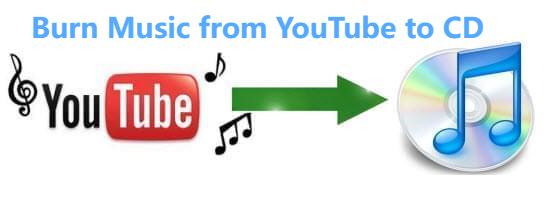
In the next part, we will provide a professional software TunesFun YouTube Music Converter to help you get DRM-free tracks from YouTube and solve how to burn music from YouTube to a CD issue.
Part 2. Best Way to Download Music from YouTube for CD Burning
Before learning how to burn music from YouTube to a CD, you should download DRM-free music from YouTube first. To download music from YouTube for CD burning, it's crucial to use reputable and legal methods. Look for YouTube music downloaders or converters that adhere to copyright laws and provide high-quality audio files suitable for CD burning.
Ensure that the downloaded music is in a compatible format for CD burning, such as MP3 or WAV. Here, this article provides a professional and safe software TunesFun YouTube Music Converter to convert music from YouTube to CD-supported formats. This software lets you not only download music from YouTube without premium but also you can save downloaded tracks to your device without worrying about device limitations.
TunesFun YouTube Music Converter is a powerful and safe music converter that lets you to download songs, playlists, and albums from YouTube and convert them to MP3/M4A/WAV/FLAC formats.
With 10x speed, the TunesFun YouTube Music Converter can convert dozens of songs in minutes. The most important thing is that after finishing the conversion, you will have 100% lossless YouTube music, which is the same as the original audio file. The user interface of this software is very friendly. Even if you are a new user, don't worry about not knowing how to use it.
Key features of TunesFun YouTube Music Converter:
- Download and convert YouTube music to MP3/M4A/WAV/FLAC.
- Fast download and conversion, 10X speed available.
- Preserve 100% lossless YouTube songs after conversion.
- Keep all ID3 tag information after conversion.
- Free update & technical support.
How to download music from YouTube for CD burning using TunesFun YouTube Music Converter:
Step 1. Install TunesFun YouTube Music Converter on your Windows/Mac. Please open it and then log in to your YouTube Music account.

Step 2. Select the songs that you want to download to USB and choose your desired output format.
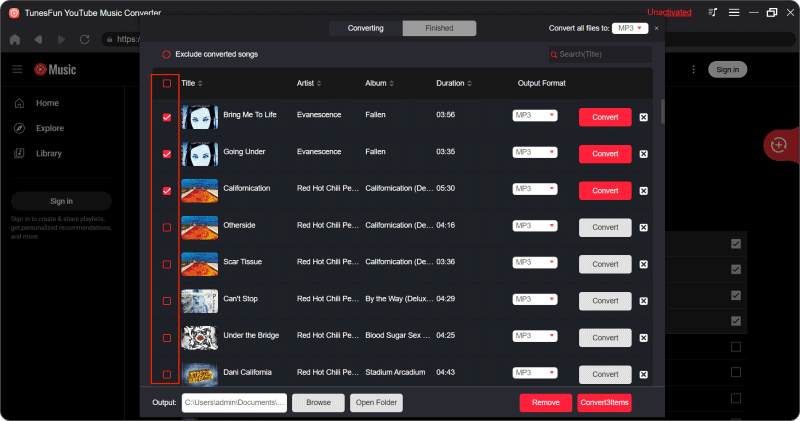
Step 3. Convert YouTube songs. Tap the "Convert" button to convert these songs to the format you need.

Now that everything is okay and in process, you just have to wait for a few minutes until the conversion process is done. Once the conversion is complete, you can save the download YouTube songs on your devices by simply clicking on the section "Finished", then "View Output File". Next, let’s learn how to burn music from YouTube to a CD for details.
Part 3. How to Burn Music from YouTube to a CD [3 Ways]
How to burn music from YouTube to a CD? There are different ways to burn music from YouTube to a CD. This part of the article will introduce the ways to burn music from YouTube to CD using Windows Media Player and iTunes.
Method 1. Burn Music from YouTube to a CD via Windows Media Player
How to burn music from YouTube to a CD? Burning music from YouTube to a CD using a Windows media player involves a few steps. Here's a detailed guide on how to do it:
- Launch Windows Media Player software on your computer.
- Organize the downloaded music into a playlist within your media player. In Windows Media Player, go to the "Library" tab, click on "Create Playlist," and add the downloaded music files to it.
- Insert a blank CD-R or CD-RW disc into CD/DVD driveon your computer. Ensure that the disc is compatible with your drive and has enough storage capacity for the music files.
- Once you've created your playlist, tapthe "Burn" tab in Windows Media Player. You can drag and drop the playlist you created onto Burn list on the right side of the window. Review the list to ensure it contains the correct songs and is in the desired order.
- Tapthe "Start Burn" button to begin to burn a CD. Windows Media Player will start converting the playlist into audio files and write them to the CD.
- Once the burning process is complete, eject the CD from your computer's CD/DVD drive.
- Some media player software may prompt you to finalize the CD after burning. Finalizing the CD ensures that it can be played on other devices.
When the process of burning is complete, you can insert the burned CD into a CD player or computer to verify that the music was successfully burned onto the disc. By following these steps, you can easily burn music from YouTube to a CD using a media player on your computer. Remember to respect copyright laws and obtain the necessary permissions before using copyrighted music for burning CDs.
Method 2. Burn Music from YouTube to a CD via iTunes
How to burn music from YouTube to a CD? In addition to Windows Media Player, you can burn music from YouTube to a CD using iTunes. Follow the below steps to do that:
- Launch iTunes on your computer.
- Go to "File" > "Add File to Library" or "Add Folder to Library" to import the downloaded music into iTunes. Alternatively, you can drag and drop the music files directly into the iTunes window.
- Organize the downloaded music into a playlist within iTunes. To create a new playlist, go to the "File" menu, select "New," and then choose "Playlist." Give your playlist a name and add the downloaded music files to it.
- Insert a blank CD-R or CD-RW disc into your computer's CD/DVD drive.
- Select the playlist you created in iTunes. Then go to the "File" menu, hover over "Playlist," and select "Burn Playlist to Disc."
- In the Burn Settings window, choose your preferred disc format (Audio CD), preferred speed, and whether you want to include CD Text.
- Click on the "Burn" button to start the burning process. iTunes will begin converting the playlist into audio files and write them to the CD.
- Once the burning process is complete, eject the CD from your computer's CD/DVD drive.
Some CD players may require you to finalize the CD for it to be playable on other devices. To do this, select the burned CD in iTunes, go to the "File" menu, hover over "Burn Playlist to Disc," and select "Finalize Disc."
How to burn music from YouTube to a CD via iTunes. By following these steps, you can easily burn music from YouTube to a CD via iTunes on your computer.
Part 4. Conclusion
How to burn music from YouTube to a CD? All in all, you can first download your favorite music from YouTube with high sound quality through TunesFun YouTube Music Converter, and then you can burn music to a CD. By following the legal and technical guidelines outlined in this guide, you can enjoy your favorite YouTube music on CD while respecting copyright laws and ensuring high-quality audio playback.
Leave a comment