How to Cancel YouTube Music Subscription on Computer/Phone
YouTube Music offers a premium subscription service that provides users with an ad-free music streaming experience, offline listening, and other premium features. If you are subscribed to YouTube Music Premium and you want to cancel your YouTube Music Premium subscription, the steps are not difficult.
Here, we will provide you with a quick guide on how to cancel YouTube Music subscription. If you still want to enjoy the exclusive features of a premium subscription after canceling your subscription, we recommend a powerful tool to download and keep YouTube Music after canceling your subscription.
Article Content Part 1. What is YouTube Music PremiumPart 2. How to Cancel YouTube Music Subscription on AndroidPart 3. How to Cancel YouTube Music Subscription on iOSPart 4. How to Cancel YouTube Music Subscription on ComputerPart 5. How to Download and Keep YouTube Music Forever after Canceling SubscriptionPart 6. FAQs about Canceling YouTube MusicPart 7. Conclusion
Part 1. What is YouTube Music Premium
Before learning how to cancel YouTube Music Premium subscription, let’s learn what YouTube Music Premium is. YouTube Music Premium is a paid service that provides users with an enhanced and ad-free music streaming experience. Launched as a part of YouTube's broader music platform, YouTube Music, the premium subscription unlocks a range of features designed to elevate the user's music listening and discovery journey.
To access YouTube Music Premium features, users can subscribe to YouTube Music Premium directly through the YouTube Music app or website. Subscriptions typically require a monthly fee, and users can choose from a variety of plans based on their needs, including individual, family, or student plans. There are some Key Features of YouTube Music Premium:
- Ad-Free Experience
- Offline Listening
- Background Play
- Enjoy Higher Audio Quality
- Enjoy Exclusive Content
- Cross-Platform Access
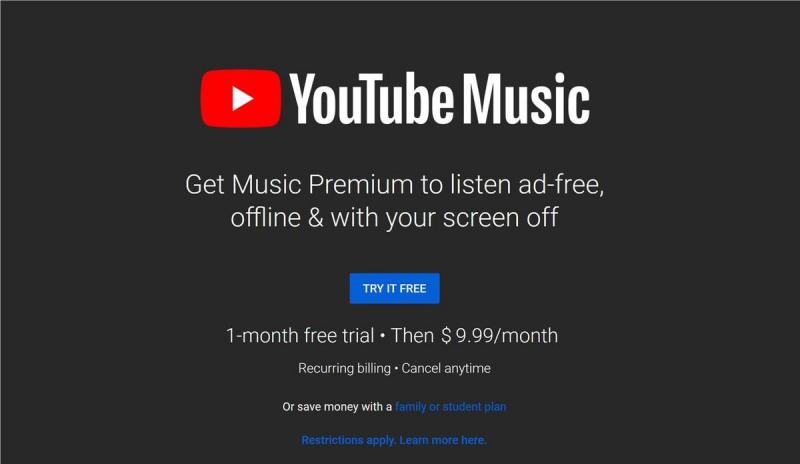
Part 2. How to Cancel YouTube Music Subscription on Android
YouTube Music subscribers can cancel or resume at any time during the paid membership. How to cancel YouTube Music subscription on Android? If you subscribed to YouTube Music Premium through the Android app, follow these steps to cancel your subscription:
- Open the YouTube Music app on your Android device.
- Tap on your profile picture or initial in the top right corner of the screen to access your account settings.
- In the menu that appears, find and select the "Paid memberships." This option may also be labeled as "Paid subscriptions" or something similar.
- Look for "YouTube Music Premium" in the list of your subscriptions and tap on "Manage" next to it.
- On the next screen, you should find an option to "Cancel membership" or "Unsubscribe." Tap on it.
- YouTube Music will ask you to confirm your decision. Follow the on-screen instructions to confirm the cancellation of your subscription.
We have learned how to cancel YouTube Music subscription on Android. Once the cancellation process is complete, your YouTube Music Premium subscription will be canceled on Android, and you'll revert to the free version of YouTube Music with ads. It's important to note that after canceling your subscription, you will still have access to the premium features until the end of the billing period. If you have a recurring subscription, you won't be billed for the next period.
Part 3. How to Cancel YouTube Music Subscription on iOS
How to cancel YouTube Music subscription on iOS devices? Canceling your YouTube Music premium on iOS involves using the Apple App Store's subscription management settings. For users who subscribed through the YouTube Music app on iOS, here's how you can cancel your subscription:
- Open the Settings app on your iOS device.
- At the top of the Settings screen, you'll see your Apple ID. Tap on it.
- Scroll down and tap on "Subscriptions." This will show you a list of all your active subscriptions, including YouTube Music.
- Locate and tap on the entry for YouTube Music in the list of subscriptions.
- You'll see options related to YouTube Music subscription. Tap on "Cancel Subscription."
Like Android, once you cancel your YouTube Music subscription, you'll retain access to premium features until the end of your billing cycle. If you have any issues canceling your subscription on your iOS device, you can also manage your subscription through iTunes and App Store settings or contact Apple Support for help.
Part 4. How to Cancel YouTube Music Subscription on Computer
How to cancel YouTube Music subscription on computer? If you subscribed to YouTube Music Premium on your computer, you can cancel the subscription through the YouTube website:
- Open Your Web Browser.
- Sign in. Ensure that you are signed in to the Google account associated with your YouTube Music Premium subscription.
- Click on your profile picture or initial in the top right corner of the YouTube homepage to open the account menu.
- In the account menu, select "Purchases and memberships" or a similar option. Look for a section related to your subscriptions.
- Find YouTube Music Premium. Locate the entry for YouTube Music Premium in the list of your subscriptions and click on it.
- On the YouTube Music Premium details page, look for an option like "Manage membership" or "Cancel membership." Click on it.
- Follow the on-screen instructions to cancel YouTube Music Premium subscription. Confirm your decision when prompted.
After canceling, the website may provide details about the remaining duration of your premium benefits. Review this information to understand when your premium features will end. If you encounter any issues during the cancellation process, check for updates to the YouTube website interface or contact YouTube support for assistance.
Part 5. How to Download and Keep YouTube Music Forever after Canceling Subscription
We learned earlier how to cancel YouTube Music subscription on different devices. After canceling your subscription, you will no longer be able to enjoy the features of the premium plan after the subscription expires, and the YouTube songs you downloaded will no longer be available for offline playback.
At this time, music lovers may once again be looking for a way to keep their favorite YouTube music despite the expiration of their subscription. However, in the free YouTube Music version, you can still listen to songs, but with certain limitations, such as ads and the inability to play music when switching between apps. That's why TunesFun YouTube Music Converter appears here.
TunesFun YouTube Music Converter is a powerful and safe music Converter that allows you to download songs, playlists and albums from YouTube Music and convert YouTube Music to MP3/M4A/WAV/FLAC formats. After conversion, you can save them on your devices.
With 10x speed, TunesFun YouTube can convert dozens of songs in minutes. The most important thing is that after finishing the conversion, you will have 100% lossless YouTube music, which is the same as the original audio file. The user interface of this software is very friendly and applicable to Windows and Mac systems. Even if you are a new user, don't worry about not knowing how to use it.
Key features of TunesFun YouTube Music Converter:
- Download and convert YouTube music to MP3/M4A/WAV/FLAC.
- Fast download and conversion, 10X speed available.
- Preserve 100% lossless YouTube songs after conversion.
- Keep all ID3 tag information after conversion.
- Free update & technical support.
How to download YouTube music without premium using TunesFun YouTube Music Converter:
Step 1. Install TunesFun YouTube Music Converter to your computer. Open it and then log in to your YouTube Music account.

Step 2. Select files and output format. Select the files you want to convert and choose your desired output format.
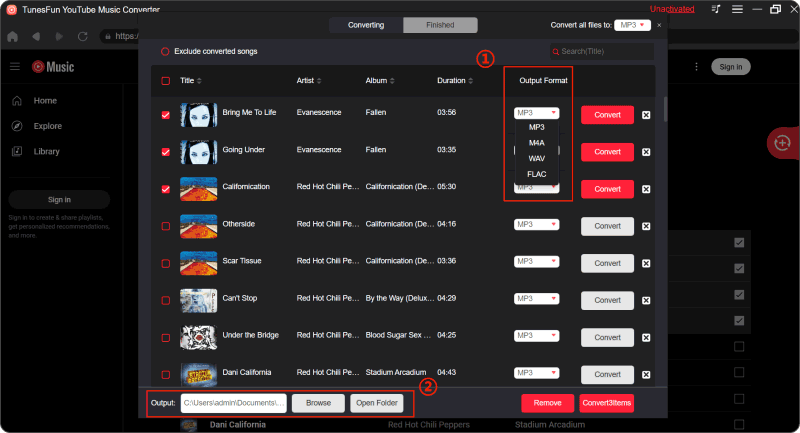
Step 3. Convert YouTube Music to MP3. Click on the "Convert" button to convert YouTube Music to MP3.

Part 6. FAQs about Canceling YouTube Music
Q1. Can I cancel my YouTube Music subscription at any time?
Yes, you can cancel YouTube subscription at any time, and you will still have access to the premium features until the end of your billing period.
Q2. Why can't I cancel my YouTube music subscription?
If you can't cancel YouTube Music, there may be two reasons. The first possibility is that you have canceled your membership, and the second possibility is that your membership bill came from another account.
Part 7. Conclusion
How to cancel YouTube Music subscription on Android, iOS, or computer? Canceling YouTube Music subscription is a straightforward process on Android, iOS, or your computer. Remember that you can still enjoy your downloaded music even after canceling the subscription.
TunesFun YouTube Music Converter is a feasible and effective way to download YouTube music without subscribing premium plan. It will help you download your favorite YouTube songs and save them locally on your computer. This method still works even if you have a free account. Come and try it!

Leave a comment