How to Cut Music from YouTube [Easy Way Guide]
Cutting music from YouTube videos is useful for creating custom ringtones, making music loops, or extracting specific segments of songs for various projects. How to cut music from YouTube? With the help of some useful YouTube video editing tools, you can cut your favorite audio from YouTube videos.
In this guide, we'll explore the best methods and tools to cut music from YouTube easily. Don’t worry. Furthermore, this article will introduce you to a powerful tool that can help you download any YouTube music you like.
Article Content Part 1. How to Cut Music from YouTube OfflinePart 2. How to Cut Music from YouTube OnlinePart 3. Bonus: How to Download Any Music from YouTube without PremiumPart 4. Conclusion
Part 1. How to Cut Music from YouTube Offline
How to cut music from YouTube offline? Cutting music from YouTube offline requires downloading the video first and then using software to extract and edit the audio. Here's a detailed guide on how to do it:
Step 1. Download the YouTube Video
- Using Desktop Software: Install a YouTube video downloader like 4K Video Downloader, YTD Video Downloader, or ClipGrab on your computer.
- Download the Video: Copy the URL of the YouTube video containing the music you want to cut, paste it into the downloader, and initiate the download process. Ensure that you're downloading the video in a format that includes audio, such as MP4.
Step 2. Extract the Audio
- Using Video Editing Software: Once the video is downloaded, use video editing software like Adobe Premiere Pro, Final Cut Pro, or iMovie (for Mac) to extract the audio track.
- Import the Video: Import the downloaded video file into the video editing software of your choice.
Step 3. Trim the Audio
- Select the Audio Track: In the video editing software, locate the audio track within the imported video.
- Trim the Audio: Use the editing tools provided by the software to trim the audio track to the desired length. Most video editing software allows you to drag the ends of the audio waveform to cut out unwanted parts.
Step 4. Save the Edited Audio
- Export as Audio File: Once you've trimmed the audio to your satisfaction, export or save it as a separate audio file. Choose a compatible format like MP3 or WAV.
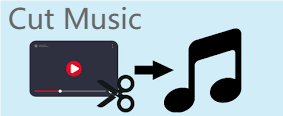
Once you've saved the edited audio file, you can transfer it to your desired device, such as a smartphone or MP3 player, using a USB cable or other transfer methods. Now you have the trimmed music from the YouTube video available offline to listen to whenever you want.
How to cut music from YouTube offline? By following these steps, you can successfully cut music from YouTube offline using various software and tools available on desktop computers or mobile devices. Remember to respect copyright laws and use the music for personal or non-commercial purposes only.
Part 2. How to Cut Music from YouTube Online
If you prefer not to download software, you can use online tools to cut music directly from YouTube videos. How to cut music from YouTube? Cutting music from YouTube online involves using web-based tools that allow you to trim and download specific sections of audio from YouTube videos. Here's a detailed guide on how to do it:
Step 1. Choose a Reliable Online Tool: There are several online tools available for cutting music from YouTube, such as YTMP3, Online Video Cutter, and MP3Cut. Choose one that is reputable and has positive user reviews.
Step 2. Find the YouTube Video: Go to YouTube and find the video containing the music you want to cut. Copy the URL of the video.
Step 3. Access the Online Tool: Open your web browser and navigate to the website of the online tool you've chosen.
Step 4. Paste the YouTube URL: In the online tool's interface, look for a field where you can paste the YouTube URL. Paste the URL of the YouTube video containing the music you want to cut.
Step 5. Select the Section to Cut: Use the online tool's interface to specify the exact section of the video's audio that you want to cut. Most tools provide options to input start and end times or drag sliders to select the desired segment.
Step 6. Preview and Confirm: Some online tools allow you to preview the selected segment before proceeding. Listen to the preview to ensure it's the part of the music you want to cut. Once you're satisfied, confirm your selection.
Step 7. Cut and Download: After confirming the selection, initiate the cutting process using the tool's provided button or option. The online tool will then process the video and extract the selected audio segment. Once the cutting process is complete, the online tool will typically provide a download link for the trimmed audio file. Click on the download link to save the cut music to your device.
How to cut music from YouTube online? By following these steps, you can cut music from YouTube easily online. Keep in mind that while these tools are convenient, they may have limitations in terms of audio quality and file format options. Additionally, always respect copyright laws and use the cut music for personal or non-commercial purposes only.
Part 3. Bonus: How to Download Any Music from YouTube without Premium
Reading here, you may know how to cut music online and offline. Sometimes, the music that you cut from YouTube videos does not achieve the results you want in terms of sound quality, and some videos and concerts have premium membership restrictions, so you may not be able to edit music from YouTube. So why not consider downloading your favorite music directly from YouTube and saving it to your device? This way you can use your favorite music as your background ringtone or in your other video projects.
How to download music from YouTube without premium? Is there the best and safest way to download music from YouTube for free? Here we will recommend TunesFun YouTube Music Converter to you.
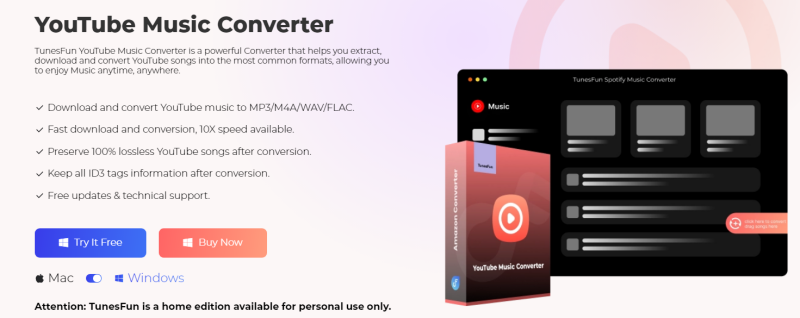
TunesFun YouTube Music Converter is a powerful YouTube music converter that enables you to download songs, playlists, and albums, from YouTube as MP3/M4A/WAV/FLAC formats. TunesFun YouTube Music Converter prioritizes efficiency. With the 10X speed, you can get dozens of songs in minutes to reduce your wait times in the process.
Most importantly, after conversion, you will get 100% lossless YouTube music, which is the same as the original audio files. The user interface of this software is very friendly. Even if you are a new user, don't worry about not knowing how to use it.
How to download music from YouTube for free using TunesFun YouTube Music Converter? Follow the below steps to download any you love music step by step:
Step 1. Install TunesFun YouTube Music Converter to your computer. Then open it and log in to your YouTube account.

Step 2. Select the music or playlists you want to download.
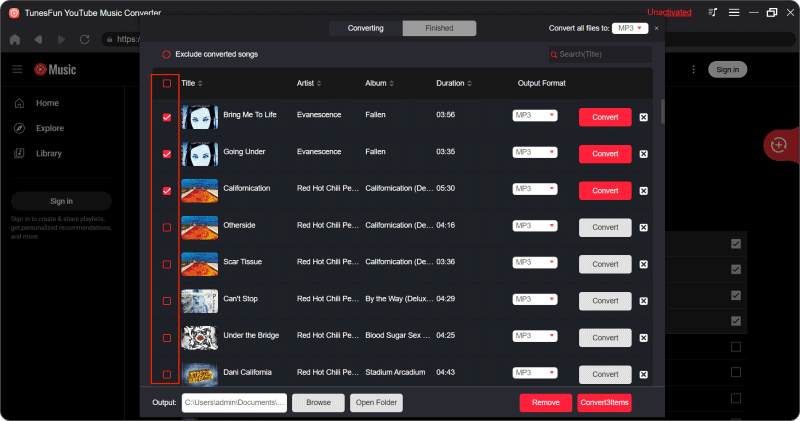
Step 3. Choose the output format that you want to convert to.
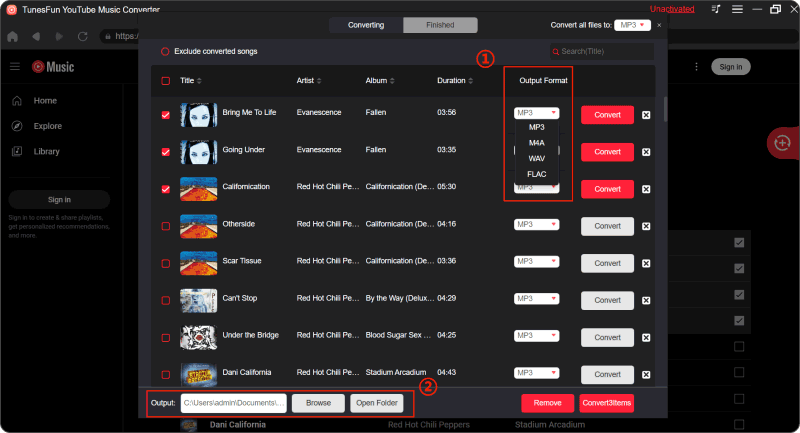
Step 4. Click on the "Convert" button to convert YouTube music to your desired format.

You just need to wait for a while and your YouTube songs will be converted successfully. Then you can save the converted songs to your computer.
Part 4. Conclusion
How to cut music from YouTube? Cutting music from YouTube videos can be done easily using video editing software or online tools. Whether you choose to use desktop software for more advanced editing or opt for the convenience of online platforms, follow the steps outlined in this guide to create custom audio tracks from YouTube content.
However, in order to ensure the quality of the edited music, it is recommended that you use the professional TunesFun YouTube Music Converter to download your favorite music from YouTube. Remember to respect copyright laws and only use the music for personal or non-commercial purposes.
Leave a comment