How to Download MP3 from YouTube Music - Complete Guide
YouTube Music is one of the world's most popular online music streaming services, offering a huge collection of songs and playlists. However, when you want to download your favorite songs from YouTube Music to MP3 format and transfer them to the device you need, the process may have certain limitations.
So, how to download MP3 from YouTube? Don’t worry. This article will explore various methods to download MP3 from YouTube Music.
Article Content Part 1. Can You Download MP3 from YouTube MusicPart 2. Best Way to Download MP3 from YouTube Music [Recommended]Part 3. How to Download MP3 from YouTube Music via Online ToolsPart 4. How to Download MP3 from YouTube Music via RecorderPart 5. Conclusion
Part 1. Can You Download MP3 from YouTube Music
Can you download MP3 from YouTube Music? Yes, you can download MP3 from YouTube Music. YouTube Music provides free and premium membership services. Premium membership provides users with the ability to download music for offline listening.
However, the music format you download by subscribing to YouTube Music Premium is not in MP3, and you can only play your downloaded songs offline in YouTube Music and cannot transfer them to other devices.
Although YouTube Music does not provide an official method for you to download MP3 from YouTube Music directly, you can still use some methods to help you download MP3 from YouTube Music. This article will provide you with a painless method on how to download MP3 from YouTube Music. Read on to learn more details.
Part 2. Best Way to Download MP3 from YouTube Music [Recommended]
How to download MP3 from YouTube Music? When you search the methods to download YouTube Music to MP3 format, there are different methods recommended for your question. The best and most recommended way to download MP3 from YouTube Music is by using professional and safe applications. One of the best professional YouTube Music to MP3 downloader tools is TunesFun YouTube Music Converter.
TunesFun YouTube Music Converter is a professional and safe YouTube Music converter that allows you to download songs, playlists, and albums from YouTube Music and convert them to MP3/M4A/WAV/FLAC formats. TunesFun YouTube Music Converter prioritizes efficiency. With the 10X speed, you can get dozens of songs in minutes to reduce your wait times in the process.
Most importantly, after conversion, you will get 100% lossless YouTube music, which is the same as the original audio files. The user interface of this software is very friendly, and it applies to Windows and Mac systems. Even if you are a new user, don't worry about not knowing how to use it.
Key features of TunesFun YouTube Music Converter:
- Download and convert YouTube Music songs to MP3/M4A/WAV/FLAC.
- Fast download and conversion, 10X speed available.
- Preserve 100% lossless YouTube Music songs after conversion.
- Keep all ID3 tag information after conversion.
- Free update & technical support.
How to download MP3 from YouTube Music using TunesFun YouTube Music Converter:
Step 1. Install TunesFun YouTube Music Converter to your computer. Open it and then log in to your YouTube Music account.

Step 2. Select files and output Format. Select the YouTube Music songs you want to download to MP3 and choose the MP3 output format.
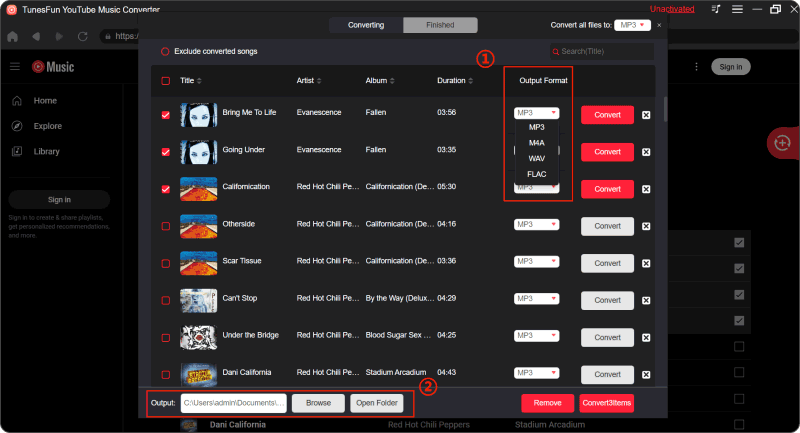
Step 3. Convert YouTube Music to MP3. Click the "Convert" button to convert YouTube Music to MP3.

After the conversion is complete, you can access the downloaded YouTube Music songs in MP3 format on your devices. Now that everything is okay and in process, you just have to wait for a few minutes until the conversion process is done.
Once the conversion is complete, you can save the download YouTube Music songs on your devices by simply clicking on the section "Finished", then "View Output File". You can play the downloaded songs in the background anytime and anywhere you want.
Part 3. How to Download MP3 from YouTube Music via Online Tools
How to download MP3 from YouTube Music? In addition to TunesFun, you can download MP3 from YouTube Music using some online tools. Downloading MP3 files from YouTube Music via online tools typically involves using websites or services that can extract the audio from YouTube Music videos and provide them to you in MP3 format. Here's a detailed guide on how to do it:
Step 1. Find the YouTube Music video: Start by finding the YouTube Music video whose audio you want to download. You can do this by searching for the song or playlist directly within the YouTube Music app or website.
Step 2. Copy the video URL: Once you've found the video, copy its URL from the address bar of your browser.
Step 3. Choose an online tool: There are several online tools available that allow you to convert YouTube Music videos to MP3 files, such as YTMP3, OnlineVideoConverter, etc.

Step 4. Convert the video: After pasting the video URL into the online tool, initiate the conversion process. Depending on the tool you're using, this may involve clicking a "Convert" or "Start" button.
Step 5. Download the MP3 file: Once the conversion is complete, the online tool should provide you with a download link for the MP3 file. Click on the download link to save the MP3 file to your device.
Step 6. Check the downloaded file: After the download is complete, locate the downloaded MP3 file on your device to ensure that it was saved successfully.
You can now listen to the downloaded MP3 file from YouTube Music on your device, even without an internet connection. And You can transfer the downloaded MP3 file to any device you like. It's important to remember that Make sure to only download content that you have the right to download or use for personal purposes.
Part 4. How to Download MP3 from YouTube Music via Recorder
How to download MP3 from YouTube Music? Downloading MP3 from YouTube Music via a recorder involves capturing the audio as it plays on your device and saving it as an MP3 file. Here's a detailed guide on how to do it:
On Computer
- Choose a Screen Recorder: Select a screen recording software for your computer. There are several options available, including OBS Studio, Camtasia, or QuickTime Player (for Mac users).
- Set up the Recorder: Install and open the selected screen recording software. Configure the recording settings according to your preferences. Ensure that you set the audio input to capture system sound or internal audio.
- Open YouTube Music: Launch the YouTube Music website or app on your computer and navigate to the song or playlist you want to download as an MP3.
- Start Recording: Begin the screen recording process on your computer. Play the desired song or playlist on YouTube Music, and let the recorder capture the audio as it plays.
- End the Recording: Once the song or playlist has finished playing, stop the screen recording. Save the recorded video file to your computer.
- Extract the Audio: Use video editing software or online converters to extract the audio from the recorded video file and save it as an MP3. You can use software like VLC Media Player or online tools like VLC2MP3 or OnlineVideoConverter for this purpose.
- Save the MP3 File: After extracting the audio, save the resulting MP3 file to your computer's local storage.
On Mobile
- Install a Screen Recorder App: Download and install a screen recording app from the app store on your mobile device. Some popular options include AZ Screen Recorder (Android) or Screen Recorder & Video Recorder (iOS).
- Set up the Screen Recorder: Open the screen recording app and configure the recording settings. Make sure to enable internal audio recording if the app supports this feature.
- Open YouTube Music: Launch the YouTube Music app on your mobile device and navigate to the song or playlist you want to download as an MP3.
- Start Recording: Start the screen recording process on your mobile device and play the desired song or playlist on YouTube Music. Allow the screen recorder to capture the audio as it plays.
- End the Recording: Once the song or playlist has finished playing, stop the screen recording. Save the recorded video file to your device's local storage.
- Extract the Audio: Use a video editing app or online converter to extract the audio from the recorded video file and save it as an MP3. Apps like InShot (Android/iOS) or online tools like VLC2MP3 can help you with this step.
- Save the MP3 File: After extracting the audio, save the resulting MP3 file to your device's local storage.
By following these steps, you can download MP3 from YouTube Music using a screen recorder on both your computer and mobile device. However, remember to respect copyright laws and only download content that you have the right to access for personal use.
Part 5. Conclusion
After reading this, maybe you know the different methods on how to download MP3 from YouTube Music. Downloading MP3s from YouTube Music lets you enjoy your favorite songs and playlists offline or in other apps.
Compared with online download tools and recorders, using TunesFun YouTube Music Converter to download MP3 from YouTube Music is faster, and the downloaded sound quality is the same as the original music. What are you waiting for? Come and use this software to download MP3 from YouTube Music and try it!
Leave a comment