How to Download Music from YouTube to Apple Music [Best Guide]
YouTube and Apple Music are both popular music streaming service platforms. When you want to cancel the YouTube service and move to Apple Music, you may want to move your favorite playlists and songs from YouTube to Apple Music so that your favorite playlists can also be curated for you on Apple Music Reduce the time.
Downloading music from YouTube to Apple Music provides easy access to your favorite tracks across different platforms. So, how to download music from YouTube to Apple Music? Unfortunately, YouTube does not provide a built-in feature to export playlists and music library to other music applications. But don’t worry, that’s why this guide is here. This article will guide you through the steps to seamlessly transfer music from YouTube to the Apple Music library.
Article Content Part 1. Why to Download Music from YouTube to Apple MusicPart 2. What Formats Does Apple Music SupportPart 3. How to Download Music from YouTube to Apple MusicPart 4. How to Transfer Music from YouTube to Apple MusicPart 5. Conclusion
Part 1. Why to Download Music from YouTube to Apple Music
Before learning how to download music from YouTube to Apple Music, it is best to understand why users want to download music from YouTube to Apple Music. Downloading music from YouTube to Apple Music has several advantages:
1. Access a wide range of music: YouTube has a huge collection of songs, including rare tracks, live performances, and remixes that may not be available on streaming platforms like Apple Music. By downloading music from YouTube, you gain access to a wider range of music content.
2. Curated playlists and recommendations: Apple Music offers curated playlists, personalized recommendations, and radio stations based on your music preferences. By adding music from YouTube to your Apple Music library, you can benefit from Apple Music's recommendation algorithm and discover new music that suits your tastes.
3. Seamless integration: Apple Music integrates seamlessly with the Apple ecosystem, including iOS devices, Mac computers, and HomePod speakers. By downloading music from YouTube to Apple Music, you can access your favorite tracks on all your Apple devices and enjoy a consistent listening experience.
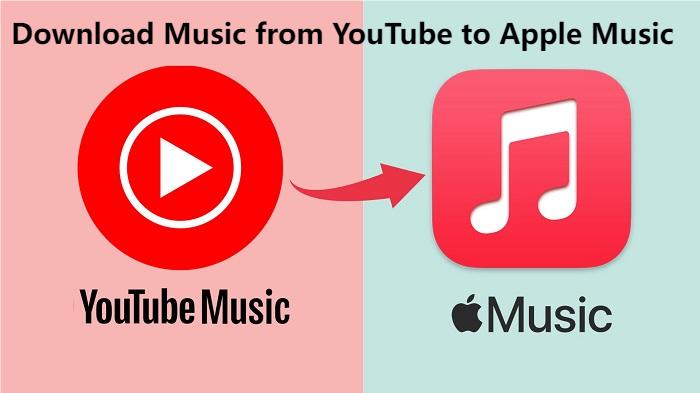
Overall, downloading music from YouTube to Apple Music allows you to expand your music library, enjoy offline listening, discover new tracks, and seamlessly integrate with the Apple ecosystem for a superior music experience.
Part 2. What Formats Does Apple Music Support
Apple Music mainly supports AAC (Advanced Audio Coding) format for streaming and downloading music. AAC files typically have the file extension ".m4a" or ".aac." Apple Music can stream at up to 256 kbps (kilobits per second) AAC over a Wi-Fi or cellular connection. Most modern audio players, media players, and music applications support AAC playback, ensuring broad compatibility with Apple Music files.
When downloading music from YouTube to Apple Music, the audio files must be converted to AAC format to ensure compatibility. Many online converters and professional conversion software support converting YouTube videos to AAC format. After you convert the files, you can add them to your Apple Music library using iTunes on your computer or the Music app on your iOS device.
All in all, Apple Music mainly uses AAC format to transfer and download music, providing high-quality audio playback on various devices and platforms. When adding music from YouTube to Apple Music, the files must be converted to AAC format to ensure seamless compatibility and playback. In the next part, this article will introduce how to download music from YouTube to Apple Music.
Part 3. How to Download Music from YouTube to Apple Music
How to download music from YouTube to Apple Music? There are several methods to download music from YouTube and transfer it to Apple Music. Here we will recommend a professional music converter for you to download music from YouTube to Apple Music. That is TunesFun YouTube Music Converter.
TunesFun YouTube Music Converter is a professional and powerful music converter that enables you to download songs, playlists, and albums from YouTube or YouTube Music as MP3/AAC/WAV/FLAC music files. TunesFun YouTube Music Converter prioritizes efficiency. With the 10X speed, you can get dozens of songs in minutes to reduce your wait times in the process.
Most importantly, after conversion, you will get 100% lossless YouTube music, which is the same as the original audio files. The user interface of this software is very friendly. Even if you are a new user, don't worry about not knowing how to use it.
Key features of TunesFun YouTube Music Converter:
- Download and convert YouTube Music songs to MP3/AAC/WAV/FLAC.
- Fast download and conversion, 10X speed available.
- Preserve 100% lossless YouTube Music songs after conversion.
- Keep all ID3 tag information after conversion.
- Free update & technical support.
How to download music from YouTube to Apple Musicvia TunesFun YouTube Music Converter:
Step 1. Install TunesFun YouTube Music Converter on your computer
Open the TunesFun YouTube Music Converter on your computer and then log in to your YouTube Music account.

Step 2. Select files and output format
Select the files from YouTube you want to download to Apple Music and choose your desired output format.
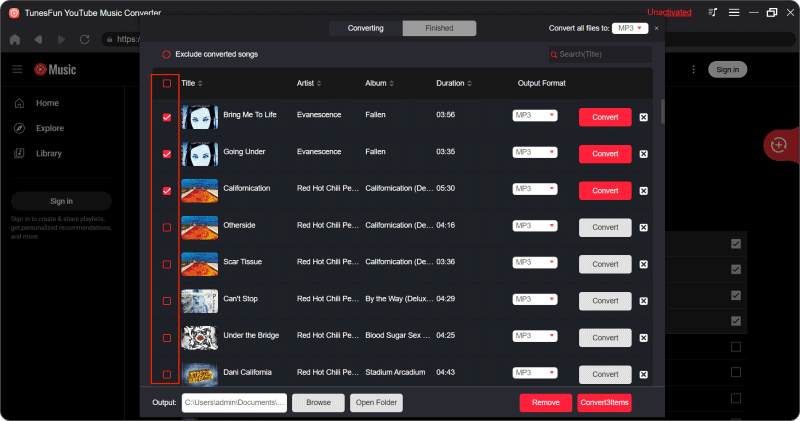
Step 3. Convert YouTube Music
Tap the "Convert" button to convert YouTube songs to AAC format.

After the conversion, you can access the downloaded YouTube songs on your devices. Now that everything is okay and in process, you just have to wait for a few minutes until the conversion process is done.
Once the conversion is complete, you can save the download YouTube songs on your devices by simply clicking on the section "Finished", then "View Output File". The first step of how to download music from YouTube to Apple Music is complete, and the next step is to transfer downloaded music from YouTube to Apple Music.
Part 4. How to Transfer Music from YouTube to Apple Music
How to download music from YouTube to Apple Music? Downloading music from YouTube to Apple Music involves a few steps, primarily converting the YouTube music into a compatible format and then adding it to your Apple Music library. Reading above, you may convert YouTube music to AAC format using TunesFun YouTube Music Converter. Now, let's explore how to transfer the downloaded music from YouTube to Apple Music. Here's a detailed guide:
Step 1. Add Converted Music to iTunes Library (for Mac) or Music App (for iOS Devices)
- Open iTunes on your Mac computer or the Music app on your iOS device.
- Go to the "File" menu in iTunes or the "Library" tab in the Music app.
- Select "Add to Library" or "Import" and navigate to the location where you saved the converted AAC files.
- Select the AAC files and click "Open" to add them to your iTunes library or Music app library.
Step 2. Sync Music to Your iOS Device (if applicable)
- If you're using iTunes on a Mac or PC to manage your music library, connect your iOS device to your computer using a USB cable.
- In iTunes, select your device icon and navigate to the "Music" tab.
- Check the box next to "Sync Music" and choose to sync your entire music library or selected playlists.
- Click "Apply" or "Sync" to transfer the converted YouTube music from your computer to your iOS device.
Step 3. Access Your Music in Apple Music
- Once the music is added to your iTunes library or Music app library, it will automatically sync with your Apple Music account if you're signed in with the same Apple ID.
- Open the Apple Music app on your iOS device and navigate to your library to access the transferred music.
- You can create playlists, organize your music, and enjoy listening to your favorite tracks on Apple Music.
The steps of how to download music from YouTube to Apple Music are very easy. By following these steps, you can successfully transfer music from YouTube to Apple Music and enjoy your favorite songs seamlessly across your Apple devices.
Part 5. Conclusion
How to download music from YouTube to Apple Music? With TunesFun YouTube Music Converter, downloading music from YouTube and transferring it to Apple Music is a straightforward process. By following the steps outlined in this guide, you can enjoy your favorite tracks from YouTube seamlessly integrated into your Apple Music library.
Leave a comment