How to Download Music from YouTube to MP3 Player [Recommended]
“I want to download music from YouTube to my MP3 player, but I cannot download YouTube music to it directly. How can I download music from YouTube to MP3 player?”
MP3 music player is a very portable music player. Downloading music from YouTube to your MP3 player makes it easy to enjoy your favorite tracks anytime, anywhere. How to download music from YouTube to MP3 player? Whether you're using a dedicated MP3 player or an MP3-capable smartphone, there are several ways to download music from YouTube to your device. This article will provide the methods of how to download music from YouTube to MP3 player.
Article Content Part 1. Can You Download Music from YouTube to MP3 PlayerPart 2. How to Download Music from YouTube to MP3 PlayerPart 3. How to Transfer Downloaded YouTube Music to MP3 PlayerPart 4. Conclusion
Part 1. Can You Download Music from YouTube to MP3 Player
In the digital age of music consumption, the allure of YouTube's vast library is undeniable. However, when it comes to downloading music from YouTube directly to an MP3 player, there are a few considerations to keep in mind.
Is There an MP3 Player with YouTube Music
No. While there are no MP3 players specifically designed to play music directly from YouTube, you can still download music from YouTube and transfer it to your MP3 player for offline playback.
Can You Download Music from YouTube to MP3 Player
Although you cannot directly download music from YouTube to an MP3 player, you can do so with the help of some tools or software. Next, we will explore how to download music from YouTube to MP3 player.
Part 2. How to Download Music from YouTube to MP3 Player
More and more people like to listen to music while traveling, listening to music on the way to work, etc. However, if our network link is poor or the signal is weak, your listening to music will be intermittent, which will be very annoying. At this point, you will want to download YouTube Music to your phone or MP3 player so that you can listen to your favorite songs without any restrictions.
Downloading music from YouTube to your MP3 player is a convenient way to enjoy your favorite music anywhere and anytime without an internet connection. Downloading YouTube music to your phone is very simple. But, how to download music from YouTube to MP3 player? Don’t worry! The following will provide you with different methods to download music from YouTube to MP3 player.
Download Music from YouTube to MP3 Player via TunesFun YouTube Music Converter
How to download music from YouTube to MP3 player? Although you cannot download music to MP3 player from YouTube directly, you can download music from YouTube first and then transfer them to your MP3 player. When you search for the answer to this question online, there may be many methods or third-party tools pushed to you. These methods include using third-party websites, browser extensions, or some related software.
However, when you use these online tools or websites to download YouTube music to your computer, your computer may be attacked by viruses or be illegal. Therefore, it is important to choose a safe and legal tool to download music from YouTube. TunesFun YouTube Music Converter is a powerful and safe YouTube music downloader that allows you to download songs, playlists, and albums from YouTube Music and convert YouTube music to MP3/M4A/WAV/FLAC formats.
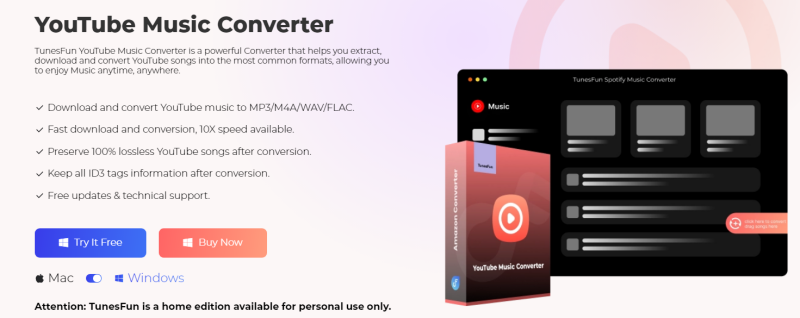
With 10x speed, TunesFun YouTube can convert dozens of songs in minutes. The most important thing is that after finishing the conversion, you will have 100% lossless YouTube music, which is the same as the original audio file. The user interface of this software is amicable. And it applies to Windows and Mac systems. Even if you are a new user, don't worry about not knowing how to use it. There are some key features of TunesFun YouTube Music Converter:
- Download and convert YouTube music to MP3/M4A/WAV/FLAC.
- Fast download and conversion, 10X speed available.
- Preserve 100% lossless YouTube songs after conversion.
- Keep all ID3 tag information after conversion.
- Free update & technical support.
How to download music from YouTube to MP3 player using TunesFun YouTube Music Converter:
Step 1. Install TunesFun YouTube Music Converter to your computer. Open it and then log in to your YouTube Music account.

Step 2. Select songs and output format. Select the YouTube music files you want to convert and choose your desired output format.
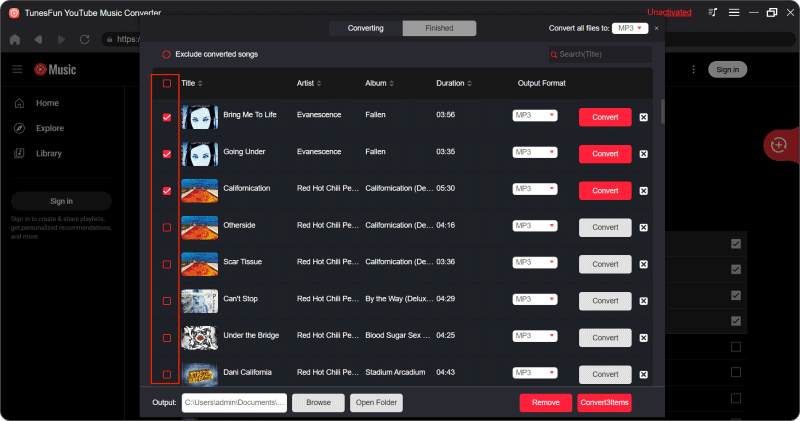
Step 3. Convert YouTube Music to MP3. Click on the "Convert" button to convert YouTube Music to MP3.

You can save the converted YouTube music to your computer when the conversion is complete. After that, you just need to transfer the downloaded music to your MP3 player.
Part 3. How to Transfer Downloaded YouTube Music to MP3 Player
You may know how to download music from YouTube to your computer. The next step of how to download music from YouTube to MP3 player is to transfer the downloaded YouTube music from your computer to MP3 player. Transferring downloaded YouTube music from your Windows or Mac to an MP3 player is a straightforward process. Here's a detailed guide on how to do it:
For Windows
Step 1: Connect Your MP3 Player
Use a USB cable to connect your MP3 player to your Windows. Ensure the MP3 player is recognized by your computer and appears as a removable storage device.
Step 2: Locate the Downloaded Music
Open the folder on your Windows computer where the downloaded YouTube music is stored. This could be the default "Downloads" folder or any other location where you saved the files.
Step 3: Transfer Music to MP3 Player
Select the downloaded YouTube music files that you want to transfer to your MP3 player.
Step 4: Copy and Paste
- Right-click on the selected files and choose "Copy" from the context menu.
- Then open the folder representing your MP3 player's storage on your computer. Right-click within the folder and select "Paste" to transfer the copied music files onto the MP3 player.
Step 5: Safely Eject MP3 Player
Eject the MP3 Player: Once the transfer is complete, safely eject your MP3 player from your computer to ensure that no data is lost.
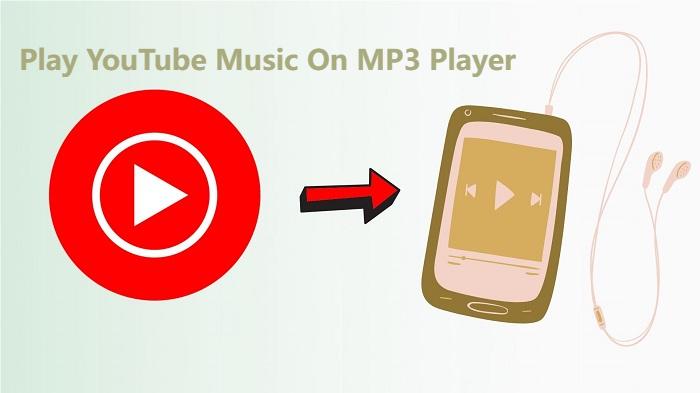
For Mac
Step 1: Connect Your MP3 Player
First, connect your MP3 player to your Mac using a USB cable. Make sure your Mac recognizes the MP3 player as a connected device.
Step 2: Locate the Downloaded Music
Open Finder and navigate to the folder where you saved the downloaded YouTube music files on your Mac.
Step 3: Transfer Music to MP3 Player
Select the downloaded music files that you want to transfer to your MP3 player. And drag the selected files from the Finder window to the folder representing your MP3 player's storage on your desktop.
Step 4: Eject MP3 Player
Safely Eject MP3 Player: Once the transfer is complete, eject your MP3 player from your Mac by clicking on the Eject icon next to the device in Finder or dragging it to the Trash.
Transferring downloaded YouTube music from Windows or Mac computer to MP3 player is a simple process. After reading this far, you have successfully solved the problem of how to download music from YouTube to MP3 player. By following the steps below, you can enjoy your favorite music on your MP3 player no matter where you are.
Part 4. Conclusion
How to download music from YouTube to MP3 player? Choosing the right and professional TunesFun YouTube Music Converter, downloading music from YouTube to your MP3 player is a simple process. By following the steps outlined in this guide, you can enjoy your favorite tracks offline on your MP3 player anytime, anywhere. Remember to respect copyright laws and only download music from YouTube that you have permission to use for personal use.
Leave a comment