How to Download Music from YouTube to USB [2025 Guide]
YouTube is a treasure trove of music. Although you can stream YouTube music online, sometimes you may want to download your favorite tracks and transfer them to a USB drive for offline listening or sharing, so you can listen to YouTube music on the go.
How to download music from YouTube to USB? In this guide, we'll look at various ways to download music from YouTube and save it directly to a USB drive. This article shares a professional software TunesFun YouTube Music Converter to help you do this easily. Read on!
Article Content Part 1. Can You Download Music from YouTube to USB Drive DirectlyPart 2. How to Download Music from YouTube to USB for Free[Recommended]Part 3. How to Transfer Download Music from YouTube to USBPart 4. FAQs about Downloading Music from YouTube to USBPart 5. Conclusion
Part 1. Can You Download Music from YouTube to USB Drive Directly
More and more users are asking: "Can I download music from YouTube to a USB drive directly?" No, you can not download music from YouTube to a USB drive directly. Even though you are a YouTube Premium subscriber, it does not allow you to download music directly to your USB.
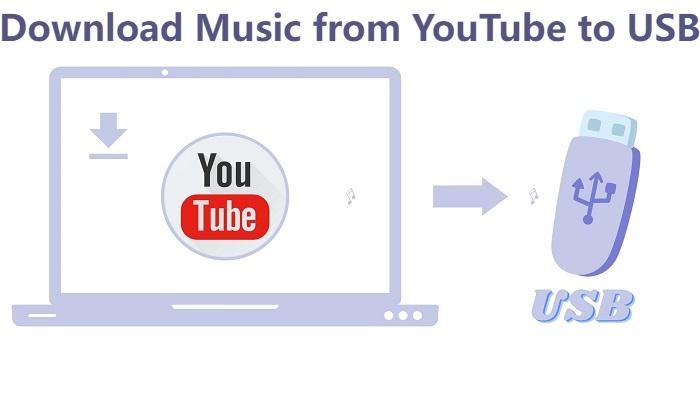
Just like online streaming service platforms such as Spotify and Apple Music, YouTube Music also uses digital copyright protection, or DRM, to protect streaming content published on YouTube or YouTube Music. Due to DRM protection, YouTube does not offer the ability to download content directly to external storage devices such as USB drives.
However, there are more ways than difficulties. You can use some online tools or professional software to first download music from YouTube to your computer and then transfer it to a USB drive. This way you can easily download music from YouTube to your USB. Next, let’s learn how to download music from YouTube to USB for free for details.
Part 2. How to Download Music from YouTube to USB for Free[Recommended]
How to download music from YouTube to USB? Is there a better way to download music from YouTube to your USB for free? Here, we will introduce a safe and professional software for you to do that easily, TunesFun YouTube Music Converter. This software lets you not only download YouTube music without premium but also you can save downloaded tracks to your device without worrying about device limitations.
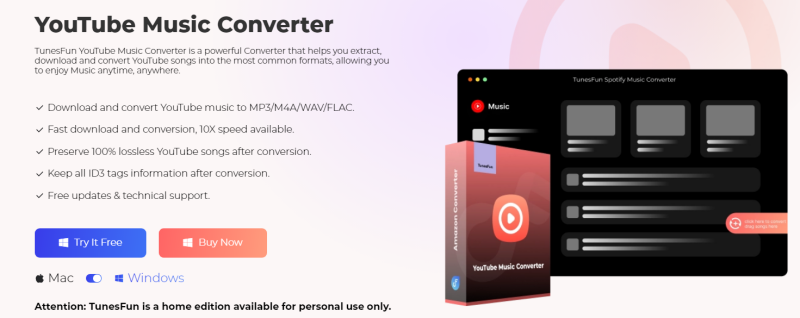
TunesFun YouTube Music Converter is a powerful and safe music converter that allows you to download songs, playlists, and albums from YouTube and convert them to MP3/M4A/WAV/FLAC formats.
With 10x speed, the TunesFun YouTube Music Converter can convert dozens of songs in minutes. The most important thing is that after finishing the conversion, you will have 100% lossless YouTube music, which is the same as the original audio file. The user interface of this software is very friendly. Even if you are a new user, don't worry about not knowing how to use it.
Key features of TunesFun YouTube Music Converter:
- Download and convert YouTube music to MP3/M4A/WAV/FLAC.
- Fast download and conversion, 10X speed available.
- Preserve 100% lossless YouTube songs after conversion.
- Keep all ID3 tag information after conversion.
- Free update & technical support.
How to download music from YouTube to USB for free using TunesFun YouTube Music Converter:
Step 1. Install TunesFun YouTube Music Converter on your Windows/Mac. Please open it and then log in to your YouTube Music account.

Step 2. Select the songs that you want to download to USB and choose your desired output format.
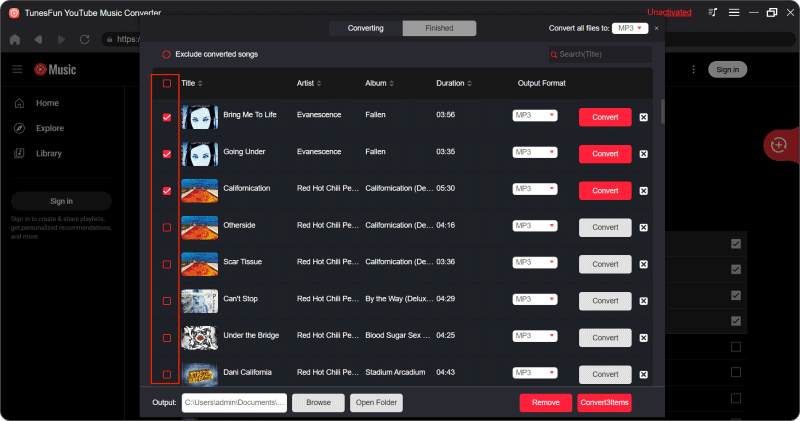
Step 3. Convert YouTube songs. Tap the "Convert" button to convert these songs to the format you need.

Now that everything is okay and in process, you just have to wait for a few minutes until the conversion process is done. Once the conversion is complete, you can save the download YouTube songs on your devices by simply clicking on the section "Finished", then "View Output File". Next, you can transfer the downloaded YouTube music to USB.
Part 3. How to Transfer Download Music from YouTube to USB
We had learned how to download music from YouTube to USB for free using TunesFun YouTube Music Converter. Now, we need to transfer the downloaded music to your USB. Transferring downloaded YouTube music to a USB drive involves a straightforward process. Below is a detailed guide to help you through the steps:
Step 1. Prepare the USB Drive
- Connect your USB to an available USB port on your Windows/Mac.
- Ensure that the USB drive is properly recognized and mounted by your operating system.
Step 2. Locate Downloaded Music Files
- Open File Explorer on Windows) or Finder on Mac and navigate to the folder where your downloaded YouTube music files are saved.
Step 3. Transfer Music to USB Drive
- Select the music files you wish to transfer to the USB drive. You can do this by clicking and dragging your mouse cursor to select multiple music files or by holding down the "Ctrl" (Windows) or "Command" (Mac) key while clicking on individual files.
- Once the desired files are selected, right-click on any of the selected files and choose the "Copy" option from the context menu.
- Navigate to your USB drive in File Explorer or Finder and open it.
- Right-click anywhere inside the USB drive folder and choose the "Paste" option from the context menu. Or, you can use the keyboard shortcut "Ctrl + V" for Windows or "Command + V" for Mac to paste the files.
- Wait for the transfer process to complete. The speed of the transfer process will depend on the size of the files and the speed of your USB drive.
- Once the transfer is finished, eject the USB drive from your computer safely. On Windows, right-click the USB drive icon in File Explorer and select the "Eject" On Mac, drag the USB icon to the trash or right-click it and select "Eject."
Step 5. Verify Transfer
- After safely ejecting the USB drive, physically disconnect it from your computer and then reconnect it.
- Navigate to the USB drive folder and verify that the transferred music files are present and playable.
Reading here, you have completed the steps on how to download music from YouTube to USB. By following these steps, you can successfully transfer downloaded YouTube music to a USB drive for offline playback or storage.
Part 4. FAQs about Downloading Music from YouTube to USB
Q1. Is it legal to download music from YouTube to a USB drive?
The legality of downloading music from YouTube depends on a variety of factors, including your country's copyright laws and YouTube's Terms of Service. Generally speaking, it is legal to download music from YouTube to USB for personal use through the professional software TunesFun YouTube Music Converter, but you can use the downloaded content for commercial purposes, which is illegal.
Q2. Can I download entire playlists from YouTube to a USB drive?
Yes, you can download entire playlists from YouTube to USB using TunesFun YouTube Music Converter. However, be mindful of copyright laws and ensure you have the right to download and use the content in the playlist.
Q3. Can I download music from YouTube to a USB drive on a mobile device?
While it's possible to download music from YouTube on a mobile device, transferring the downloaded files directly to a USB drive may be more challenging. You may need to first download the music to your mobile device and then transfer it to a computer before copying it to a USB drive. Or, you can use USB OTG (On-The-Go) adapters to connect USB drives directly to certain mobile devices.
Part 5. Conclusion
How to download music from YouTube to USB? Although YouTube does not provide a built-in feature to download music directly to a USB drive, you can use TunesFun YouTube Music Converter to easily download music to your computer and then transfer it to a USB drive. Compared with some online tools, TunesFun is safer and has higher download quality, allowing music downloaded to USB to maintain its original quality. Try it for free now!
Leave a comment