How to Download Music on Samsung from YouTube [Best Guide]
YouTube is a popular online video-sharing platform where users can discover a wide range of content including music videos, vlogs, tutorials, movie trailers, live streams, and more. Downloading music from YouTube to your Samsung device enhances your listening experience, allowing you to enjoy your favorite tracks offline without an internet connection.
So, how to download music on Samsung from YouTube? Don’t worry. In this guide, we’ll explore the different ways to download music from YouTube on your Samsung device.
Article Content Part 1. Can I download music from YouTube on SamsungPart 2. How to Download Music on Samsung from YouTube with PremiumPart 3. How to Download Music on Samsung from YouTube without Premium[Recommended]Part 4. How to Download Music on Samsung from YouTube OnlinePart 5. Conclusion
Part 1. Can I download music from YouTube on Samsung
Can you download music on Samsung from YouTube? Yes, you can use various methods to download music from YouTube on your Samsung device, with or without a paid subscription. Downloading music allows you to listen to your favorite songs on your Samsung even without an internet connection. This feature is especially useful when you're traveling, in areas with poor network coverage, or when you want to save mobile data.
So, how to download music on Samsung from YouTube? There are multiple ways to do this, including using YouTube Premium, third-party apps, or online converters. Next, this article will introduce the detailed steps to download music from YouTube on your Samsung.
Part 2. How to Download Music on Samsung from YouTube with Premium
How to download music on Samsung from YouTube? If you have a YouTube Premium subscription, you can easily download music for offline listening on your Samsung device. To download music on Samsung device from YouTube using YouTube Premium, follow these steps:
Step 1. Subscribe to YouTube Premium: Ensure you have an active subscription to YouTube Premium. You can sign up for YouTube Premium through the YouTube app or website.
Step 2. Open the YouTube App: Launch the YouTube app on your Samsung device.
Step 3. Find the Music You Want to Download: Search for the music you want to download using the search bar or browse through YouTube's library to find the desired song or playlist.
Step 4. Tap on the Download Button: Once you've found the music you want to download, tap on the download button next to the video or playlist. This button usually looks like a downward-facing arrow.
Step 5. Choose Download Quality: YouTube Premium allows you to choose the quality of the downloaded music. Select your preferred quality option.
Step 6. Wait for the Download to Complete: Depending on your internet connection speed and the size of the music file, the download may take some time. Wait for the download to finish.
Step 7. Access Downloaded Music: Once the download is complete, you can access the downloaded music within the YouTube app. Tap on the Library tab and then select Downloads to view your downloaded music.
Now, you can listen to your downloaded music offline without an internet connection. Simply open the YouTube app, go to the Downloads section, and select the music you want to listen to.
How to download music on Samsung from YouTube? By following these steps, you can easily download music from YouTube on your Samsung device using YouTube Premium. Keep in mind that YouTube Premium is a paid subscription service, but it offers various benefits, including ad-free playback, background playback, and offline downloads.
Part 3. How to Download Music on Samsung from YouTube without Premium [Recommended]
We all know that you can easily download music on your Samsung from YouTube by subscribing to YouTube Premium service, but you need to pay a monthly subscription fee. Additionally, you cannot transfer downloaded songs to other devices for playback. There are device restrictions and you can only enjoy offline listening on the device app you originally downloaded.
Is there a way to download music from YouTube on Samsung without premium so that you can enjoy music anytime and anywhere? Yes. TunesFun YouTube Music Converter is a professional YouTube music converter that enables you to download songs and playlists from YouTube and convert them to MP3/M4A/WAV/FLAC formats and then you can save the downloaded music on your devices forever.
TunesFun YouTube Music Converter prioritizes efficiency. With the 10X speed, you can get dozens of songs in minutes to reduce your wait times in the process. Most importantly, after conversion, you will get 100% lossless YouTube music, which is the same as the original audio files. The user interface of this software is very friendly. Even if you are a new user, don't worry about not knowing how to use it.
How to download music on Samsung from YouTube without premium using TunesFun YouTube Music Converter? Follow the below steps to download YouTube music:
Step 1. Install TunesFun YouTube Music Converter on your computer.
Step 2. Then, open the TunesFun YouTube Music Converter on your computer and then log in to your YouTube account.

Step 3. Select files and output format. Select the files you want to convert and choose your desired output format.
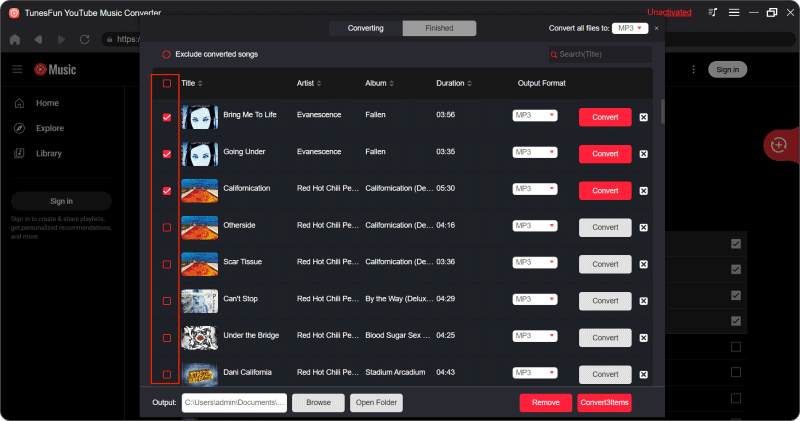
Step 4. Lastly, tap the "Convert" button to convert YouTube music.

After conversion, you have downloaded music from YouTube on your computer. And next, you just need to transfer the downloaded music to your Samsung. You can easily transfer downloaded YouTube music from your computer to your Samsung device using a USB connection.
Part 4. How to Download Music on Samsung from YouTube Online
How to download music on Samsung from YouTube? In addition to YouTube Premium, you can download music on your Samsung device from YouTube online. You can use various online tools or websites that allow you to convert YouTube videos to MP3 format. Here's a detailed guide on how to do it:
Step 1. Find a Reliable Online Converter: Use your Samsung device's web browser to search for online YouTube to MP3 converters like Y2Mate, Convert2MP3, or FLVTO.
Step 2. Copy the YouTube Music URL: Go to the YouTube website or app and find the music video you want to download. Copy the URL of the video from the address bar.
Step 3. Paste the URL into the Converter: Go back to the online converter website and paste the YouTube video URL into the provided field.
Step 4. Choose MP3 Format: Select MP3 as the output format for the converted music file. Most online converters offer various output formats, but MP3 is the most widely supported format for music.
Step 5. Start the Conversion Process: After selecting the MP3 format, initiate the conversion process by clicking on the "Convert" or "Start" button. The converter will begin extracting the audio from the YouTube video and converting it into an MP3 file.
Step 6. Download the MP3 File: Once the conversion is complete, the online converter will provide a download link for the MP3 file. Click on the download link to save the MP3 file to your Samsung device.
After downloading the MP3 file, you can access it through the file manager or music player app on your Samsung device. The downloaded music will be saved in the default download location unless you specify a different location during the download process. Then open your preferred music player app on your Samsung device and locate the downloaded MP3 file. You can now play the music offline without an internet connection.
How to download music on Samsung from YouTube online? By following these steps, you can easily download music from YouTube to your Samsung device using online converters. However, remember to respect copyright laws and only download music for which you have the necessary permissions or rights.
Part 5. Conclusion
All in all, this post provides 3 ways on how to download music on Samsung from YouTube. Downloading music from YouTube to your Samsung device is a convenient way to enjoy your favorite tracks offline. Whether you have a YouTube Premium subscription or not, there are several ways to download music from YouTube on your Samsung device. Choose the best way, TunesFun YouTube Music Converter, to download your favorite music and enjoy your favorite music anytime and anywhere.
Leave a comment