How to Download Songs from YouTube without Premium on Phone/PC
YouTube remains one of the most popular music streaming platforms. It includes free and premium services. But YouTube's free service has ads that appear while you're listening to music, which is annoying. While YouTube Premium offers offline downloads, not everyone is willing to pay for the subscription.
Can you download music from YouTube without premium? The answer is yes. Whether you're on your phone or PC, there are multiple ways to download songs from YouTube for free. How to download songs from YouTube without premium on phone or computer? In this guide, we'll explore the methods to download songs from YouTube without premium seamlessly.
Article Content Part 1. Can I Download Songs from YouTube without PremiumPart 2. How to Download Songs from YouTube without Premium on PhonePart 3. How to Download Songs from YouTube without Premium on PCPart 4. Conclusion
Part 1. Can I Download Songs from YouTube without Premium
YouTube Music includes free (with ads) and premium (without ads) subscription services. YouTube offers premium subscribers the ability to download songs for offline listening. You can download your favorite YouTube songs and keep the downloaded content until the subscription expires. Please note that if you cancel your premium plan subscription or your subscription expires, you will no longer be able to enjoy this benefit.
However, can you download songs from YouTube without premium? Yes. There are several ways to download songs from YouTube without premium on your phone and computer for offline listening. Next, let’s explore the methods on how to download songs from YouTube without premium.
Part 2. How to Download Songs from YouTube without Premium on Phone
How to download songs from YouTube without premium on phone? Sure, here's a detailed guide on how to download songs from YouTube for free on both iPhone and Android:
How to Download Songs from YouTube without Premium on Android
To download songs from YouTube without a premium subscription on an Android device, you can use third-party apps like YMusic. Here's a detailed guide on how to do it:
- Download YMusic: You can find the APK file on the internet by searching for "YMusic APK" and downloading it to your Android device.
- Enable Installation from Unknown Sources: Before installing the YMusic app, you'll need to enable installation from unknown sources on your Android device. To do this, go to Settings > Security (or Privacy) > Unknown sources, and toggle the switch to enable it.
- Install YMusic: After downloading the APK file, find it in your device's file manager and click on it to start the installation process.
- Open YMusic: After installation, open the YMusic app from your app drawer.
- Search for the Song: Use the search bar within the YMusic app to find the song you want to download.
- Select the Song: Once you've found the desired song, tap on it to open the playback options.
- Download the Song: Tap on the download button (usually depicted as a downward arrow) next to the song title. This will prompt you to select the audio format and quality for the download. Choose your preferred options and tap "Download."

Once the download is complete, you can access your downloaded songs within the YMusic app. They will be saved to your device's storage, typically in the YMusic folder or the Downloads folder. By following these steps, you can easily download songs from YouTube without needing a premium subscription on your Android device using the YMusic app.
How to Download Songs from YouTube without Premium on iPhone
How to Download Songs from YouTube without Premium on iPhone? You can download songs from YouTube for free on iPhone using the Shortcut app, you can create a custom shortcut that automates the process. Here's a detailed guide on how to do it:
Step 1. Install the Shortcut App: If you haven't already, download and install the Shortcuts app from the App Store on your iPhone.
Step 2. Obtain the YouTube Video URL: Open the YouTube app on your iPhone, find the video containing the song you want to download, and tap on the share button below the video. Then, select "Copy Link" to copy the video's URL to your device's clipboard.
Step 3. Open the Shortcuts App: Launch the Shortcuts app on your iPhone.
Step 4. Create a New Shortcut: Tap on the "+" icon in the top-right corner to create a new shortcut.
Step 5. Add Actions to the Shortcut:
- Tap on "Add Action" to begin adding actions to your shortcut.
- In the search bar, type "Get Contents of URL" and select it from the list of actions.
- Paste the YouTube video URL into the URL field of the "Get Contents of URL" action.
- Tap on "Add Action" again to add another action.
- In the search bar, type "Get Media" and select it from the list of actions.
- Choose "Get Media" to extract the audio from the YouTube video.
- Save the Audio File: After adding the "Get Media" action, select "Audio" as the media type. This will extract the audio from the YouTube video.
Step 6. Choose a Location to Save the Audio File: Tap on "Show More" and then "Save File" to specify where you want to save the audio file. You can choose to save it to your iCloud Drive or another location.
Step 7. Run the Shortcut: Once you've configured the shortcut, tap on "Done" to save it. You can now run the shortcut by tapping on it in the Shortcuts app.
Step 8. Access the Downloaded Audio: After running the shortcut, the audio file will be downloaded to the location you specified. You can access it through the Files app on your iPhone.
By following these steps, you can create a custom shortcut in the Shortcuts app to download songs from YouTube without needing a premium subscription on your iPhone.
Part 3. How to Download Songs from YouTube without Premium on PC
We have learned how to download songs from YouTube without premium on phone. Is there a way to download songs from YouTube without premium on Windows or Mac? Of course. When you search for the answer to this question online, there may be many methods or third-party-related tools pushed to you. These methods include using third-party websites, browser extensions, or some related software.
However, when you use these software or websites to download music from YouTube to your computer, your computer may be attacked by viruses or be illegal. Therefore, it is important to choose a safe and legal tool to download songs from YouTube without premium.
TunesFun YouTube Music Converter is a powerful and safe YouTube songs converter and downloader that allows you to download songs, playlists, and albums from YouTube and convert them to MP3/M4A/WAV/FLAC formats.
With 10x speed, TunesFun YouTube can convert dozens of songs in minutes. The most important thing is that after finishing the conversion, you will have 100% lossless YouTube music, which is the same as the original audio file. The user interface of this software is very friendly. And it is applicable to Windows and Mac. Even if you are a new user, don't worry about not knowing how to use it.
Key features of TunesFun YouTube Music Converter:
- Download and convert YouTube music to MP3/M4A/WAV/FLAC.
- Fast download and conversion, 10X speed available.
- Preserve 100% lossless YouTube songs after conversion.
- Keep all ID3 tag information after conversion.
- Free update & technical support.
How to download songs from YouTube without premium on PC using TunesFun YouTube Music Converter:
Step 1. Install TunesFun YouTube Music Converter to your computer. Open it and then log in to your YouTube Music account.

Step 2. Select songs and output format. Select the YouTube songs you want to convert and choose your desired output format.
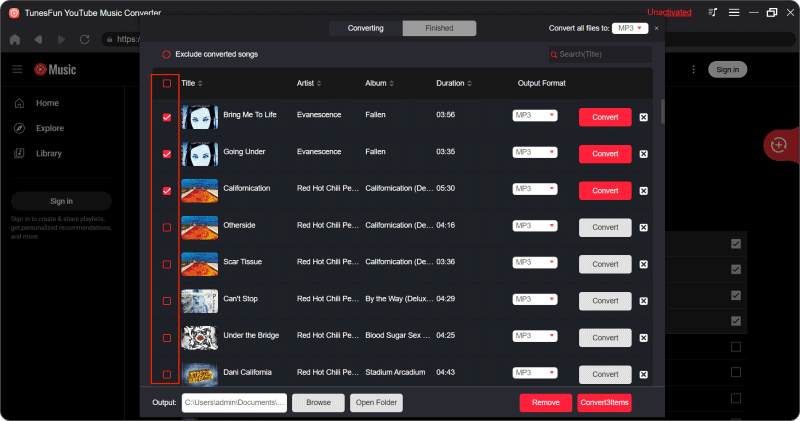
Step 3. Convert YouTube songs. Click on the "Convert" button to convert YouTube Music to any format you need.

Part 4. Conclusion
How to download songs from YouTube without premium on phone and computer? Although YouTube Premium offers convenient offline downloading, you can still enjoy your favorite songs offline without paying subscription fees. This article provides methods to download songs from YouTube to your phone or computer.
By following the above steps, you can easily download songs from YouTube to your phone or computer. Please remember to respect copyright laws and use these methods responsibly. In addition, the safest and most secure way to download songs from YouTube is to use TunesFun YouTube Music Converter, and the downloaded songs maintain their original sound quality.
Leave a comment