How to Listen to YouTube Music Offline with/without Premium
YouTube Music offers a massive library of songs and albums, making it a popular choice for music streaming. However, you may not always have access to an internet connection, which may prevent you from enjoying your favorite music. YouTube Music provides free services and premium subscription services. The premium subscription service provides users with offline listening capabilities.
However, not every user will choose to subscribe to YouTube Music’s premium membership. So, is there a way to listen to YouTube Music without premium? How to listen to YouTube Music offline without premium? Luckily, in this guide, we will explore how to listen to YouTube Music offline with or without premium.
Article Content Part 1. Can You Listen to YouTube Music OfflinePart 2. How to Listen to YouTube Music Offline with PremiumPart 3. How to Listen to YouTube Music Offline without Premium [Recommended]Part 4. FAQs about Listening to YouTube Music OfflinePart 5. Conclusion
Part 1. Can You Listen to YouTube Music Offline
Can you listen to YouTube Music offline? Yes, you can listen to YouTube Music offline. However, this feature is typically available to users with a YouTube Music Premium subscription. With YouTube Music Premium, you can download songs, albums, and playlists from YouTube Music for offline listening. This means you can enjoy your favorite music even when you don't have an internet connection.
However, if you are a free YouTube Music user, can you listen to YouTube Music offline without premium? If you don't have a YouTube Music Premium subscription, you can still listen to music offline using some online tools to download music from YouTube Music. However, these methods may not offer the same level of convenience and flexibility as YouTube Music Premium's official offline listening feature.
Don't worry. This article will explore a professional method to download YouTube Music songs to your devices for offline listening. Next, let's learn how to listen to YouTube Music offline with or without premium.
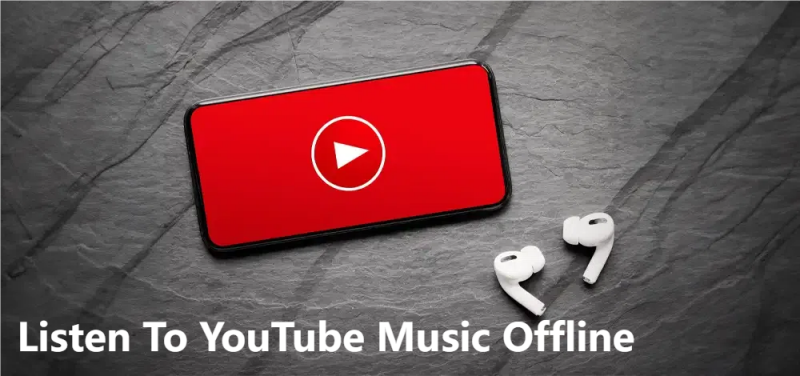
Part 2. How to Listen to YouTube Music Offline with Premium
How to listen to YouTube Music offline? Listening to YouTube Music offline with a premium subscription allows you to enjoy your favorite songs, albums, and playlists even when you don't have an internet connection. Here's a detailed guide on how to listen to YouTube Music offline with premium subscription:
On Mobile
Step 1. Open YouTube Music App: Launch the YouTube Music app on your mobile device.
Step 2. Find Content to Download: Browse through the app to find the songs, albums, or playlists you want to listen to offline.
Step 3. Download Music:
- If you want to download a single song, please tap the three-dot menu next to the song you want to download and select "Download."
- If you want to download an entire album, you need to open the album, and then tap the three-dot menu, and choose "Download album."
- If you want to download a playlist, open the playlist, and then tap the Download icon (usually a downward-facing arrow) next to the playlist name, or tap the three-dot menu and select "Download."
Step 4. Access Offline Music: Once the download is complete, go to the Library tab and select "Downloads" to access your offline music.
On Computer
Step 1. Open YouTube Music Website: Visit the YouTube Music website on your computer and log in to your account.
Step 2. Find Music to Download: Search for the songs, albums, or playlists you want to download for offline listening.
Step 3. Download Music:
- For a Single Song: Click on the three-dot menu next to the song and select "Download."
- For an Entire Album: Open the album, click on the three-dot menu, and choose "Download album."
- For a Playlist: Open the playlist, click on the three-dot menu, and select "Download playlist."
Step 4. Access Offline Music: Once the download is complete, go to your Library and select "Downloads" to access your offline music.
Please note that you need an active YouTube Music Premium subscription to download music for offline listening. How to listen to YouTube Music offline with premium? By following these steps, you can enjoy your favorite music from YouTube Music even when you're offline, whether you're using a mobile device or a computer.
Part 3. How to Listen to YouTube Music Offline without Premium [Recommended]
Can you listen to YouTube Music offline without premium? Of course. If you don't have a YouTube Music Premium subscription, you can still listen to music offline using alternative methods. Here we will recommend TunesFun YouTube Music Converter for you to download music from YouTube Music. This tool can help you convert YouTube Music songs to MP3 format and then download it to your device.
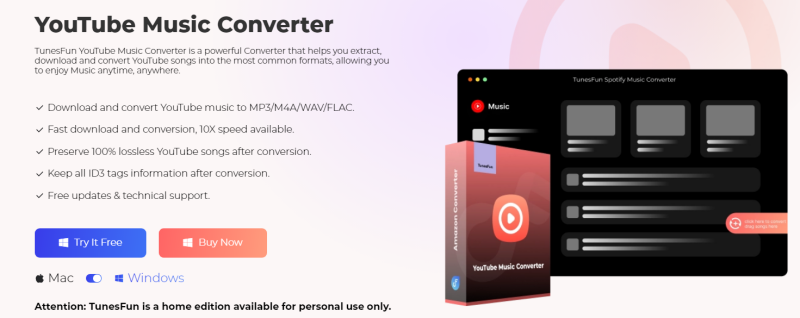
TunesFun YouTube Music Converter is a powerful music converter that enables you to download songs, playlists, and albums, from YouTube Music as MP3/M4A/WAV/FLAC formats. TunesFun YouTube Music Converter prioritizes efficiency. With the 10X speed, you can get dozens of songs in minutes to reduce your wait times in the process.
Most importantly, after conversion, you will get 100% lossless YouTube music, which is the same as the original audio files. The user interface of this software is very friendly. Even if you are a new user, don't worry about not knowing how to use it.
How to download music from YouTube Music for offline listening without premium using TunesFun YouTube Music Converter? Follow the below steps to download music step by step:
Step 1. Install TunesFun YouTube Music Converter to your computer. Then open it and log in to your YouTube Music account.

Step 2. Select files and output Format. Select the YouTube Music songs you want to convert and choose the MP3 output format.
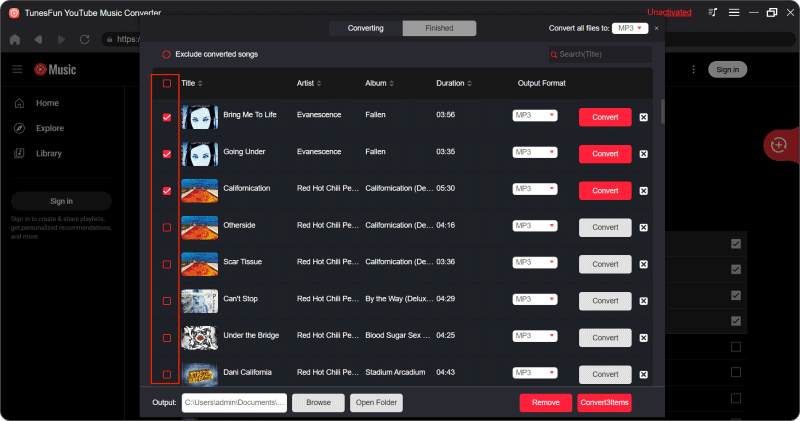
Step 3. Click on the "Convert" button to convert YouTube Music to MP3.

After the conversion is complete, you can access the downloaded YouTube Music songs in MP3 format on your devices. Now that everything is okay and in process, you just have to wait for a few minutes until the conversion process is done. Once the conversion is complete, you can save the download YouTube Music songs on your devices by simply clicking on the section "Finished", then "View Output File". Now, you can listen to YouTube Music offline without premium.
Part 4. FAQs about Listening to YouTube Music Offline
Q1. Can I keep my downloaded music if I cancel my YouTube Music Premium subscription?
No, you can only access your downloaded music for offline listening as long as you have an active YouTube Music Premium subscription. If you cancel your subscription, you will lose access to your downloaded music. However, you can choose TunesFun YouTube Music Converter to download music from YouTube Music to your devices for offline listening.
Q2. Can I download music on one device and listen to it offline on another?
Yes, as long as you're signed in with the same YouTube Music account on both devices, you can download music on one device and listen to it offline on another.
Part 5. Conclusion
All in all, whether you have a YouTube Music Premium subscription or not, there are options available for listening to your favorite music offline. By following the methods outlined in this guide, you can enjoy uninterrupted music playback even when you're without an internet connection. Choose the method that best suits your needs and preferences to enjoy your music wherever you go.
Leave a comment