How to Play YouTube Music in Background without Premium 2025
YouTube Music has become a popular streaming music platform, offering a large number of songs and playlists. However, one limitation that users often encounter is the inability to play music in the background without a premium subscription. This means that if you leave the YouTube Music app, or your device is locked, you can't continue playing YouTube Music.
So, how to play YouTube Music in background without premium? In this article, we will explore ways to overcome this limitation and play YouTube Music in the background, and enjoy uninterrupted music playback without a premium subscription.
Article Content Part 1. Can I Play YouTube Music in Background without PremiumPart 2. How to Play YouTube Music in Background without Premium in 2 WaysPart 3. FAQs about Playing YouTube Music in Background without PremiumPart 4. Conclusion
Part 1. Can I Play YouTube Music in Background without Premium
Can you play YouTube Music in the background without premium? Actually, YouTube Music only allows premium subscriber users to play music in the background. So, can YouTube Music users who don’t subscribe to the premium plan play music in the background? Yes, there are ways to help you play YouTube Music in the background without paying for a subscription. These methods usually involve using a desktop browser or a third-party application that allows background playback.
However, it's important to note that the effectiveness of these methods may vary depending on your device's operating system and available app versions. In the next part, we will explore different ways on how to play YouTube Music in background without premium for details, so let’s read on to find out the best method.
Part 2. How to Play YouTube Music in Background without Premium in 2 Ways
If you subscribe to YouTube Music’s premium plan, you can enjoy the ability to play music in the background on your mobile device with easy steps. But when you are no longer subscribed to its premium plan, or you are a free user, how to play YouTube Music in the background without premium? No need to worry. Here’s a detailed guide on how to play YouTube Music in the background using two different methods without a premium subscription:
Method 1. Using TunesFun YouTube Music Converter
How to play YouTube Music in background without premium? If you are looking for a better solution to enable YouTube Music to play in the background without interrupting playback due to exiting the application or locking the device, it is recommended that you use TunesFun YouTube Music Converter, a powerful tool.
TunesFun YouTube Music Converter is a professional and useful YouTube Music to MP3 converter and downloader, which can convert YouTube Music to common formats like MP3, etc., and then directly download and save music from YouTube to your computer.
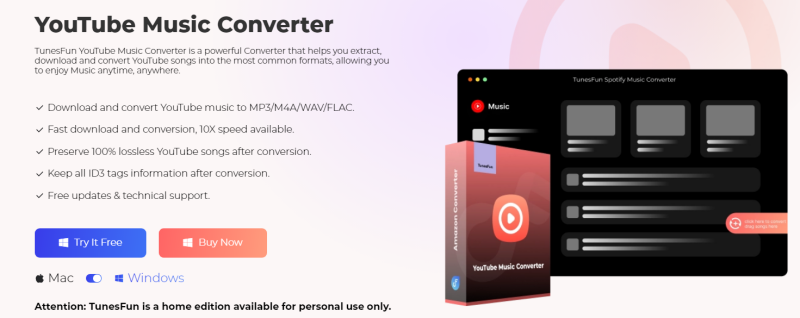
TunesFun YouTube Music Converter does not require you to subscribe to YouTube Music Premium and you can use it to download any of your favorite YouTube Music songs to your device. This way you can play YouTube Music in the background without having to worry about interrupting playback.
It can enable you to download songs, playlists, and albums from YouTube Music and convert them to MP3/M4A/WAV/FLAC formats. TunesFun YouTube Music Converter prioritizes efficiency. With the 10X speed, you can get dozens of songs in minutes to reduce your wait times in the process.
Most importantly, after conversion, you will get 100% lossless YouTube Music tracks, which is the same as the original audio files. The user interface of this software is very friendly and it applies to Windows and Mac systems. Even if you are a new user, don't worry about not knowing how to use it.
How to download music from YouTube Music to your devices for background playing using TunesFun YouTube Music Converter? Follow the below steps to download YouTube Music step by step:
Step 1. Install TunesFun YouTube Music Converter to your computer
Open the TunesFun YouTube Music Converter on your computer and then log in to your YouTube Music account.

Step 2. Select files and output format
Select songs from YouTube Music that you want to download and then choose your desired output format and set an output folder to save this song.
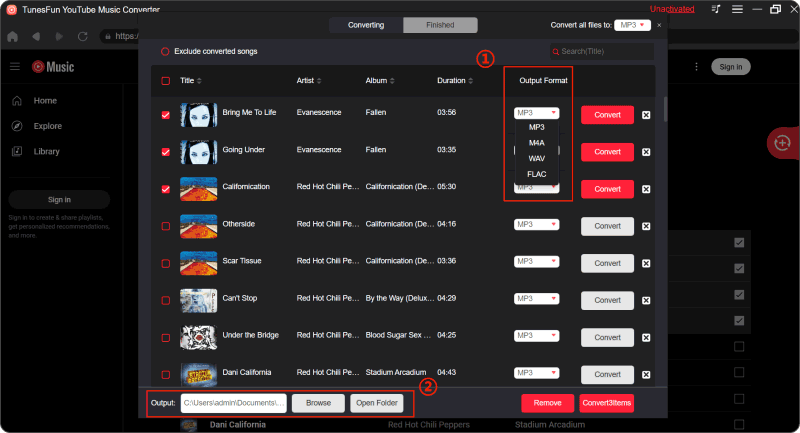
Step 3. Convert YouTube Music to MP3
Click on the "Convert" button to convert YouTube Music to MP3.

Now that everything is okay and in process, you just have to wait for a few minutes until the conversion process is done. Once the conversion is complete, you can save the download songs on your computer by simply clicking on the section "Finished", then "View Output File". You can play YouTube Music in the background anytime and anywhere you want.
Method 2. Using Desktop Browsers
How to play YouTube Music in background without premium? In addition to TunesFun, you can play YouTube Music in the background without a premium using desktop browsers. Follow these steps to do that:
- Open YouTube Music in a Browser: Launch your preferred web browser on your computer and navigate to the YouTube Music website.
- Sign in: If prompted, sign in to your Google account. This step may not be necessary for some browsers.
- Find the Music You Want to Play: Browse or search for the music you want to listen to and click on it to start playback.
- Minimize the Browser: Once the music starts playing, you can minimize the browser window or switch to another tab. The music will continue playing in the background.
By following these steps, you can enjoy listening to YouTube Music in the background on your desktop computer without needing a premium subscription.
Part 3. FAQs about Playing YouTube Music in Background without Premium
Q1. Can I use browser extensions to play YouTube Music in the background?
Yes, there are browser extensions available that allow you to play YouTube Music in the background. However, be cautious and ensure you use reputable extensions to avoid security risks.
Q2. Do I need an internet connection to play YouTube Music in the background?
Yes, you need an active internet connection to stream music from YouTube Music, even when playing in the background. If you want to save your data traffic, you can download music from YouTube Music to your device through TunesFun YouTube Music Converter, so that you don’t need to connect to the Internet to play in the background.
Part 4. Conclusion
How to play YouTube Music in background without premium? While YouTube Music's premium subscription offers convenient features like background playback, there are other options for users who don't want to pay for a subscription. You can download music to your device by using a desktop browser or the professional TunesFun YouTube Music Converter, so you can enjoy uninterrupted music playback in the background without the need for a premium subscription.
Leave a comment