How to Play YouTube Music in the Background with/without Premium
YouTube Music is one of the most popular online music streaming services, offering a massive library of songs and playlists. Now, more and more users like to play YouTube Music in the background, because the function of playing music in the background can enhance your listening experience.
However, if you are not a premium subscriber of YouTube Music, YouTube Music usually does not allow music to be played in the background. It means that for most free YouTube Music users, your music will stop playing as soon as you open another app or lock the device, which may not be possible if you want to save battery on your screen or are multitasking.
How to play YouTube Music in the background? Don’t worry, there are always more solutions than problems. Whether you have a premium subscription or not, there are plenty of ways to enjoy YouTube Music in the background on your device. Continue reading to find out the ways!
Article Content Part 1. Can I Play YouTube Music in the BackgroundPart 2. How to Play YouTube Music in the Background with PremiumPart 3. How to Play YouTube Music in the Background without PremiumPart 4. Conclusion
Part 1. Can I Play YouTube Music in the Background
Can you play YouTube Music in the background? Yes, you can play YouTube Music in the background, but the method depends on whether you have a premium subscription or not.
If you are a YouTube Music premium subscriber, background play is a built-in feature. You can start playing a song or playlist in the YouTube Music app and then exit the app or lock your device, and the music will continue playing in the background.
If you don't have a premium subscription, you can still use other methods to achieve background playback. For example, you can play music from the YouTube website in your device's web browser, but please note that without a premium subscription, you won't be able to use the built-in background playback feature in the YouTube Music app.
However, we can still download YouTube Music songs and save them to our own devices through some professional YouTube Music downloaders or converters, so that you can play your favorite music directly in the background without interrupting the playback, even though you are not a YouTube Music Premium subscriber. Next, let’s learn how to play YouTube Music in the background with or without premium.
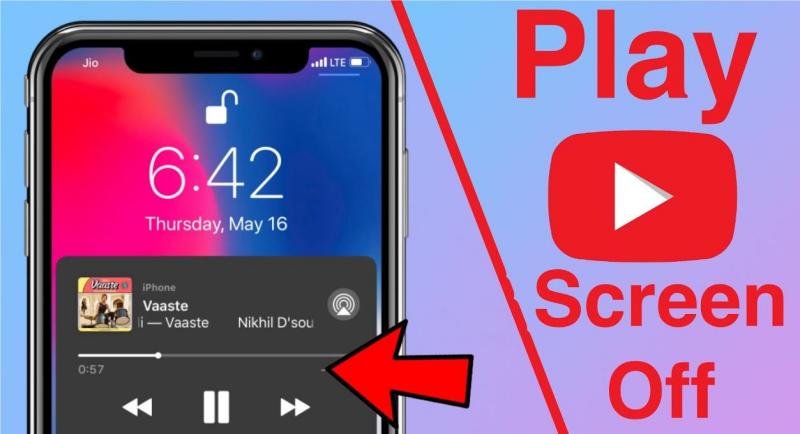
Part 2. How to Play YouTube Music in the Background with Premium
How to play YouTube Music in the background with premium? Playing YouTube Music in the background with a premium subscription is quite straightforward. Here's a detailed guide:
- Launch YouTube Music app on your device. Ensure that you are logged in with your premium subscription account.
- Choose the song, album, or playlist from YouTube Music you want to play in the background.
- Once you've selected your desired music, clickthe play button to start playback.
- After the music starts playing, you can exit the YouTube Music app by pressing the home button on your device or using the app switcher to switch to another app.
- You can control playback using the notification panel or lock screen controls on your device. If you want to customize the playback experience, you can adjust settings like shuffle, repeat, and volume from the notification panel or lock screen.
Now, even though you've exited the YouTube Music app, your music will play in the background. You need to note that there might be some limitations on background play, such as restrictions on certain types of content or regions. However, in most cases, you should be able to enjoy uninterrupted background playback with your YouTube Music Premium subscription.
The steps of how to play YouTube Music in the background with premium are easy. By following these steps, you can easily play YouTube Music in the background with a premium subscription, allowing you to enjoy your favorite tracks while using other apps or even when your device is locked.
Part 3. How to Play YouTube Music in the Background without Premium
Some users will ask: “if I’m not a YouTube Music Premium user, how can I play YouTube Music in the background”. Don’t worry. Even though you don’t subscribe to YouTube Music Premium, there are other methods to help you achieve background playing of YouTube Music. Here, we will provide two methods on how to play YouTube Music in the background.
Method 1. Via Browser
How to play YouTube Music in the background without premium? If you do not subscribe to YouTube Music Premium, you can select a browser trick to enable the YouTube Music background playback. You could try the following steps to achieve this feature:
- Open yourYouTube Music app on your device.
- Find the song or playlist you want to listen to and start playing it.
- Exit YouTube Music app or lock your device, and the music will stop playing.
- Open your device's web browser and go to the YouTube website (youtube.com).
- Navigate to the YouTube Music section and find the same song or playlist you were playing in the app.
- Start playing the music from the YouTube website.
- Exit the browser or lock your device, andyou love music will continue playing in the background.
Method 2. Via TunesFun YouTube Music Converter [Recommended]
Is there a better way for how to play YouTube Music in the background without premium? Here, we will introduce a safe and professional tool, TunesFun YouTube Music Converter. This software makes you to not only download e YouTube Music songs without premium, You can also save downloaded tracks to your device for offline playback without worrying about device limitations.
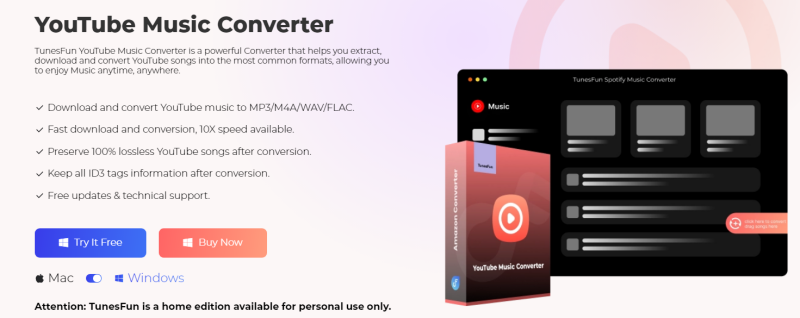
TunesFun YouTube Music Converter is a powerful and safe music converter that allows you to download songs, playlists, and albums from YouTube and convert them to MP3/M4A/WAV/FLAC formats.
With 10x speed, TunesFun YouTube can convert dozens of songs in minutes. The most important thing is that after finishing the conversion, you will have 100% lossless YouTube music, which is the same as the original audio file. The user interface of this software is very friendly. Even if you are a new user, don't worry about not knowing how to use it.
Key features of TunesFun YouTube Music Converter:
- Download and convert YouTube music to MP3/M4A/WAV/FLAC.
- Fast download and conversion, 10X speed available.
- Preserve 100% lossless YouTube songs after conversion.
- Keep all ID3 tags information after conversion.
- Free update & technical support.
How to download music from YouTube using TunesFun YouTube Music Converter:
Step 1. Install TunesFun YouTube Music Converter on your Windows/Mac. Open it and then log in to your YouTube Music account.

Step 2. Select files and output format. Select the files you want to convert and choose your desired output format.
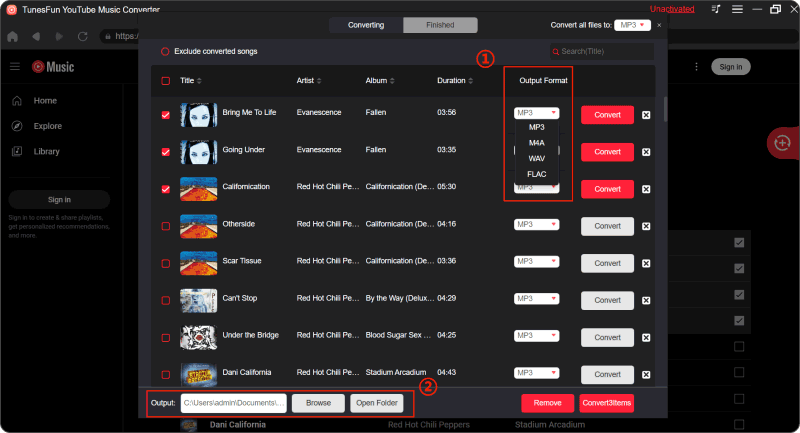
Step 3. Convert YouTube songs. Click on the "Convert" button to convert YouTube Music to the format you need.

Now that everything is okay and in process, you just have to wait for a few minutes until the conversion process is done. Once the conversion is complete, you can save the download YouTube Music songs on your devices by simply clicking on the section "Finished", then "View Output File". You can play the downloaded songs in the background anytime and anywhere you want.
Part 4. Conclusion
How to play YouTube Music in the background with or without premium? Whether you have a YouTube Music Premium subscription or not, you can enjoy listening to your favorite songs and playlists in the background.
With YouTube Music Premium, background play is a built-in feature, offering convenience and seamless multitasking. Without a premium subscription, you can still achieve background play using TunesFun YouTube Music Converter, ensuring you can enjoy uninterrupted music playback while using other apps or performing tasks on your device.
Leave a comment