How to Share YouTube Music Playlist with Family/Friends
"I want to share a YouTube Music playlist with my friends. How can I share a YouTube Music playlist with my friends?"
Sharing music playlists with family and friends is a great way to introduce them to new artists, songs, and genres while you listen to your favorite tracks together, or you can enjoy a mutual favorite artist or song together. So, the question is, how to share YouTube Music playlist with family or friends?
YouTube Music offers several ways to share playlists, whether you're on a family plan or just want to send someone a link to your playlist or borrow third-party software. In this guide, we’ll explore different ways to easily share YouTube Music playlists.
Article Content Part 1. Can You Share YouTube Music PlaylistPart 2. How to Share YouTube Music Playlist with Family PlanPart 3. How to Share YouTube Music Playlist with Music LinkPart 4. Best Way to Share YouTube Music Playlist without LimitsPart 5. Conclusion
Part 1. Can You Share YouTube Music Playlist
When you listen to a great piece of music, you can't wait to share it with your family or close friends. However, can you share YouTube Music playlist with your friends or your family? Yes, you can share YouTube Music playlists with others. YouTube Music lets you share playlists directly with your friends who use YouTube Music.
YouTube Music offers several ways to share playlists, including sharing family plans directly with family members, generating shareable links, and collaborating on playlists. So don't miss the opportunity to share your wonderful YouTube Music playlists with your friends. Next., let’s learn how to share YouTube Music playlist with your family or friends.
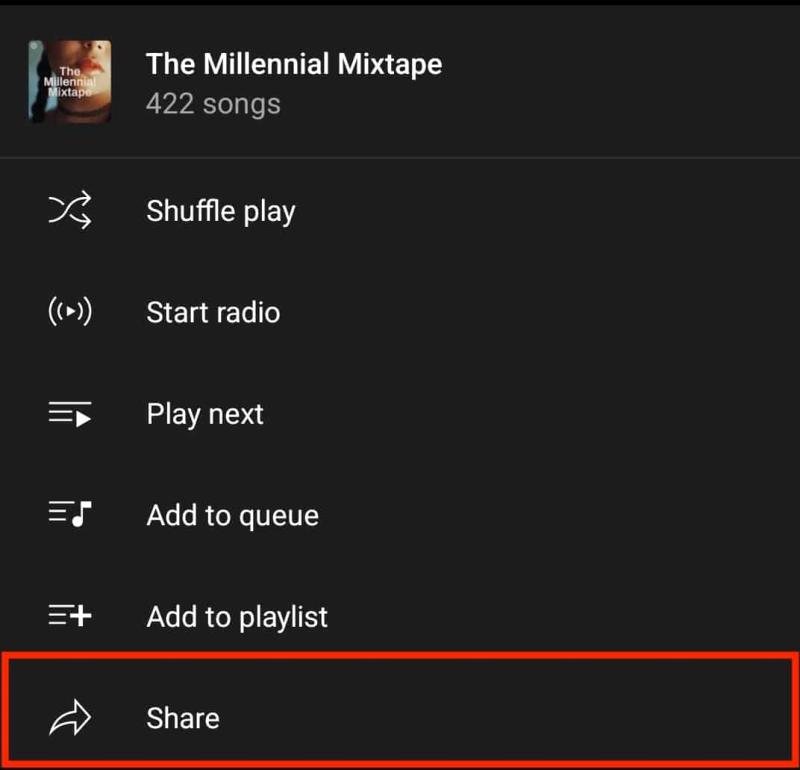
Part 2. How to Share YouTube Music Playlist with Family Plan
The YouTube Music Family Plan is a subscription option provided by YouTube that allows multiple family members to use YouTube Music Premium features under a single subscription. With the family plan, you can add up to six family members to your account, including yourself. The YouTube Music Family Plan is an excellent choice for those who want to enjoy YouTube Music playlists with friends or family.
How to share YouTube Music Playlist with the family plan? If you're subscribed to a YouTube Music family plan, sharing playlists with family members is seamless. Here's how:
- Ensure You Have a Family Plan: Make sure you are subscribed to a YouTube Music family plan. This plan allows you to share your subscription with up to six family members.
- Access Your Playlist: Open the YouTube Music app or website and navigate to the playlist you want to share.
- Share Playlist: Look for the "Share" button next to the playlist title. It might appear as three dots or an icon resembling an arrow pointing out of a box. Tap or click on it.
- Choose Share Method: Select the option to share via "Family Plan" or "Share with Family."
- Select Family Members: You'll be prompted to choose which family members you want to share the playlist with. Check the boxes next to their names.
- Send Invitation: Once you've selected the family members, send the invitation. They will receive a notification or email inviting them to join the playlist.
- Accept Invitation: The family members you've invited need to accept the invitation to join the playlist. They may need to confirm their association with the family plan.
- Playlist Access: Once accepted, the shared playlist will appear in the family members' YouTube Music accounts under the "Shared with you" section or within their playlists.
How to share YouTube Music playlist with friends? By following these steps, you can easily share your YouTube Music playlists with family members who are part of your family plan.
Part 3. How to Share YouTube Music Playlist with Music Link
In addition to subscribing family plan, You can share a YouTube Music playlist with others via a music link is a straightforward process. Here's a detailed guide on how to do it:
- Open YouTube Music: Launch the YouTube Music app or go to the YouTube Music website on your computer.
- Select Playlist: Navigate to the playlist you want to share. You can find your playlists by tapping on your profile icon and selecting "Your Library" or by searching for the playlist directly.
- Open Playlist Options: Once you've found the playlist, tap on the three dots (more options) next to the playlist's name.
- Share Playlist: From the options menu, select "Share" or "Share Playlist."
- Choose Share Method: A list of sharing options will appear. Select "Copy link" to copy the playlist link to your device's clipboard.
- Share Link: You can now share the copied link with your friends and family through various platforms such as messaging apps, email, social media, etc. Simply paste the link into the desired app or platform.
By following these steps, you can easily share your favorite YouTube Music playlists with others using a music link. They can then click on the link to access and listen to the playlist directly in their own YouTube Music app or web browser.
Part 4. Best Way to Share YouTube Music Playlist without Limits
How to share YouTube Music playlist with your friends or family? If you subscribe to a family plan, you can easily share YouTube Music playlists with your family and friends or download your favorite music.
However, if your subscription expires, you will no longer be able to share YouTube Music playlists and enjoy downloaded songs. So is there a professional music download tool that allows you to download songs, albums, and playlists from YouTube Music to your local computer for offline listening or unlimited sharing with family and friends?
Here, this article will recommend a powerful and professional YouTube Music downloader tool to help you download YouTube Music songs and playlists. TunesFun YouTube Music Converter is a simple and practical YouTube music converter that can convert YouTube Music songs, playlists, and albums to common formats such as MP3 without premium, which can then be saved directly to your device.
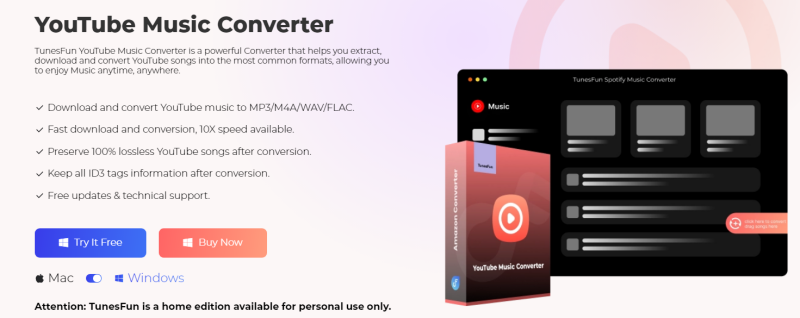
TunesFun YouTube Music Converter is a powerful music converter and downloader that enables you to download songs, playlists, and albums, from YouTube Music and convert them to MP3/M4A/WAV/FLAC formats. TunesFun YouTube Music Converter prioritizes efficiency. With the 10X speed, you can get dozens of songs and playlists from YouTube Music in minutes to reduce your wait times in the process.
Most importantly, after conversion, you will get 100% lossless songs and playlists, which is the same as the original audio files. The user interface of this software is very friendly. And it is applicable to your Windows or Mac. Even if you are a new user, don't worry about not knowing how to use it.
One of the easiest and fastest ways to download YouTube Music playlists is to use TunesFun YouTube Music Converter. How to share YouTube Music playlist using TunesFun YouTube Music Converter? Follow the below steps to download YouTube Music playlist step by step:
Step 1. Install TunesFun YouTube Music Converter to your computer
Open the TunesFun YouTube Music Converter on your computer and then log in to your YouTube Music account.

Step 2. Select a playlist and output format
Select a playlist from YouTube Music that you want to convert and choose your desired output format.
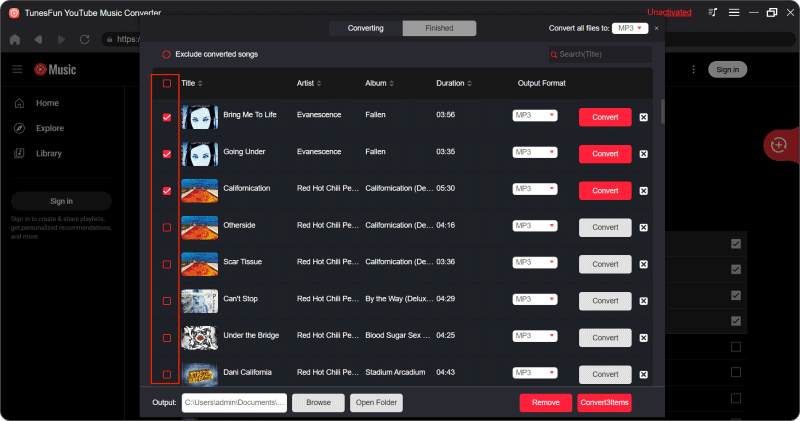
Step 3. Convert YouTube Music playlist
Click on the "Convert" button to download YouTube Music playlist to MP3 or other formats.

Part 5. Conclusion
Reading here, you may know how to share YouTube Music playlist. Sharing a YouTube Music playlist with family and friends is a great way to connect through music and discover new tracks together.
Whether you're on a family plan, sharing with individual users, or using TunesFun YouTube Music Converter to download playlists and share them, YouTube Music provides convenient options for spreading the joy of music among your social circles. Explore the various sharing methods mentioned in this guide and start sharing your favorite playlists today!
Leave a comment