How to Transfer YouTube Music Playlist to Spotify [Best Guide]
Spotify, Apple Music, YouTube Music, etc. are all popular online music streaming platforms worldwide. Many users switch between different platforms in the ever-evolving world of music streaming. Switching music platforms back and forth is a very annoying thing. After switching music platforms for listening, your playlist changes. The same goes for switching from YouTube Music to Spotify.
So, how to transfer YouTube Music playlist to Spotify? Transferring playlists from one music streaming service to another can be a difficult task, but it's not impossible. In this guide, we’ll explore how to transfer YouTube Music playlists to Spotify seamlessly. Read on to find out the best method to help you to transfer YouTube Music playlists to Spotify.
Article Content Part 1. What is the Difference between YouTube Music and SpotifyPart 2. Can I Transfer YouTube Music Playlist to SpotifyPart 3. How to Transfer YouTube Music Playlist to Spotify [Recommended]Part 4. Conclusion
Part 1. What is the Difference between YouTube Music and Spotify
Before learning how to transfer YouTube Music playlist to Spotify, let's learn about the differences between YouTube Music and Spotify. In the realm of music streaming platforms, YouTube Music and Spotify are two major players, each with its own set of features, strengths, and weaknesses. Understanding the differences between these platforms can help users make informed decisions about which service best suits their preferences and needs.
Here's a comparison table highlighting the key differences between YouTube Music and Spotify:
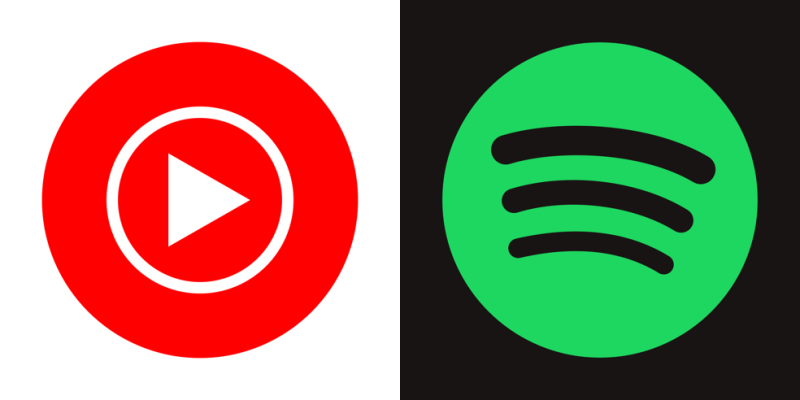
|
Feature |
YouTube Music |
Spotify |
|
Content Library |
Vast library of songs, remixes, live performances, music videos, covers, and user-generated content. |
Extensive collection of audio tracks, podcasts, and audiobooks. Some video content available. |
|
User Interface |
Clean and intuitive interface, with tabs for Home, Explore, Library, and Downloads. |
User-friendly interface, with tabs for Home, Search, Your Library, and Premium features. |
|
Features |
Background playback, offline listening, ad-free listening with premium subscription. |
Curated playlists, personalized recommendations, social sharing options. |
|
Pricing and Subscription |
Free and premium tiers. Premium subscription offers ad-free listening, background playback, offline downloads. |
Free ad-supported tier and premium subscription. Premium offers ad-free listening, offline playback, unlimited skips. |
|
Integration with YouTube |
Seamless integration with YouTube platform, access to video content alongside audio tracks. |
No integration with YouTube. Focuses primarily on audio content. |
In summary, while both YouTube Music and Spotify offer extensive music libraries and a range of features, they cater to slightly different audiences and preferences. YouTube Music emphasizes video content, user-generated content, and integration with the broader YouTube platform, while Spotify focuses on audio content, personalized recommendations, and social sharing features. This may prompt users to look for ways on how to transfer YouTube Music playlists to Spotify.
Part 2. Can I Transfer YouTube Music Playlist to Spotify
Can you transfer YouTube Music playlist to Spotify? Yes, you can transfer YouTube Music playlist to Spotify. Although there is no direct way to transfer YouTube Music playlists to Spotify on the platform itself, there is third-party software that can facilitate this process.
You can first download YouTube Music playlists to your device through professional software, and then transfer the downloaded local files to Spotify. Next, we will explore together how to transfer YouTube Music to Spotify.
Part 3. How to Transfer YouTube Music Playlist to Spotify [Recommended]
The first step of how to transfer YouTube Music playlist to Spotify is to download a playlist from YouTube Music. You can easily download YouTube Music playlist by subscribing to YouTube Music Premium service. However, downloaded music can only be accessed offline on the app and cannot be saved to your devices.
When you search the methods to download YouTube Music playlists, there are different methods recommended for your question. The best and most recommended way to download playlist from YouTube Music is by using dedicated software. One of the best professional YouTube Music playlist downloaders is TunesFun YouTube Music Converter.
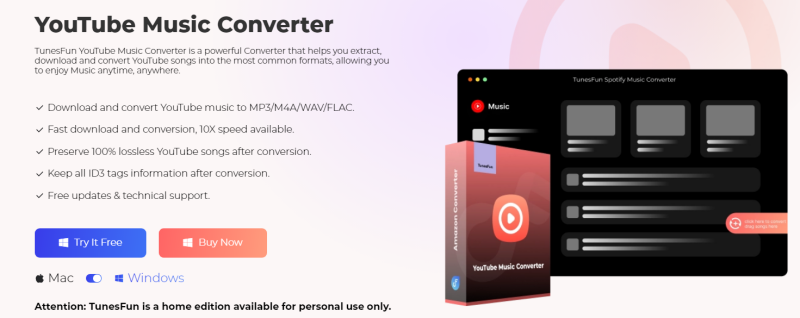
TunesFun YouTube Music Converter is a professional and safe YouTube Music playlist converter that allows you to download songs, playlists, and albums from YouTube Music and convert them to MP3/M4A/WAV/FLAC formats.
TunesFun YouTube Music Converter prioritizes efficiency. With the 10X speed, you can get dozens of songs in minutes to reduce your wait times in the process. Most importantly, after conversion, you will get 100% lossless YouTube Music playlist, which is the same as the original audio files. The user interface of this software is very friendly, and it applies to Windows and Mac systems. Even if you are a new user, don't worry about not knowing how to use it.
Key features of TunesFun YouTube Music Converter:
- Download and convert YouTube music to MP3/M4A/WAV/FLAC.
- Fast download and conversion, 10X speed available.
- Preserve 100% lossless YouTube songs after conversion.
- Keep all ID3 tag information after conversion.
- Free update & technical support.
How to download music from YouTube to your Mac using TunesFun YouTube Music Converter:
Step 1. Install TunesFun YouTube Music Converter to your computer. Open it and then log in to your YouTube Music account.

Step 2. Select a playlist and output format. Select the YouTube Music playlist you want to convert and choose the MP3 output format.
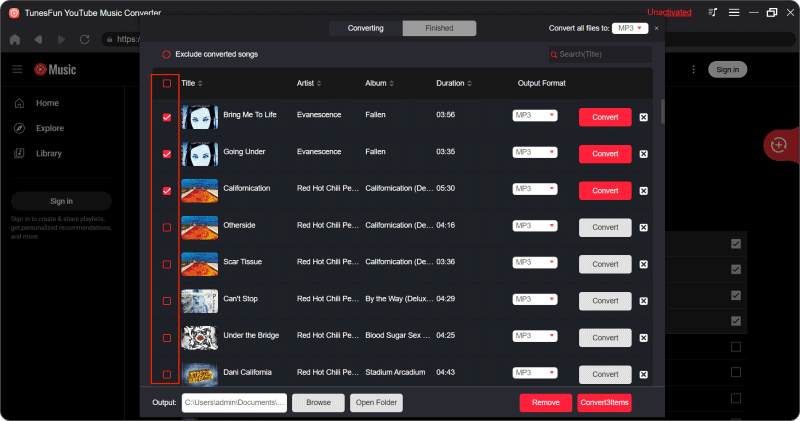
Step 3. Convert YouTube Music playlist. Click the "Convert" button to convert YouTube Music playlist to MP3. After the conversion is complete, you can access the downloaded YouTube Music playlist on your devices.

How to Transfer YouTube Music Playlist to Spotify:
Now, the last step is to upload the downloaded YouTube Music playlist to Spotify.
- Open Spotify, then click on your profile picture at the top of the screen and select "Settings" in the drop-down menu.
- Scroll down to find "Local files" and turn on "Show local files".
- Click "Add Source" and select the folder of the downloaded YouTube Music playlist on your computer.
Just like that, you can realize how to transfer YouTube Music playlist to Spotify.
Part 4. Conclusion
Overall, transferring YouTube Music playlists to Spotify allows you to seamlessly switch between platforms without losing your favorite tracks and curated playlists. However, the important is how to transfer YouTube Music playlist to Spotify.
Although there is no direct integration between the two services, you can first download the playlist you need to transfer to your device in a common format through third-party software such as TunesFun YouTube Music Converter, and then transfer the local files to the Spotify platform. By following the steps outlined in this guide, you can easily enjoy your favorite music on both platforms.
Leave a comment