How to Turn off Viewer Discretion on YouTube Music 2025
YouTube Music offers a vast library of songs and playlists, but sometimes, certain content may be filtered out based on viewer discretion settings. Among them, Viewer Discretion on YouTube Music is a feature designed to filter out explicit or sensitive content from the platform's music library.
This article will guide you through how to turn off viewer discretion on YouTube Music across various devices, ensuring you have unrestricted access to your favorite music. Keep reading to find out more about what you need.
Article Content Part 1. What is Viewer Discretion on YouTube MusicPart 2. Why Users Want to Turn off Viewer Discretion on YouTube MusicPart 3. How to turn off Viewer Discretion on YouTube on Mobile or ComputerPart 4. Bonus: How to Enjoy YouTube Music without Any LimitPart 5. Summary
Part 1. What is Viewer Discretion on YouTube Music
Before learning how to turn off viewer discretion on YouTube Music, you should learn more more what viewer discretion on YouTube Music is.
Viewer Discretion on YouTube Music is a feature designed to filter out explicit or sensitive content from the platform's music library. It is to ensure that users have the option to filter out songs and content that may contain explicit language, themes, or imagery. It's particularly useful for parents who want to ensure that their children have access to age-appropriate music.
Viewer Discretion settings can typically be controlled by individual users within their account settings. Users can choose to enable or disable this feature based on their preferences. In addition, some platforms may offer additional customization options within the Viewer Discretion settings, allowing users to adjust the level of filtering or specify certain content restrictions based on their preferences.
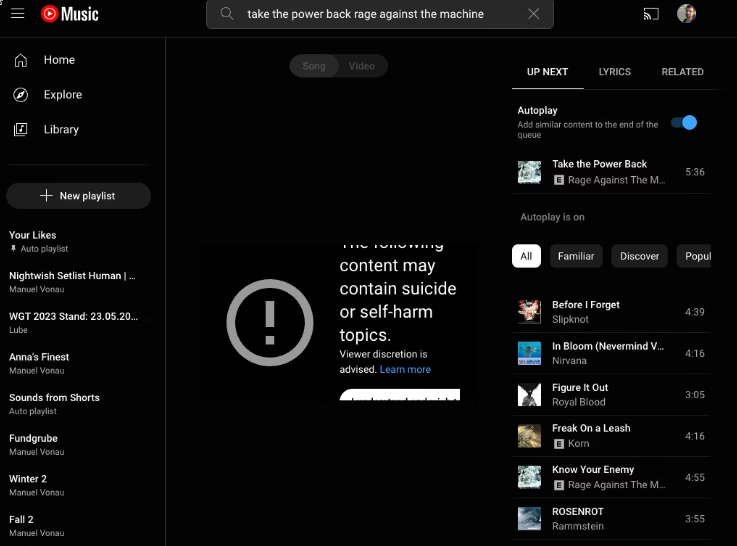
Overall, Viewer Discretion on YouTube Music serves as a valuable feature for users who prioritize content control and wish to filter out explicit or sensitive material from their music listening experience. It provides an additional layer of control and customization, ensuring that users can enjoy music in a way that aligns with their preferences and values.
Part 2. Why Users Want to Turn off Viewer Discretion on YouTube Music
Why do users want to turn off Viewer Discretion on YouTube Music? Users may choose to turn off Viewer Discretion on YouTube Music for several reasons, including:
1. Access to More Content: Viewer Discretion may occasionally restrict access to certain songs or albums, particularly if they contain explicit content that has been flagged by the platform's filtering system. By disabling Viewer Discretion, they can listen to uncensored versions of songs and albums to ensure they can listen to their preferred content.
2. Artistic Integrity: Artists often create music with explicit content as a form of artistic expression. Some listeners may feel that censoring or filtering this content compromises the integrity of the music and prefer to experience it in its original form.
3. Freedom of Choice: Ultimately, turning off Viewer Discretion allows users to exercise their freedom of choice and control over their music listening experience. By disabling this feature, they can tailor their music library and playback settings according to their individual preferences and values.
It's worth noting that while some users may choose to turn off Viewer Discretion on YouTube Music, others may prefer to keep it enabled to filter out explicit content and create a more family-friendly music environment. Anyway, YouTube Music gives users the option to customize the experience to their liking, ensuring they can enjoy music in a way that suits their needs.
If you need to turn off YouTube Music Viewer Discretion, the following is tailor-made for you. Next, this article will help you solve the problem of how to turn off Viewer Discretion on YouTube Music.
Part 3. How to turn off Viewer Discretion on YouTube on Mobile or Computer
After reading this, you should know almost everything about Viewer Discretion on YouTube Music. So, how to turn off Viewer Discretion on YouTube on your devices? To turn off Viewer Discretion on YouTube Music on both mobile devices and computers, follow these detailed steps:
3.1 How to turn off Viewer Discretion on YouTube on Mobile
- Open the YouTube Music app on your mobile device.
- Tap on your profile picture or initials in the top right corner to access the account menu.
- Select "Settings" from the menu options.
- Look for the "Content Settings" or "Playback Settings" option within the Settings menu.
- Disable the toggle switch next to "Viewer Discretion" or "Explicit Content Filter" to turn off the feature.
- Confirm your changes if prompted.
- Restart the YouTube Music app to ensure the changes take effect.
3.2 How to turn off Viewer Discretion on YouTube on Computer
- Open YouTube Music: Launch your preferred web browser and go to the YouTube Music website.
- Sign In: If you're not already signed in, sign in to your YouTube Music account using your credentials.
- Access Settings: Click on your profile picture or icon in the top right corner of the screen to access your account settings.
- Go to General Settings: From the dropdown menu, select "Settings" to access the app's settings.
- Disable Viewer Discretion: In the Settings menu, find the "Viewer Discretion" option or "Explicit Content Filter". Toggle the switch to turn off Viewer Discretion.
- Save Changes: Make sure to save your changes if necessary.
- Refresh the YouTube Music webpage to apply the changes.
Once you've completed these steps, Viewer Discretion will be turned off on your YouTube Music app, allowing you to access more content without any filtering or restrictions, both on mobile devices and computers.
Part 4. Bonus: How to Enjoy YouTube Music without Any Limit
Now, you may know how to turn off Viewer Discretion on YouTube Music. To enhance your YouTube Music experience further, why not consider downloading music from YouTube Music to your devices? Is there the best way to download songs from YouTube Music to any device? Yes. Here we will recommend a professional music downloader for you to download music from YouTube Music. That is TunesFun YouTube Music Converter.
TunesFun YouTube Music Converter is a professional and powerful music converter that enables you to download songs, playlists, and albums from YouTube Music as MP3/AAC/WAV/FLAC music files. TunesFun YouTube Music Converter prioritizes efficiency. With the 10X speed, you can get dozens of songs in minutes to reduce your wait times in the process.
Most importantly, after conversion, you will get 100% lossless YouTube Music tracks, which is the same as the original audio files. The user interface of this software is very friendly. Even if you are a new user, don't worry about not knowing how to use it.
Key features of TunesFun YouTube Music Converter
- Download and convert YouTube Music songs to MP3/AAC/WAV/FLAC.
- Fast download and conversion, 10X speed available.
- Preserve 100% lossless YouTube Music songs after conversion.
- Keep all ID3 tag information after conversion.
- Free update & technical support.
Download music from YouTube Music via TunesFun YouTube Music Converter
Step 1. Install TunesFun YouTube Music Converter on your computer
Open the TunesFun YouTube Music Converter on your computer and then log in to your YouTube Music account.

Step 2. Select files and output format
Select the songs from YouTube Music you want to download and choose your desired output format.
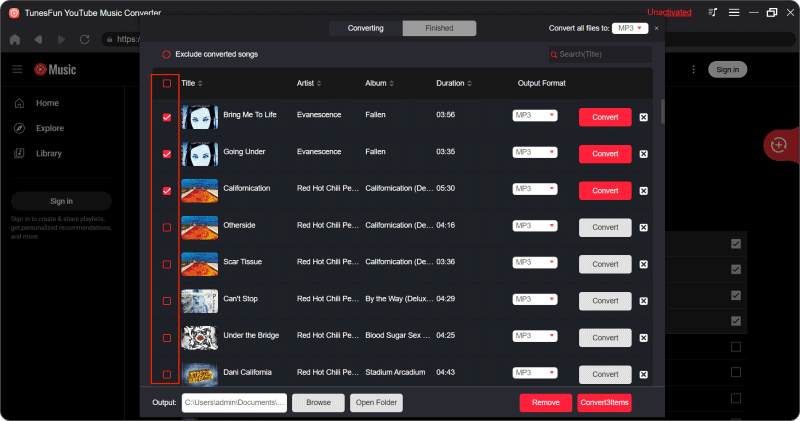
Step 3. Convert YouTube Music
Tap the "Convert" button to convert YouTube Music songs.

After the conversion is complete, you can access the downloaded YouTube Music songs on your devices. Now that everything is okay and in process, you just have to wait for a few minutes until the conversion process is done. Once the conversion is complete, you can save the downloaded YouTube songs on your devices by simply clicking on the section "Finished", then "View Output File". Now, you can enjoy your favorite YouTube Music songs on your devices without any limit.
Part 5. Summary
How to turn off viewer discretion on YouTube Music? By following the steps outlined in this guide, you can easily turn off viewer discretion on YouTube Music across your mobile devices and computers. Whether you're looking to access wide content or simply prefer an unrestricted music experience, these steps will help you customize your YouTube Music settings to suit your preferences. In addition, you can use TunesFun YouTube Music Converter to download your favorite music to your devices so that you can enjoy the music you like without any limitations.

Leave a comment