How to Upload Music to YouTube from Android/iPhone/Desktop
Do you want to upload your music to YouTube? On YouTube, you can not only watch videos, you can also listen to music. YouTube has become a global platform for sharing and discovering music. Whether you're an aspiring artist or just wish to share your favorite music, uploading your music to YouTube is a great way to reach a wide audience.
How to upload music to YouTube? You can upload your music to YouTube and YouTube Music. This guide will walk you through the steps on how to upload music to YouTube from Android, iPhone, and desktop platforms.
Article Content Part 1. Things to Know Before Uploading Music to YouTubePart 2. How to Upload Music to YouTube from AndroidPart 3. How to Upload Music to YouTube from iPhonePart 4. How to Upload Music to YouTube from DesktopPart 5. How to Upload Music to YouTube MusicPart 6. Bonus: How to Download YouTube Music for Offline Listening ForeverPart 7. Conclusion
Part 1. Things to Know Before Uploading Music to YouTube
1. What are the Differences between YouTube and YouTube Music
Both YouTube and YouTube Music are operated by Google, and although both are YouTube, they are very different. YouTube is a video sharing platform that allows users to upload and watch videos, including music videos. YouTube Music, on the other hand, is a dedicated music streaming service that focuses on delivering a personalized music experience.
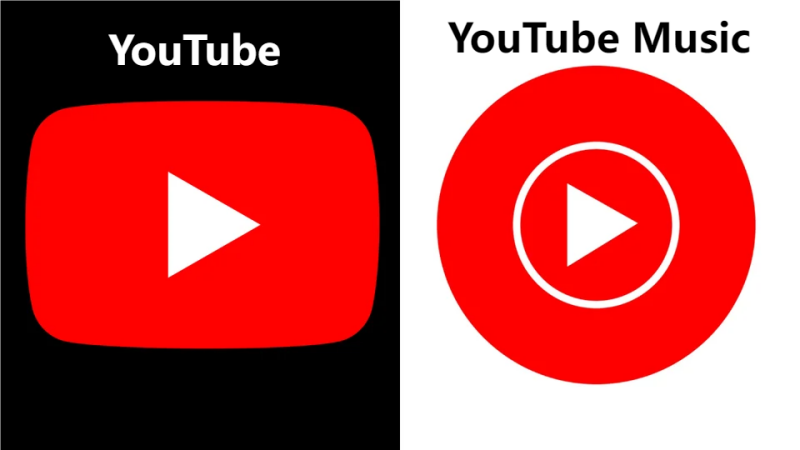
YouTube:
- Content Variety: YouTube is a platform that hosts a wide range of content, including music videos, vlogs, tutorials, reviews, and more.
- User-Generated Content: Users can upload their videos to share with the world. This includes not only music but also other types of content such as educational videos, entertainment, and more.
- Monetization: Content creators on YouTube can earn money through advertising, sponsorships, and other monetization options.
YouTube Music:
- Focused on Music: YouTube Music, on the other hand, is specifically designed for music content. It provides a music streaming service similar to other platforms like Spotify or Apple Music.
- Personalized Recommendations: YouTube Music uses machine learning algorithms to offer personalized music recommendations based on a user's listening history and preferences.
- Background Play and Offline Mode: Subscribers to YouTube Music Premium can enjoy features like background play (listening to music with the screen off) and offline downloads for music playback without an internet connection.
So, there could be millions of people listening to music on YouTube, and there could be millions of other people listening to songs on YouTube Music. That's why people want to find ways how to upload music to YouTube.
2. Why Need to Upload Music to YouTube
Before learning how to upload music to YouTube, let’s learn the reason why we should upload music to YouTube. There are several reasons why individuals and music artists choose to upload their music to YouTube:
Reach a Wider Audience: YouTube has billions of users worldwide, providing an extensive audience for your music.
Promotion and Visibility: Uploading your music to YouTube can help promote your work and make it discoverable to a larger audience.
Monetization: Eligible creators can monetize their content on YouTube, earning revenue through ads, memberships, and more.
In summary, uploading music to YouTube offers artists a combination of exposure, monetization opportunities, engagement with fans, and a versatile platform for showcasing their creativity. Next, we will learn how to upload music to YouTube from Android, iPhone, and desktop.
Part 2. How to Upload Music to YouTube from Android
How to upload music to YouTube from Android? Uploading music to YouTube from your Android device is a straightforward process. Follow the below steps to upload your music to YouTube:
- Launch the YouTube app on Android device. If you don't have it installed, download it from the Google Play Store.
- Ensure that you are signed in to your YouTube account. If not, sign in or create an account.
- In the bottom center of the screen, you'll find a "+" icon. Tap on it to create a new video.
- Choose "Upload Video" from the options presented.
- Select the music file you want to upload from your device. The file should be in a supported format (commonly MP3 or MP4).
- Enter the necessary details for the video, including title, description, and privacy settings.
- Tap the "Upload" button to start the upload process. The time it takes to upload will depend on your internet connection and the file size.
- After the upload is complete, you can finalize details such as the video thumbnail, add tags, and choose whether to make it public or private.
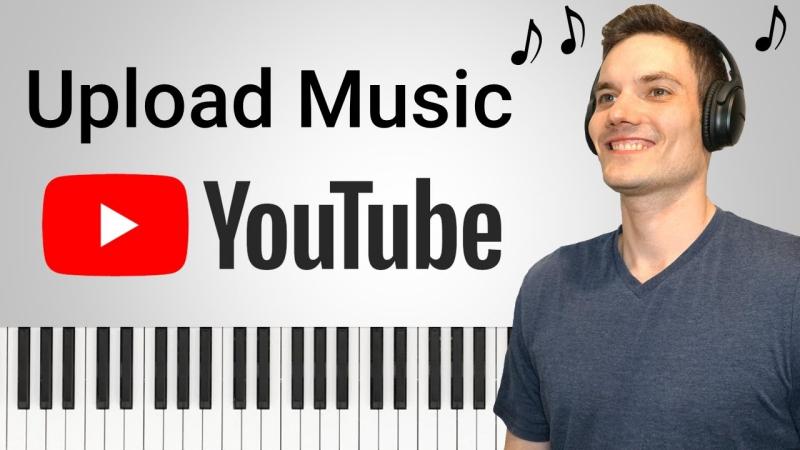
Part 3. How to Upload Music to YouTube from iPhone
How to upload music to YouTube from iPhone? To upload music to YouTube from your iPhone involves using the YouTube app. Follow the below steps to upload your music to YouTube:
- Open the YouTube app on iPhone. If you don't have it installed, download it from the App Store.
- Ensure that you are signed in to your YouTube account.
- Tap on the '+' icon at the bottom of the screen.
- From the options presented, choose "Upload Video."
- Select the music file you want to upload from your iPhone.
- Add title, description, and other details.
- Tap the "Upload" button to start the upload process.
Now, you know how to upload music to YouTube from Android and iPhone. Your music video is now uploaded to YouTube and can be accessed by viewers worldwide. Ensure that you comply with YouTube's community guidelines and copyright policies when uploading content.
Part 4. How to Upload Music to YouTube from Desktop
How to upload music to YouTube from your computer? Before uploading, you'll need to make it into a video using an image and video editor. Once you've created your YouTube music video, follow the steps on how to upload music to YouTube from desktop:
- Launch your preferred web browser on your desktop and go to the YouTube website (youtube.com).
- Sign in to your YouTube account. If not, sign in or create an account.
- In the top right corner of the YouTube homepage, click on the camera icon. From the dropdown menu, select "Upload video."
- Drag and drop your music file into the upload area, or click on the area to select the file manually.
- Enter the necessary details for the video, including title, description, and privacy settings. You can also add tags to help users discover your video.
- YouTube will automatically generate thumbnail options for your video. Choose one or upload a custom thumbnail.
- Set visibility and options.
- Click the "Upload" button to start the upload process.
- After the upload is complete, you can finalize details such as adding cards, end screens, and captions.
- Once you've reviewed and adjusted the details, click the "Publish" button to make your music video public on YouTube.
Part 5. How to Upload Music to YouTube Music
How to upload music to YouTube Music? Uploading music to YouTube Music requires uploading from a computer through a web browser, not from the YouTube Music mobile app. Here are the steps to upload your music to YouTube Music:
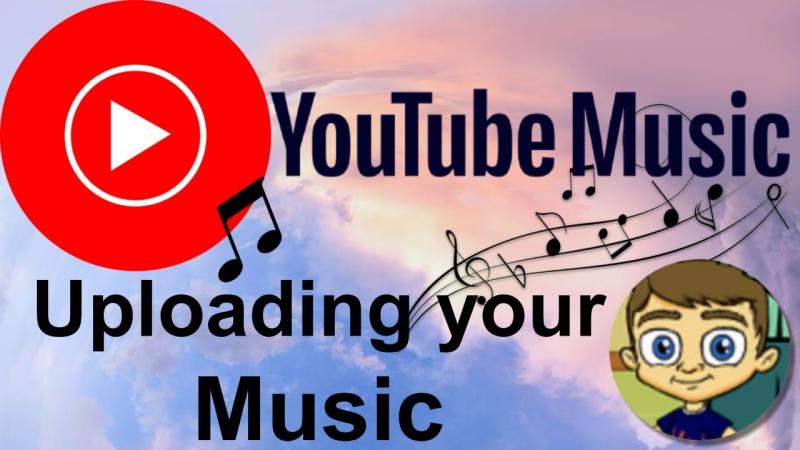
- Open Google Chrome on your computer and go to music.youtube.com.
- Tap on Your Profile Picture.
- Find and click "Upload Music" in the menu that appears.
- Pick the music files you want to upload.
- Accept the “Use Policy” that appears after clicking “Open”. This will start the uploading and processing.
- Once uploading and processing are complete, you can find your music in the Library tab under Uploads. And now, you can enjoy your music.
Part 6. Bonus: How to Download YouTube Music for Offline Listening Forever
We have learned how to upload music to YouTube and YouTube Music above. Here we will provide you with the best tool to download YouTube music you like for free. TunesFun YouTube Music Converter is a powerful and safe music Converter that allows you to download songs, playlists, and albums you like from YouTube Music and convert them to MP3/M4A/WAV/FLAC formats. After conversion, you can save them on your devices.
With 10x speed, TunesFun YouTube Music Converter can convert dozens of songs in minutes. The most important thing is that after finishing the conversion, you will have 100% lossless YouTube music, which is the same as the original audio file. The user interface of this software is very friendly and applicable to Windows and Mac systems. Even if you are a new user, don't worry about not knowing how to use it.
Key features of TunesFun YouTube Music Converter:
- Download and convert YouTube music to MP3/M4A/WAV/FLAC.
- Fast download and conversion, 10X speed available.
- Preserve 100% lossless YouTube songs after conversion.
- Keep all ID3 tag information after conversion.
- Free update & technical support.
How to download YouTube music for free using TunesFun YouTube Music Converter:
Step 1. Install TunesFun YouTube Music Converter on your computer. Open it and then log in to your YouTube Music account.

Step 2. Select files and output format. Select the files you want to convert and choose your desired output format.
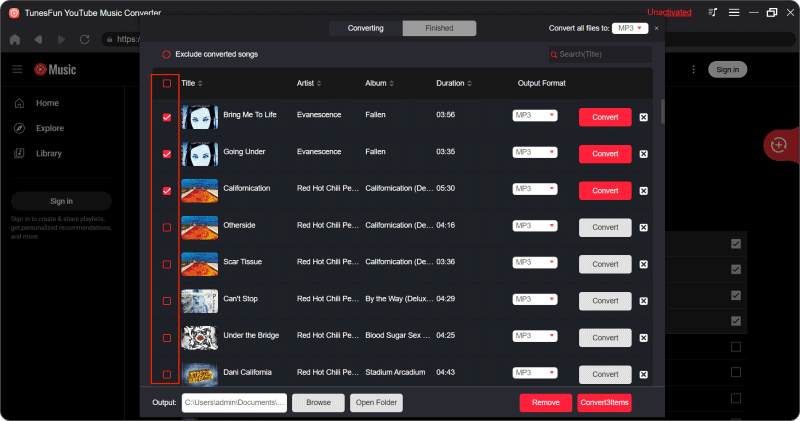
Step 3. Convert YouTube Music to MP3. Click on the "Convert" button to convert YouTube Music to MP3.

Part 7. Conclusion
How to upload music to YouTube? Whether you're using Android, iPhone, or a desktop computer, the process of uploading music to YouTube is user-friendly, allowing you to showcase your music to a global audience. Utilize YouTube Music for a more dedicated music streaming experience and explore the potential of reaching a broader fan base. In addition, you can try to choose TunesFun YouTube Music Converter to download any YouTube songs you like for free.
Leave a comment