How to Put YouTube Songs on iTunes 2025 [2 Steps]
iTunes has long been a popular platform for managing and organizing music collections. Although YouTube is a huge repository of songs and music videos, some users often want to transfer their favorite YouTube songs to iTunes for easier access and playback. Is it possible to download YouTube songs to your iTunes? Of course, the answer is yes.
Although YouTube does not provide an official method to download songs to iTunes, there are still some methods that can help you put YouTube songs on iTunes. In this guide, we'll explore the process of putting YouTube songs on iTunes in two simple steps.
Article Content Part 1. Can You Put YouTube Songs on iTunes Directly?Part 2. How to Download YouTube Songs to iTunes via YouTube Music ConverterPart 3. How to Put YouTube Songs on iTunesPart 4. FAQs about Putting YouTube Songs on iTunesPart 5. Conclusion
Part 1. Can You Put YouTube Songs on iTunes Directly?
Can you put YouTube songs on iTunes directly? No, you can't put YouTube songs directly on iTunes. YouTube songs are usually streamed from the YouTube platform, and songs downloaded from YouTube are protected by digital rights management or DRM protection. This means you can only listen to downloaded music on YouTube, but you cannot directly download YouTube songs to iTunes.
Although there is no direct way to put YouTube songs on iTunes, you can use third-party tools to first download YouTube songs to your computer or mobile device and then manually add them to your iTunes library. You can first download YouTube songs to iTunes-supported music file formats, then import them to iTunes and sync them to your Apple devices.
iTunes supports several audio file formats, including:
- MP3
- AAC (Advanced Audio Coding)
- AIFF (Audio Interchange File Format)
- WAV (Waveform Audio File Format)
- Apple Lossless
- Audible audiobooks (AA, AAX)
These are the most commonly used formats that iTunes can import and play. When you plan to put YouTube songs on iTunes library, it's best to use one of these supported formats to ensure compatibility with your iTunes software and Apple devices.
Part 2. How to Download YouTube Songs to iTunes via YouTube Music Converter
To put YouTube songs on iTunes, you'll need to first download the songs from YouTube and then add them to your iTunes library. Here we will recommend TunesFun YouTube Music Converter for you to download YouTube songs to put them to iTunes. This tool can help you convert YouTube songs to MP3 format and then download it to your device.
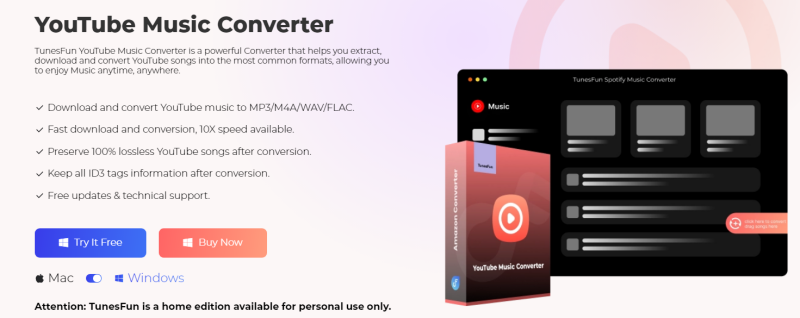
TunesFun YouTube Music Converter is a powerful and professional YouTube music converter that enables you to download songs, playlists, and albums, from YouTube and YouTube Music and convert them to MP3/M4A/WAV/FLAC formats. After conversion, you can save them on any device.
Most importantly, after conversion, you will get 100% lossless YouTube music, which is the same as the original audio files. The user interface of TunesFun YouTube Music Converter is very friendly, and it applies to Windows and Mac. Even if you are a new user, don't worry about not knowing how to use it.
Key features of TunesFun YouTube Music Converter:
- Download and convert YouTube Music songs to MP3/M4A/WAV/FLAC.
- Fast download and conversion, 10X speed available.
- Preserve 100% lossless YouTube Music songs after conversion.
- Keep all ID3 tags information after conversion.
- Free update & technical support.
How to download YouTube songs from YouTube to iTunes-supported formats using TunesFun YouTube Music Converter:
Step 1. Install TunesFun YouTube Music Converter to your computer
Open the TunesFun YouTube Music Converter on your computer and then log in to your YouTube Music account.

Step 2. Select files and output format
Select the songs from YouTube that you want to download and put on iTunes, and choose your desired output format, such as MP3 format.
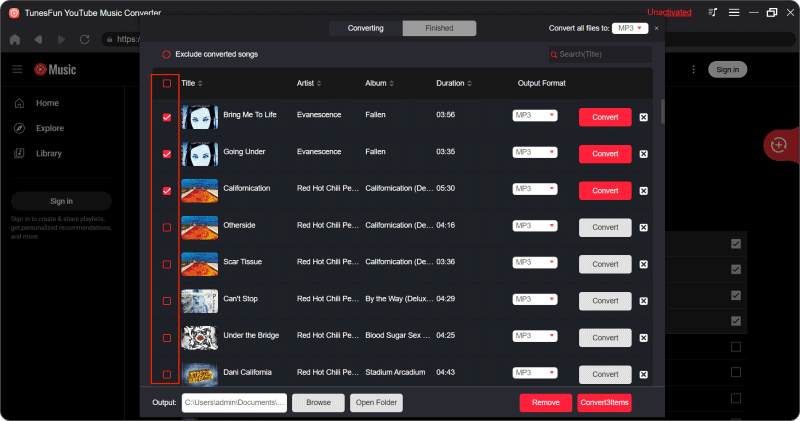
Step 3. Convert YouTube Music
Tap the "Convert" button to convert YouTube songs to MP3 format or other formats you need.

After the conversion is complete, you can access the downloaded YouTube songs on your devices. Now that everything is okay and in process, you just have to wait for a few minutes until the conversion process is done. Once the conversion is complete, you can save the download YouTube songs on your devices by simply clicking on the section "Finished", then "View Output File". Next, you can put YouTube songs on iTunes.
Part 3. How to Put YouTube Songs on iTunes
Now that you have downloaded the YouTube song to your device using TunesFun YouTube Music Converter, it's time to put YouTube songs on iTunes.
On Mobile (iOS):
- Connect your iPhone or iPad to your computer using a USB cable.
- Open iTunes on your computer and ensure that your device is recognized.
- Drag and drop the downloaded YouTube song file from your computer's file explorer into the iTunes window.
- iTunes will automatically sync the song to your connected iOS device.
On Computer (Windows/Mac):
- Open iTunes on your computer.
- Go to "File" > "Add File to Library" (or "Add Folder to Library" if you've downloaded multiple songs) and select the downloaded YouTube song from its saved location.
- The song will be added to your iTunes library.
- iTunes will import the songs into your library. You can organize them into playlists or categorize them as you like
How to put YouTube songs on iTunes? By following these steps, you can easily add your favorite YouTube songs to your iTunes library and enjoy them on your computer or Apple devices.
Part 4. FAQs about Putting YouTube Songs on iTunes
Q 1. Do I need to convert YouTube songs to a specific format before adding them to iTunes?
iTunes supports various audio formats, but MP3 or AAC formats are recommended for compatibility. You can use TunesFun YouTube Music Converter to convert YouTube songs to MP3 or AAC first, and then transfer YouTube songs to iTunes.
Q 2. Do I need to have an iTunes account to put YouTube songs on iTunes?
You don't need an iTunes account specifically to add songs to your iTunes library. However, you will need to have iTunes installed on your computer.
Part 5. Conclusion
Can you put YouTube songs on iTunes? While iTunes doesn't offer a direct way to add songs from YouTube, you can still achieve this by downloading the YouTube songs as MP3 files using TunesFun YouTube Music Converter and then importing them into iTunes. Follow the simple steps outlined in this guide to enjoy your favorite YouTube songs on iTunes hassle-free.

Leave a comment