Why Does Alexa Not Support YouTube Music? 3 Fixes!
Alexa, the virtual assistant developed by Amazon, offers seamless integration with various music streaming services. However, some users have encountered issues when trying to play music from YouTube Music on their Alexa-enabled devices, such as Alexa does not support YouTube Music. Why does Alexa not support YouTube Music? In this article, we'll explore the reasons why Alexa does not support YouTube Music and how to fix Alexa not support YouTube Music issue.
Article Content Part 1. Why Does Alexa Not Support YouTube MusicPart 2. How to Fix Alexa Not Supporting YouTube Music Issue [2 Fixs]Part 3. Bonus: How to Play YouTube Music Songs on Alexa Offline for FreePart 4. Conclusion
Part 1. Why Does Alexa Not Support YouTube Music
Amazon's Alexa, the intelligent voice assistant integrated into Echo devices and other compatible products, offers users the ability to control various aspects of their smart homes and access a wide range of services through voice commands. While Alexa supports many popular music streaming platforms like Spotify, Amazon Music, and Pandora, it does not natively support YouTube Music. Why does Alexa not support YouTube Music? There are several reasons behind this limitation:
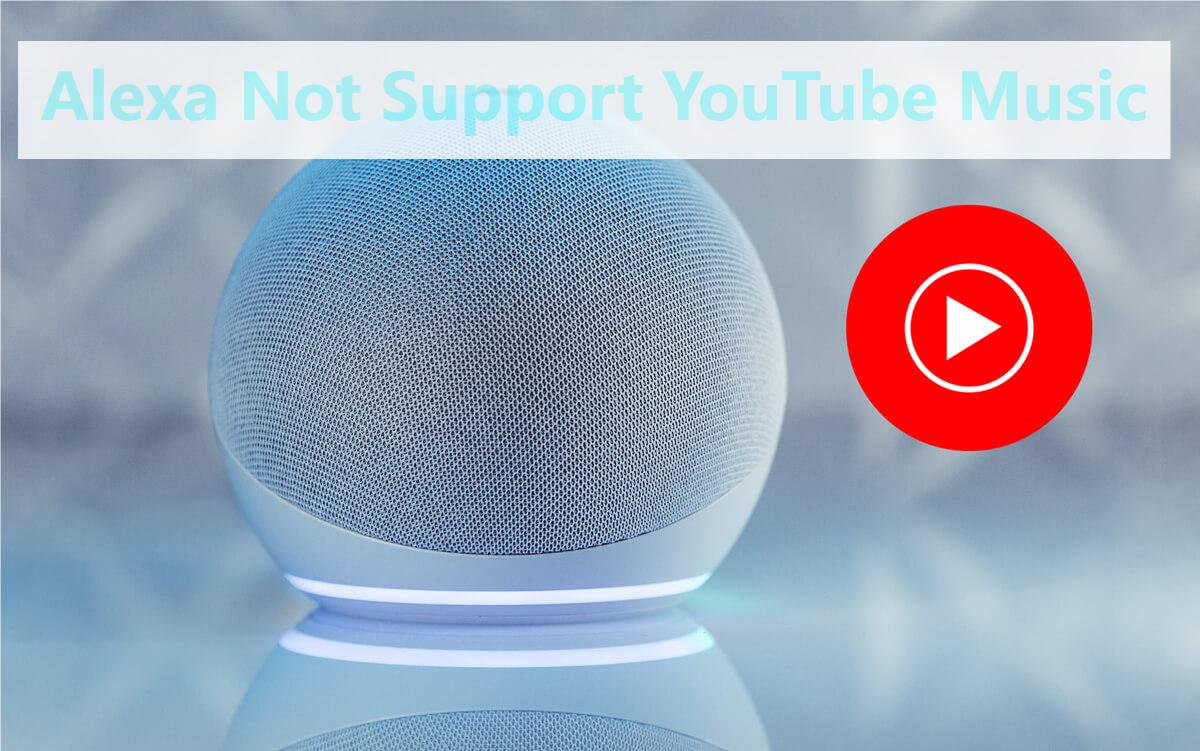
Reason 1. Business Rivalry
Amazon and Google, the parent company of YouTube Music, are competitors in the tech industry. Both companies offer their own smart speakers and voice assistants—Amazon with Alexa and Google with Google Assistant. As a result, there may be strategic reasons for not integrating YouTube Music into Alexa's list of supported services.
Reason 2. Licensing Agreements
Integrating a music streaming service like YouTube Music into Alexa requires licensing agreements between Amazon and the service provider. These agreements may involve complex negotiations regarding royalty payments, content availability, and other terms. If Amazon and Google cannot reach mutually beneficial terms, it can result in why does Alexa not support YouTube Music issue.
Reason 3. User Experience Considerations
Amazon may prioritize user experience and reliability when deciding which music services to integrate with Alexa. If integrating YouTube Music would result in a subpar user experience or technical issues, Amazon may choose to prioritize other services that offer smoother integration and better performance.
We have learned why does Alexa not support YouTube Music. While Alexa does not support YouTube Music natively, users can still access YouTube Music content on their Alexa-enabled devices through alternative methods, such as Bluetooth pairing or third-party skills. However, these methods may have limitations compared to native integrations, highlighting the importance of exploring other music streaming options compatible with Alexa.
Part 2. How to Fix Alexa Not Supporting YouTube Music Issue [2 Fixs]
Why does Alexa not support YouTube Music? This post has explored some reasons why Alexa does not support YouTube Music. In this part, let's find a way to fix Alexa not supporting YouTube Music issue. Fixing the issue of Alexa not supporting YouTube Music can be challenging since there's no direct integration between the two services. However, there are some workarounds and alternative methods you can try to access YouTube Music content on your Alexa-enabled devices.
Method 1. Fix Alexa Not Supporting YouTube MusicUsing Bluetooth Pairing
- Step 1: Open the Alexa app on your smartphone or computer.
- Step 2: Navigate to the Devices tab and select your Alexa-enabled device.
- Step 3: Choose Bluetooth Devices and enable Bluetooth pairing mode on your Alexa device.
- Step 4: Open the YouTube Music app on your mobile device.
- Step 5: Go to the settings menu in the YouTube Music app and select Connect to a Device.
- Step 6: Choose your Alexa device from the list of available Bluetooth devices.
- Step 7: Once connected, you can play music from YouTube Music on your Alexa device by streaming it through Bluetooth.
Method 2. Fix Alexa Not Supporting YouTube MusicUsing Third-Party Skills
- Step 1: Open the Alexa app and navigate to the Skills & Games section.
- Step 2: Search for and enable third-party skills that allow you to access YouTube Music content.
- Step 3: Follow the prompts to link your YouTube Music account to the enabled skill.
- Step 4: Once linked, you can ask Alexa to play music from YouTube Music through the enabled skill.
Note: Keep in mind that third-party skills may have limitations compared to native integrations.
Part 3. Bonus: How to Play YouTube Music Songs on Alexa Offline for Free
There are some reasons why does Alexa not support YouTube music. In addition to accessing YouTube Music on Alexa devices through some of the methods mentioned above, you can also download music from YouTube Music to your device through TunesFun YouTube Music Converter. This way you can enjoy YouTube Music songs on Alexa without restrictions.
TunesFun YouTube Music Converter is a powerful YouTube Music converter that enables you to download songs, playlists, and albums, from YouTube Music and convert them to MP3/M4A/WAV/FLAC formats. TunesFun YouTube Music Converter prioritizes efficiency. With the 10X speed, you can get dozens of songs in minutes to reduce your wait times in the process.
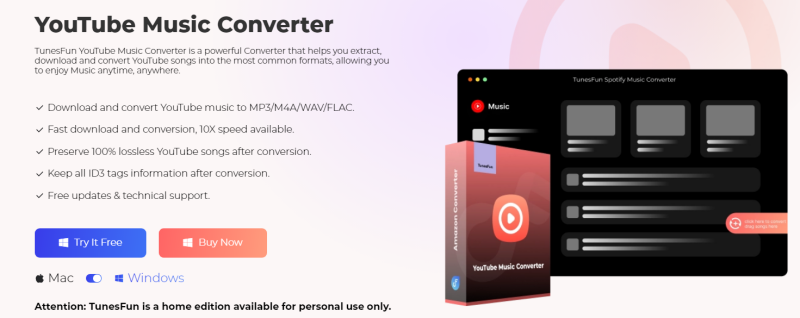
Most importantly, after conversion, you will get 100% lossless YouTube music, which is the same as the original audio files. The user interface of this software is very friendly. And it applies with Windows and Mac. Even if you are a new user, don't worry about not knowing how to use it. Here are some key features of TunesFun YouTube Music Converter:
- Download YouTube songs, albums, and playlists
- Ensure 100% lossless audio quality
- Convert YouTube to MP3, M4A, WAV, FLAC
- Keep music metadata and ID3 tags
- High-speed, efficient download process
How to download songs from YouTube Music to your computer without premium? It only takes three simple steps to download YouTube Music to your computer using TunesFun YouTube Music Converter:
Step 1. Install TunesFun YouTube Music Converter to your computer.
Open the TunesFun YouTube Music Converter on your computer and then log in to your YouTube Music account.

Step 2. Select files and output format.
Select the files you want to convert and choose your desired output format.
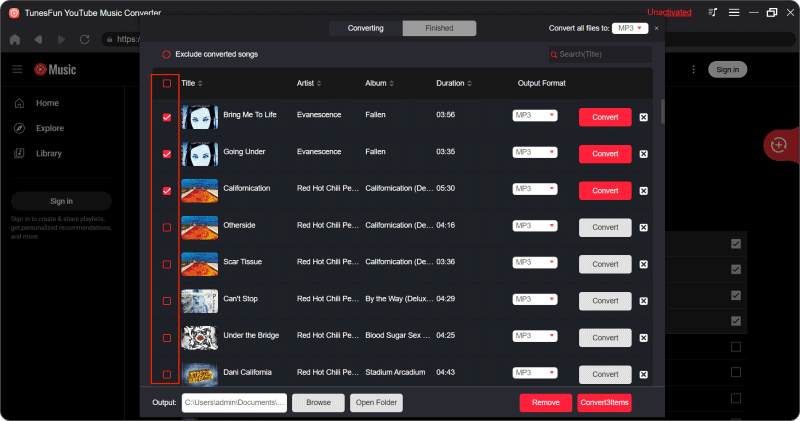
Step 3. Convert YouTube Music to MP3.
Click on the "Convert" button to convert YouTube Music to MP3.

After finishing the conversion, you can save the downloaded YouTube Music songs to your computer and listen to them offline on Alexa devices. You just need to upload the downloaded music files to Amazon Music library using the Amazon Music app or the Amazon Music web player. Once uploaded, you can ask Alexa to play the uploaded YouTube Music songs or playlists from your Amazon Music library.
Part 4. Conclusion
After reading this, you should already know why does Alexa not support YouTube Music and how to fix this problem. While Alexa doesn't directly support YouTube Music, you can still enjoy your favorite tracks from the platform on your Alexa-enabled device using Bluetooth pairing or third-party skills.
In addition, you can also download music from YouTube Music to your device via TunesFun YouTube Music Converter. This way you can enjoy YouTube Music songs on Alexa without restrictions. Click the "Download" button below to start your musical journey!

Leave a comment