Why Is YouTube Music Not Working? How to Fix?
Similar to Apple Music and Spotify, YouTube Music is one of the popular music streaming platforms, but like any application, it sometimes encounters problems, such as YouTube Music not working. Why is YouTube Music not working? In this article, we will explore the common reasons why YouTube Music is not working and provide solutions to fix this issue.
Article Content Part 1. Why Is YouTube Music Not WorkingPart 2. How to Fix YouTube Music Not Working IssuePart 3. Best Way to Fix YouTube Music Not Working ForeverPart 4. Conclusion
Part 1. Why Is YouTube Music Not Working
YouTube Music is a versatile platform for streaming music, but it can sometimes encounter issues that prevent it from functioning as expected. Why is YouTube Music not working? Here are some common reasons why YouTube Music may not be working:
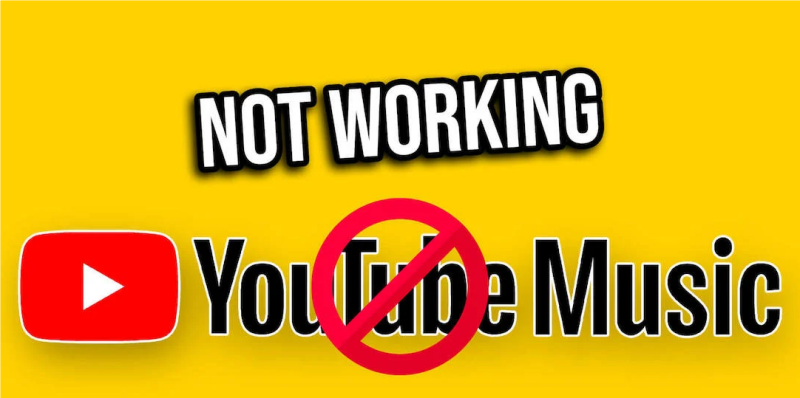
Reason 1. Poor Internet Connection: YouTube Music requires a stable internet connection to stream music smoothly. If your internet connection is slow or intermittent, it can cause playback issues.
Reason 2. App Glitches: Like any other app, YouTube Music may experience bugs or glitches that affect its performance. These glitches can arise from outdated app versions, corrupted app data, or conflicts with other apps installed on your device.
Reason 3. Device Compatibility: Compatibility issues between YouTube Music app and your device's operating system or hardware can lead to malfunctions. If your device's operating system is outdated or incompatible with the app, it may not work properly.
Reason 4. Account-related Problems: Issues with your YouTube Music account, such as subscription status, payment problems, or account settings, can impact the app's functionality. If there are issues with your subscription or account verification, it may prevent you from accessing certain features or content.
Reason 5. Server Outages: Sometimes, YouTube Music may experience server outages or downtime due to maintenance or technical issues on YouTube's end. During these periods, you may encounter errors or disruptions when using the app.
Reason 6. Geographical Restrictions: Certain features or content on YouTube Music may be restricted based on your geographical location or region. If you're trying to access content that is not available in your country, you may encounter errors or limitations.
Reason 7. Third-party Interference: Sometimes, other apps or services running in the background on your device may interfere with YouTube Music's functionality. This could be due to conflicts between apps or resource limitations on your device.
You may know why is YouTube Music not working by reading above. By identifying the root cause of the issue, you can take appropriate steps to resolve it and get YouTube Music working smoothly again. Next, let’s find the methods on how to fix YouTube Music not working issue.
Part 2. How to Fix YouTube Music Not Working Issue
We have learned why is YouTube Music not working. Here's a detailed guide on how to fix the YouTube Music not working issue:
Method 1. Check Your Internet Connection
- Ensure that you have a stable internet connection. Try switching between Wi-Fi and mobile data to see if that resolves the issue.
- If using Wi-Fi, restart your router or modem and reconnect to the network.
- Test your internet speed using a speed testing app to determine if your connection is sufficient for streaming music.
Method 2. Update YouTube Music App
- Make sure you have the latest version of YouTube Music application installed on your device. Updates often include bug fixes and performance improvements that can address issues with the app.
- Go to the Google Play Store (Android) or the App Store (iOS), search for YouTube Music, and check if there's an update available. If yes, install it.
Method 3. Restart the App
- Close the YouTube Music application completely and then reopen it. This can help refresh the app and resolve temporary glitches.
- On Android, swipe up from the bottom of the screen to view recent apps, then swipe the YouTube Music application away to close it.
- On iOS, double-click the home button (or swipe up from the bottom of the screen on iPhone X or later models) to view recent apps, then swipe up on YouTube Music app to close it.
Method 4. Clear App Cache and Data
How to fix YouTube Music not working issue? If YouTube Music app continues to malfunction, try clearing its cache and data. This will remove temporary files and reset the app to its default state.
- Go to your device's Settings, then navigate to Apps or Application Manager.
- Find YouTube Music in the list of installed apps, tap on it, and select Storage or Storage Usage.
- Tap on Clear Cache, then Clear Data (or Clear Storage), and confirm your action.
Note: Clearing data will log you out of the app, and you'll need to sign in again.
Method 5. Check Device Compatibility and Settings
- Ensure that your device meets the minimum requirements for running YouTube Music. Check for any system updates available for your device and install them if necessary.
- Review the app permissions granted to YouTube Music and make sure it has access to necessary features such as storage, microphone, and location services.
Method 6. Contact YouTube Music Support
If the problem persists after trying the steps above, please consider to contacting YouTube Music support for assistance. They may be able to provide extra troubleshooting steps or escalate the issue if necessary.
By following the above reasons why is YouTube Music not working and these steps to fix YouTube Music not working issue, you should troubleshoot and resolve most issues with YouTube Music not working on your device.
Part 3. Best Way to Fix YouTube Music Not Working Forever
After reading this part, you should already understand why is YouTube Music not working and how to solve this problem. The above methods may help you temporarily solve the problem of YouTube Music not working. Is there a permanent solution to this problem? Of course, there is. You can download tracks from YouTube Music and save them to your device, so you don’t have to worry about YouTube Music not working.
It is important to choose a safe and professional tool to download songs from YouTube Music without premium and save them on your devices. TunesFun YouTube Music Converter is a powerful and safe YouTube Music converter and downloader that allows you to download songs, playlists, and albums from YouTube Music and convert them to MP3/M4A/WAV/FLAC formats.
With 10x speed, TunesFun YouTube Music Converter can convert dozens of songs in minutes. The most important thing is that after finishing the conversion, you will have 100% lossless YouTube music, which is the same as the original audio file. The user interface of this software is very friendly. And it is applied to Windows and Mac. Even if you are a new user, don't worry about not knowing how to use it.
Key features of TunesFun YouTube Music Converter:
- Download and convert YouTube music to MP3/M4A/WAV/FLAC.
- Fast download and conversion, 10X speed available.
- Preserve 100% lossless YouTube songs after conversion.
- Keep all ID3 tag information after conversion.
- Free update & technical support.
How to download songs from YouTube Music using TunesFun YouTube Music Converter:
Step 1. Install TunesFun YouTube Music Converter to your device. Open it and then log in to your YouTube Music account.

Step 2. Select YouTube Music songs and output format. Select the YouTube Music songs you want to convert and choose your desired output format.
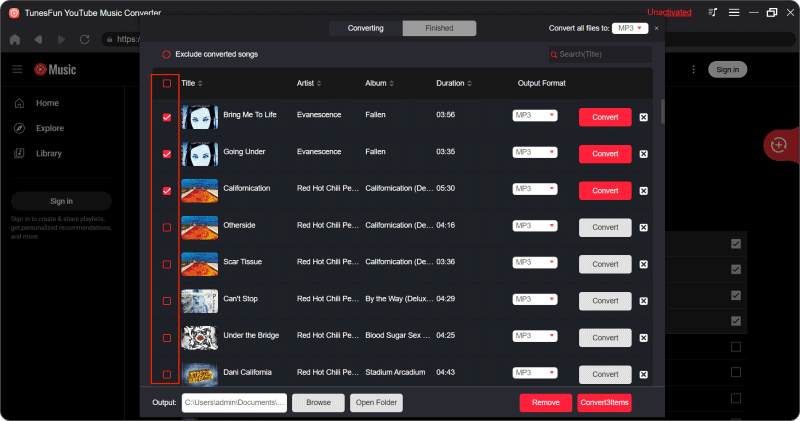
Step 3. Convert YouTube Music songs. Tap the "Convert" button to convert YouTube Music tracks to any format you need.

After the conversion is completed, you can save the downloaded YouTube Music tracks to your device. In this way, you can listen to your favorite YouTube Music anytime and anywhere without worrying about the problem of YouTube Music not working.
Part 4. Conclusion
YouTube Music is a convenient platform for playing your favorite music, but it can sometimes run into problems. By reading this article, you should know why is YouTube Music not working, as well as some solutions to fix YouTube Music not working. In addition, you can download your favorite tracks to your device through TunesFun YouTube Music Converter, which ensures a smooth and uninterrupted listening experience, and you never have to worry about the problem of YouTube Music not working.
Leave a comment