Can I Play Apple Music On Alexa: Answer This Here!
“Can I play Apple Music on Alexa?” Apple Music and Alexa enthusiasts surely have the same question. If you are too curious to find out what the answer to this query is, you’re on the right page.
Apple Music is a popular music streaming platform. Initially, for users to stream their Apple Music favorites on smart speakers, they either would rely on using Bluetooth or pay 350 USD for a HomePod. Fortunately, this is no longer the case now. If you wish to use your Amazon Echo speakers to listen to your favorite Apple Music songs, you can just directly ask Alexa to play any song, album, or playlist.
Answering this “can I play Apple Music on Alexa?” question is actually too easy. As we just mentioned, you surely knew already that the answer to this is definitely a “yes”! We will be sharing with you several methods of how you can set up Apple Music with Alexa. Let us now begin discussing this topic!
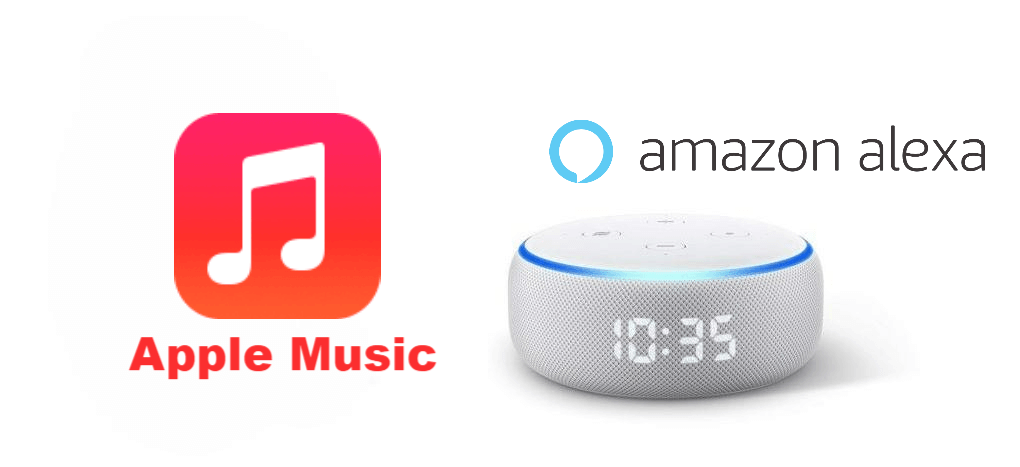
Article Content Part 1. Ways to Play Apple Music on AlexaPart 2. Keep Apple Music Songs ForeverPart 3. Summary
Part 1. Ways to Play Apple Music on Alexa
In this section, we will not make it too hard for you. Since we’ve just answered this “can I play Apple Music on Alexa?” question in the introduction, we will now be presenting some methods here that you can do and check out to finally play Apple Music on Alexa.
Setting Up Apple Music on Alexa via the Amazon App
You have to remember that before you proceed, an active Apple Music subscription is required in this case. If this is your first time using Apple Music, you can subscribe to the free trial offer to try how awesome this music streaming platform is. Now, here is a guide to play Apple Music on Alexa.
Link Apple Music to Alexa App
Step #1. You need to install the Amazon Alexa app on your phone. Once you have it, open it and then just tap the “Menu” button that is in the upper-left area of your screen.
Step #2. You now have to select “Settings”, then “Music”. Afterward, select “Link New Service”, and then tick the icon for “Apple Music”.
Step #3. Click the button for “Enable to Use” in order to enable Apple Music. You will then be asked to enter your account credentials to log in.
Step #4. The last step that you have to do is to tick off the “Allow” button to enable Alexa from accessing your Apple Music library.
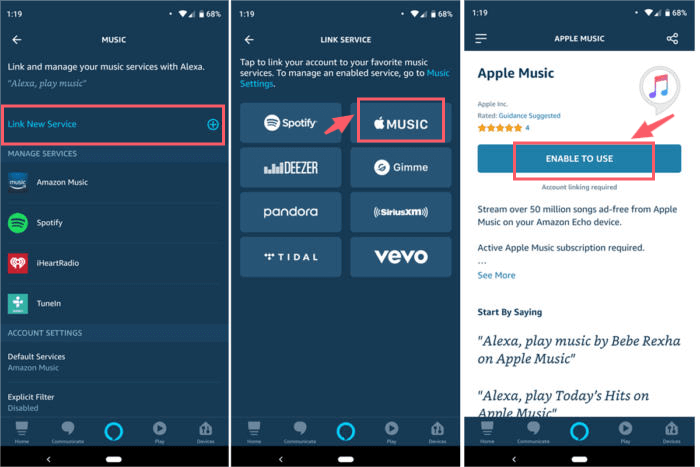
After accomplishing the above steps, you can now just simply give your commands to Alexa to play your Apple Music favorites and then just stream with ease!
You should also note that is it always recommended that you check if updates are available for both the Apple Music and Alexa apps. To see if an update is available for your Apple Music app, you can just go to the Apple Store, look for Apple Music, and see if the “Update” button is next to it. Just install and proceed.
As for the case of the Alexa app, you can actually check if an update is available by doing the below.
- Once you downloaded the Alexa app, sign into your Amazon account with your account details.
- A notification shall be displayed if updates are available.
- You can tick “Update” or “Run”.
As simple as the above, you can then ensure that your Alexa app will also be up to date.
Setting Apple Music as Default Music Service on Alexa
Can I play Apple Music on Alexa without voice commands? If you find it too tedious to always say – “Alexa, play this song on Apple Music” every time you’d like to stream a track, you should know that it is too easy to set it up as your default music streaming service on Alexa. We, of course, have here the detailed steps.
Step #1. Once you opened the Amazon Alexa app, head right away to the “Menu” button that is at the top-left corner of your device’s screen.
Step #2. Choose “Settings”, then select “Music” next.
Step #3. Scroll down until you see “Account Settings”, and from there, select “Default Services”.
Step #4. Finally, choose “Apple Music”.

Connect Apple Music with Alexa via Bluetooth
Answering this “can I play Apple Music on Alexa?” question with a “yes”, and knowing the first method explained aren’t actually enough. As we have stated, we will be sharing methods in this article. So, here is another.
As we initially mentioned, the use of Bluetooth connectively is one way for you to play Apple Music on Alexa. Many users are actually seeing this as the most convenient method since almost all devices nowadays have this feature. Here are the detailed steps that you must follow then if you wish to try this one out.
Step #1. Head to “Settings” on your mobile device and then ensure that the Bluetooth option has been enabled. You need to make sure your device is ready for pairing.
Step #2. Now, you have to put it near your Alexa Amazon speaker and simply say, “Alexa, pair”. Alexa shall automatically search and confirm if the smart speaker is as well in pairing mode.
Step #3. A notification on your device will be shown about the pairing request. To proceed, you just have to tap the “Pair” button.
Step #4. Once the pairing has been successfully done, you would easily know because Alexa will be providing a voice message confirming this.
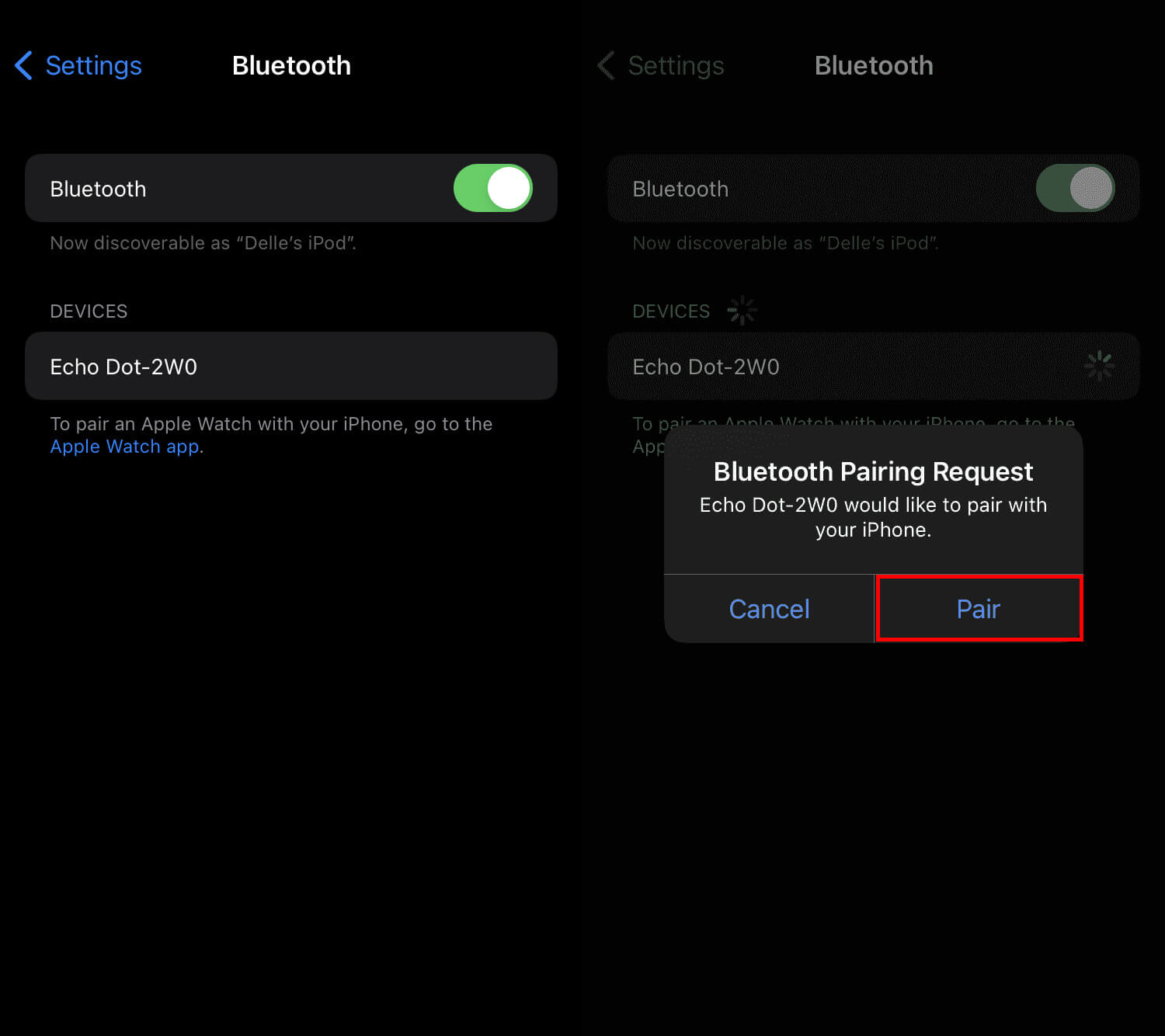
Right now, playing Apple Music on Alexa is only limited to a few locations. Those who can’t do this do not actually have to worry that much. There is still a workaround available for you to play Apple Music on Alexa! We have that in the next part.
Part 2. Keep Apple Music Songs Forever
The other workable solution to play Apple Music to Alexa is to upload the Apple Music songs to Amazon. All you have to do in case you can’t play Apple Music on Alexa is to download the songs and then upload them to Amazon to finally play the music and control playback with simple voice commands without mobile device! But Apple Music songs are all protected by FairPlay (a digital rights management technology), so it is not easy to upload Apple Music to Amazon freely and easily.
Can I play Apple Music on Alexa without limits? How can this be possible? So before uploading Apple Music songs to Amazon, we will show you how to remove the protection from Apple Music songs and keep them forever.
Of course, you need a great partner here. Using the TunesFun Apple Music Converter would be our best recommendation. This app is a professional tool that can deal with the easy removal of the DRM protection of Apple Music songs. The best part of this tool is that it enables you to enjoy Apple Music on Alexa offline without subscription.
Moreover, it can aid in the conversion of the songs to flexible formats like MP3. Thus, giving you more flexibility when streaming your Apple Music favorites on any device! Apart from Alexa, you can even play Apple Music on Roku TV, XBOX One, and more.
With the fast conversion speed, you can effectively utilize your time. You can also ensure that the original quality of the songs will be maintained alongside the songs’ ID tags and metadata information. The conversion process is totally lossless!
Now, here’s how to convert and download Apple Music songs with the help of TunesFun Apple Music Converter.
Step #1. After installing TunesFun Apple Music Converter on your computer, open it to finally start adding the Apple Music songs to be processed.

Step #2. Set up the output parameters by choosing an output format and path to use. It supports the conversion of the Apple Music songs not only to MP3 but to other formats like FLAC, WAV, AAC, AC3, M4A,

Step #3. Ticking off the “Convert” button at the bottom area of the screen will trigger the app to start the conversion and the DRM removal procedures.

Once you have the converted and DRM-free Apple Music songs, all you need to do now is to upload them to Amazon to stream them on your Echo speaker.
Can I play Apple Music on Alexa by updoadng music file to Amazon? Of course, you have to ensure that you have the Amazon Music app installed on your Windows or Mac computer. Once you have it, open the app and sign in your Amazon account. You can now start dragging and dropping those converted songs under the “Upload” section that is under “Actions”.
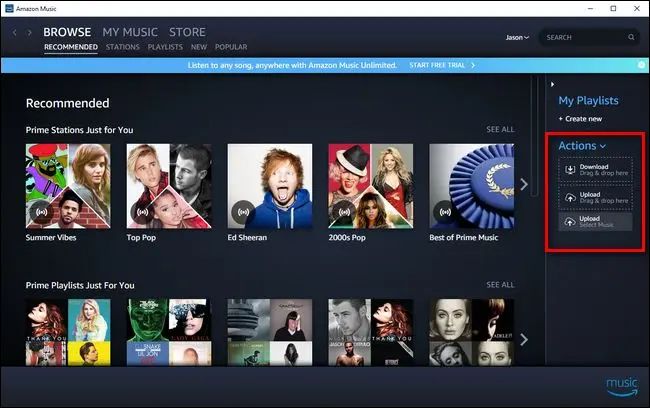
Once you have the transformed Apple Music songs saved on your Amazon Music account, you can now stream them through your Amazon Echo speaker with the help of Alexa. Just remember that uploading local files for free is only limited to up to 250 songs.
Part 3. Summary
We bet that since you arrived already in this section of the article, this “can I play Apple Music on Alexa?” question is no longer a dilemma for you. We’re glad to have shared methods that you can try to play Apple Music on Alexa with ease. Always remember that if you’ll decide to download your Apple Music favorites, great apps like this TunesFun Apple Music Converter will be good partners!

Leave a comment