Does Apple Music Work Offline? Answered! [2025 Update]
“Does Apple Music work offline?” This is a common question, especially of the new Apple Music subscribers. If you just recently subscribed to Apple Music, you might still have lots of questions in mind. “Does Apple Music work offline?” You must know that the answer is “Yes!”. Offline streaming is possible with or without an Apple Music subscription.
Users would really love the offline streaming feature. It actually has lots of benefits. If you have your favorite Apple Music songs saved on your device, you can just stream them anywhere and anytime without worrying about WiFi or internet connection. You can have something to enjoy while stuck in traffic or while traveling off somewhere.
Now that you know the answer to this “Does Apple Music work offline?” question, we will now be dealing with the detailed procedure of how to download the songs for offline listening.
Article Content Part 1. How Does Apple Music Work Offline with a SubscriptionPart 2. How to Listen to Apple Music Offline after PurchasingPart 3. How to Play Apple Music without a SubscriptionPart 4. Summary
Part 1. How Does Apple Music Work Offline with a Subscription
After knowing that the answer to this “Does Apple Music work offline?” question is positive. Can I listen to Apple Music offline? You must know now how to download Apple Music for offline listening. Apple Music subscribers are also very fortunate because one of the benefits they can enjoy is the ability to stream in offline mode.
Once you downloaded your Apple Music favorites, you can just open your device, put your headphones on, tick the “Play” button, and just enjoy your music streaming time. We will share how you can do the downloading process on both your mobile devices and on your desktop PCs and laptops.
How to Download Apple Music for Offline Listening on Mobile
Does Apple Music work offline on iPhone or other mobile devices? Of course, many of us would want to download our Apple Music favorites on our mobile devices and tablets. These devices are handy and can be brought anywhere. How to download Apple Music on mobile for offline listening? Here’s the procedure.
Step #1. On your mobile device or tablet, launch the Apple Music app. Look for the song, album, or playlist that you like to download to stream in offline mode.
Step #2. Once songs are selected, and you noticed a “plus sign” symbol next to them, that means they are not yet in your library. To add them to your library, you can just hit that “plus sign” button.
Step #3. After adding the song to your library, the initial “plus sign” you saw will be changed to a “cloud icon with a downward arrow”. By tapping that icon, the app will start the downloading process for you to have them available in offline mode.
You must take note that if the “Automatic Downloads” option on your device has been turned on, the songs will automatically be downloaded to your handy device or to your computer once they are added to your library. A download icon can’t be seen.
Now, to listen to the songs you downloaded, you can just head to the “My Music” section and then to “Library”. Those playlists you saved will be shown under the “Playlists” section.

How to Download Apple Music for Offline Listening on Computers
It is a good thing that the answer to this “does Apple Music work offline?” question is “Yes” because you can also do the downloading procedure using your personal computer. How to download Apple Music for offline listening on computer? Here is what you need to do.
Step #1. Launch either the Apple Music app or the iTunes app on your personal computer.
Step #2. Search the song you wish to download. Tap the “Add” button to have it added to your library.
Step #3. A download icon is seen next to each Apple Music or iTunes song. Just tap the icon to start the downloading process and finally save the song for offline listening.
For you to view the songs saved in iTunes, hit the “View” button in the iTunes menu bar at the top area of the screen and then hit the “Only Music Available Offline” option.
Part 2. How to Listen to Apple Music Offline after Purchasing
Does Apple Music Work Offline if you buy iTunes songs? If you are not subscribed to an Apple Music plan and you just like to listen to some songs in offline mode, you can buy songs from the iTunes Store. And that you can also listen to Apple Music offline. If you wish to use your iPhone, iPad Touch, or your iPad, you can follow these steps.
For iPhone/iPad/iPod Touch
Step #1. On your iOS device, open the iTunes Store and then hit the “Music” button.
Step #2. Look for the specific song or album that you like to purchase and check the price next to it.
Step #3. Sign in to your account using your account credentials – Apple ID and password.
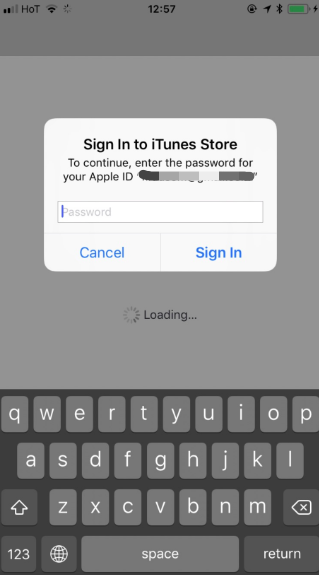
Step #4. Head to your Apple Music app next and then hit the “Library” button. Choose the “Download” button next to finally download the songs for offline listening.
For Mac
Step #1. Go to your Apple Music app and look for the song or album that you wish to listen to in offline mode.
Step #2. Hit the “iTunes Store” button and the price next to the song. You need to log in to proceed with payment.
Step #3. Now, look for the song in your music library (after successfully purchasing it) and then tick the “Download” button to save the song for offline listening.
For Windows
Step #1. Head to your iTunes app. Tap the “Music” button and then the “Store” option.
Step #2. Check the price next to the song and then log in to continue with the purchase.
Step #3. Look for the song you like to download and hit the “Download” button to access the song in offline mode.
Fortunately, the answer to this “does Apple Music work offline?” question is a “Yes”. Thus, you can enjoy listening to any Apple Music song that you like whether you have an Apple Music subscription or you just purchased them through the store.
Part 3. How to Play Apple Music without a Subscription
Does Apple Music work offline? Yes. The above will only work if you have an active Apple Music subscription, or you have bought the items from the Store. What if you do not have a subscription, but still, you want to enjoy the Apple Music songs in offline mode? Don’t worry, you can rely on apps like this TunesFun Apple Music Converter.
Key Features of TunesFun Apple Music Converter
Professional converters like this TunesFun Apple Music Converter are capable of removing the DRM encryption of Apple Music songs. One thing that hinders the users without subscriptions from accessing the songs outside the app or from playing on any device is this protection. It is good that TunesFun Apple Music Converter can get rid of this in an instant.
Moreover, you can process the conversion of the format the Apple Music songs has to make them playable on any device or media player using this app. Apart from supporting MP3, it also supports other file formats like FLAC, WAV, M4A, and more.
The app has a pretty fast speed. Thus, you can expect your converted files to be ready right away for streaming. You can ensure that 100% original quality of the songs will be maintained even after the conversion process. Also, the ID tags of the tracks can be kept as well. During the conversion procedure, you also have the option to customize the output profile settings as you like.
Of course, it has an interface that can easily be navigated by anyone. Cilck the below button to try it for free now!
How to Download Apple Music For Offline Listening Using TunesFun
To help you, we have here a guide to using the TunesFun Apple Music Converter when it comes to Apple Music conversion and downloading.
Step #1. Check the complete list of the installation requirements of TunesFun Apple Music Converter and then proceed with installing the app on your computer. Launch it afterward and start choosing the Apple Music songs to convert. You can process a bunch of tracks in one go so selecting a number of songs will work.

Step #2. Set up the output settings as you like but keep in mind the importance of choosing an output format and the output folder to use.

Step #3. Ticking off the “Convert” button at the bottom area of the screen will trigger the app to do the conversion process. The DRM removal procedure will also be done alongside.

In just a few minutes, you will have the DRM-free and converter tracks. It is indeed a relief to find out that the answer to this “does Apple Music work offline?” question is positive. You can choose any downloading option you like to use.
Part 4. Summary
We are sure you are glad upon finding out that the answer to this “does Apple Music work offline?” question is a “Yes”. You can download the songs for offline streaming if you have an Apple Music subscription or even if you don’t (through TunesFun Apple Music Converter’s help). Give it a try now!

Leave a comment