What To Do If Audible Manager Cannot Play This Program?
You've actually heard of Audible if users enjoy listening to audiobooks. Being a major supplier of audiobooks, currently, the service offered by Audible is dependable as well as rewarding. However, it's no news that many people come across one or two problems when using Audible, such as Audible manager cannot play this program or cannot download audiobooks.
Audible Manager is the program you use to access audiobooks from Audible as well as manage your book files. Additionally, this can assist the user in importing them to other music players. However, if your Audible Manager is inoperable, trying to access audiobook files can indeed be super irritating. You might have to fix this just as soon as possible.
Fixing Audible Manager problems might not be much of an issue. You can use some of the solutions throughout this post to fix your problem. For information about how to address the problem, keep reading.
Article Content Part 1. How to Get Audible ManagerPart 2. Why Audible Manager Not Working and How Do I ResolvePart 3. Replacement for Audible ManagerPart 4. Summary
Part 1. How to Get Audible Manager
As previously stated, the Audible Manager helps you to organize and play the downloaded audiobooks. You do need this to listen to your purchased audiobooks. In addition to playing your books, the Audible Manager lets you transfer your audiobooks to an MP3 player. More so, if you can burn your downloaded audiobooks to CDs.
Now that you know about its basic features of it, it’s time to learn how to use it. So, where can I get Audible Manager? We will further discuss how you can activate this and finally use it.
- Download it from the official site of Audible. Install and launch it.
- You need to load your downloaded audiobooks now. To do so, click on the "File" menu, go to "Add Audio Files" and then click on "Import".
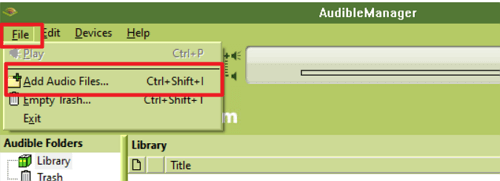
- Now you can listen to any imported audiobooks you want. But before that, you will have to activate your device first.
- Click on "Ok" and enter your Audible credentials in the pop-up windows to activate your PC.
- Then you can play and organize your audible books freely.
The problem with Audible Manager is that it works only on Windows. But if you are a Mac user, you can use iTunes to listen to your audiobooks. You can only get the best of your Audible manager if there isn’t an issue with it. You have to be sure your Audible manager is in good condition, and there are no problems with it. If your Audible Manager cannot play this program, you might really need to fix it as soon as you can to enjoy your audiobooks.
Part 2. Why Audible Manager Not Working and How Do I Resolve
There seem to be a number of possible causes for the Audible Manager cannot play this program. These might be minor or major causes, but you can rest assured that they are all fixable. Here are some of the reasons why your Audible Manager is not working. We'll share more solutions in this section that have been tested by users who have encountered related issues.
1. Your Audible Manager is Outdated
This is one of the major causes of the problems the Audible Manager poses. Your Audible Manager now working might be due to its being outdated. When your Audible Manager is not up to date, it could not access well with audio files. This can cause it to find difficulties playing them as its outdated system does not support the audio files, which are most likely supposed to be in the latest formats.
Solution: Update your Audible Manager first before using it. Once you update the Audible Manager, the problem becomes solved. Keep an active internet connection to update your Audible Manager. Sometimes the update message starts appearing when you open the Audible Manager on your PC, just click on "Yes" to update whatever components need to be updated. You can now enjoy your Audible audiobooks as much as you want.
2. Your Audible App is Outdated
The another thing we need to note that check for new updates about the Audible app. Some audiobooks cannot be downloaded well unless you update them to the latest version. So your Audible Manager cannot play them as well.
Solution: To avoid that from happening such as Audible Manager cannot play this program, keep a watch for any new latest updates towards the Audible application just on Google Play Store or App Store.
For Android users:
- Open the Google Play app store on your phone.
- For connectivity to "My Games and Apps," choose your account.
- You'll see a section titled List of Upcoming Upgrades, find the Audible application.
- Choose Updating.
For iOS users:
- On your iPhone, open App Store. Select Your Profile.
- Scroll down on the display to load the installed app. The Audible application should be chosen after browsing the list.
- Then, click Update.
Before fixing the Audible Manager error, users must make absolutely sure that their smartphone as well as its system software, is up to date. Performing this will assist you in ensuring that now the concern will not really arise once more in the long term.
3. Download Quality
Another cause of the Audible Manager cannot play this program is the download quality. Your audiobooks won't play unless you set the quality. If the audiobook quality you set on Audible to does not tally with the Audible Manager, you might get trouble playing your files.
The downloaded quality can be customized by Audible users (standard or high quality). The size of greater quality files would then undoubtedly exceed that of standard type. Audible Manager won't be playing high-quality files if it doesn't have enough configuration. You will need to change the download quality to get rid of the issue.
Solution: If the methods mentioned above did not solve your problems, you should now try this option as well. You must change the audiobook's download quality. Following these steps: Sign in to the Audible application on your PC >> go to "Settings" by tapping the gear icon>> Tap "Downloads" >> Tap the button under "Download format" to change the download quality to standard quality.
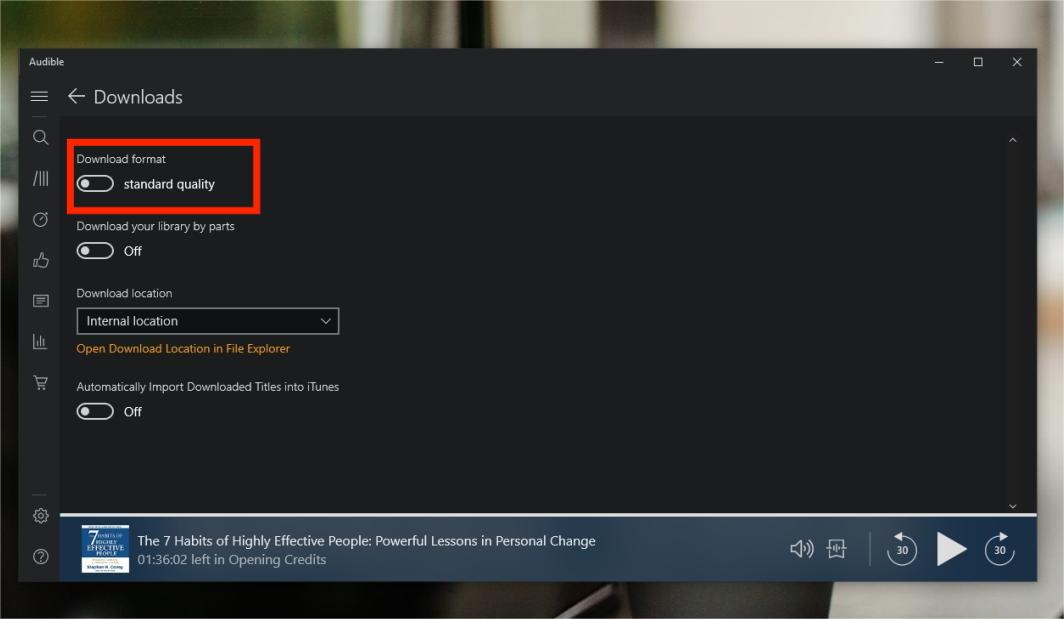
For mobile device users, You can follow the instructions: launch and login into your Audible app >> Tap the gear icon >> Tap the "Data & Storage" option >> Choose the format under the "Download Quality" to change the download quality
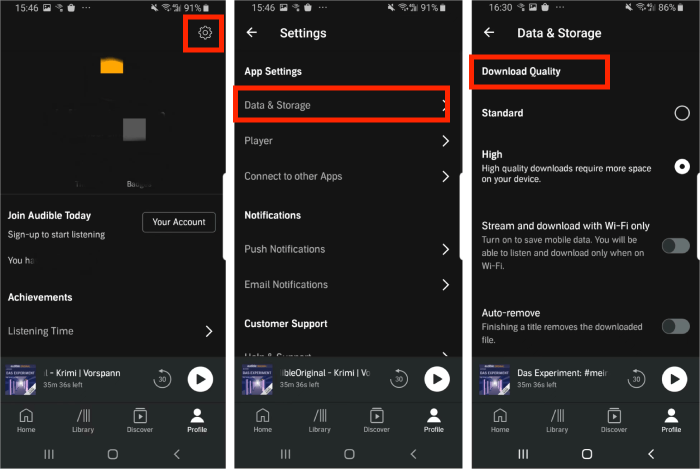
After you do this, you have successfully changed your download quality and have solved your problem of Audible Manager cannot play this program. You can now listen to your downloaded files with ease.
Part 3. Replacement for Audible Manager
We all know prevention is better than cure. So, we should look for a way to prevent our Audible Manager from developing any problem, it is better than looking for a way to solve its issue. If indeed the methods we mentioned previously did not effectively fix your Audible Manager cannot play this program problem. Another perfect way to prevent your Audible Manager problem is through the use of an alternative to Audible Manage.
This method is using the best Audible converter, the Tunesfun Audible Converter. Through the use of Tunesfun to change audio file format, you can play audiobooks on any device instead of Audible Manager only. Audible use the DRM (Digital Rights Management) protected AA formats for their audiobooks to prevent illegal sharing. Thanks to Tunesfun, it helps in removing Audible DRM.
Tunesfun Audible Converter also converts Audible AA/AAX to MP3, it also supports m4a, FLAC, and other formats. Additionally, Tunesfun has the capability of retaining the original metadata of audiobooks. You can also edit ID3 and modify metadata information before conversion. Due to the 60x converting speed, this will save valuable time. With help of Tunesfun Audible Converter, students also get free audiobooks from Audible even if they can not get an Audible student discount.
Follow the steps listed underneath to resolve Audible Manager cannot play this program and get DRM-free files:
Step 1: First thing to do is application software as well as set up Tunesfun Audible Converter on your computer or tablet.
Step 2: Run the application and choose the Add Documents alternative. Pick the correct Audible audio files users want to transport.

Step 3: Choose an output format as well as a destination files for thier documentation.

Step 4: Click Convert to start the conversion.

After a few minutes, the DRM-free and converted Audible audiobooks will now be ready to be played in offline mode. You can also move and transfer them to any device or external drives like USB if you wish to.
Part 4. Summary
We all know the frustrations we can meet when we experience problems with the Audible Manager. You need to get rid of every issue through the right steps and enjoy your downloaded audiobooks. You can also find an alternative to Audible Manager. But everything you need to do requires you to follow simple steps.
It's time to say goodbye to the problem of Audible Manager cannot play this program. With Tunesfun Audible Converter, you'll be able to download your audiobooks from Audible and convert them into MP3, so you can listen to them on any device. You can even share your audiobooks with friends and family!
We hope this guide has been helpful to you, and we wish you the best in your journey towards listening to all those books you've been meaning to get around to reading!

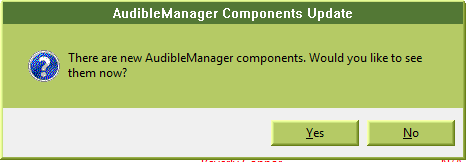
Leave a comment