How to Shuffle on Spotify iPhone: a Comprehensive guidance
“How do I enjoy the “shuffle” feature on Spotify? What is the detailed process of how to shuffle on Spotify iPhone?”
There is a huge probability that 9 out of 10 music enthusiasts would say that Spotify is their music streaming platform choice. Well, we can’t blame them for saying so.
Spotify is been a popular platform that offers great deals to music lovers around the world. Apart from having different paid plans, what most people love about Spotify is that it has a free version that anyone can use. Music lovers can download songs from Spotify for free.
The Spotify app is also friendly and supported by most devices so installing it won’t be a problem at all. With Spotify’s easy functions, one would be able to experience seamless listening through it.
There are lots of great features that the app offers. A good example would be the “shuffle” feature. And, this is what this article will be focusing on – how to shuffle on Spotify iPhone.
Taking advantage of this feature is good for people to learn about new music and avoid streaming the same songs over and over again. This function can even be enjoyed on the mobile and desktop app as well as on the web player.
The process of how to shuffle on Spotify on iPhone is totally easy for Premium account owners. As for the free version users, there are always workarounds available. Let’s immediately find out how to shuffle on Spotify iPhone as we head over to the first part.
Article Content Part 1: How to Shuffle on Spotify iPhone: Turning on the “Shuffle” Mode on Spotify App on iPhonePart 2: Turning on the “Shuffle” Mode on Spotify Using a ComputerPart 3: What If You Encountered the “Shuffle Won’t Play” Issue?Part 4: An Extra Tip to Make Spotify Songs Playable AnywherePart 5: Summary
Part 1: How to Shuffle on Spotify iPhone: Turning on the “Shuffle” Mode on Spotify App on iPhone
As also mentioned in the introduction part, the process of how to shuffle on Spotify iPhone is so easy that even beginners won’t find it hard to do. It is just recommended to always have the latest version of the app that’s installed on your iPhone.
Of course, you must log into your account with your account details. After successfully signing in, here are the steps that must be followed next.

Step #1. In your library, look for the playlist that you’d like to stream.
Step #2. Once the playlist starts playing, head over to the playing screen and then look for the “shuffle” icon. This must be tapped next. You shall know that this feature has been enabled once the icon is turned to the color green.
If you’d like to get this disabled, the process is simple. You just have to press the same icon again.
With just the above two steps, you’ll be able to accomplish the “how to shuffle on Spotify iPhone” process! Do you also wish to know how it can be done on your computer? Well, it won’t bring you any harm learning how to do so, right? We’ve added the next section for that so check it out as well.
Part 2: Turning on the “Shuffle” Mode on Spotify Using a Computer
Aside from sharing the process of how to shuffle on Spotify iPhone, we’d also like to add some notes when it comes to doing the same thing using a computer. As also stated previously, enabling the “shuffle” feature can be done through the desktop app as well as the Spotify web player. Check out the below for the guide.
Step #1. On your Windows or Mac PC, you can choose to launch the Spotify desktop app or the web player if you prefer using it. Using your credentials, log into your account.
Step #2. Locate the playlist that you like to stream and then begin playing it. At the bottom of the playing screen, you shall be able to see the “shuffle” icon.
Step #3. In order to finally enable the “Shuffle” feature, just simply touch the icon. It should turn “green” if successfully done.
Part 3: What If You Encountered the “Shuffle Won’t Play” Issue?
After sharing with you how to shuffle on Spotify iPhone as well as on your computer, we will also be sharing some tips that you can do in case you encounter an issue along the way.
#1. Try Logging Out and Logging into Your Account Again
The most basic solution when an issue occurs with your Spotify account is to try logging out and then logging back in after a few minutes. Check out if the problem will be fixed afterward.
#2. Check if There’s an Available Update for Spotify
The Spotify app could be faulty. It is also recommended that you check if there is an available update for your Spotify app. Just head to the Store to see if there is. Download and install it accordingly.
#3. Try Clearing Spotify Cache
Sometimes the problem with not being able to enable the shuffle mode on Spotify could be due to the accumulated cache of the platform. You can also try clearing out the cache for the Spotify app and then see afterward if the problem will be fixed.
#4. You May Also Use Spotify Shuffler
You can also resort to using a third-party website like “Spotify Shuffler” in order to address this issue. To take advantage of this site, it must be ensured first that the “shuffle” mode feature on your Spotify app has been turned off initially. After that, you just need to head over to the official website of Spotify Shuffler.
#5. Reach Out to the Customer Support Team
If upon doing the best you can to address the issue, it is still present, you may also try reaching out to the Spotify support team. Customer support is always available to assist the users. It’s just that, sometimes, one needs to wait for a few days in order to fix the problem that was raised.
Part 4: An Extra Tip to Make Spotify Songs Playable Anywhere
It is good that we have now learned how easy it is to do the “how to shuffle on Spotify iPhone” process. Additionally, we have also shared how it can be done through PCs. Now, this portion of the article is where you shall find a great tip when it comes to making your Spotify songs playable even outside the app itself.
As an overview, Spotify songs are protected by DRM. This is what hinders the users from moving out of the app. The only way to enjoy the songs on all devices that you’d like to use is to bypass DRM protection from Spotify. But how can this be done?
Luckily, there have been various apps that were introduced to the public as great tools that can help people deal with DRM protection. But among all those tools, we recommend using only the best – the TunesFun Spotify Music Converter.
Of course, it has the power to do the DRM removal process. But what is even good about this app is that there are plenty of other features one can enjoy from using it.
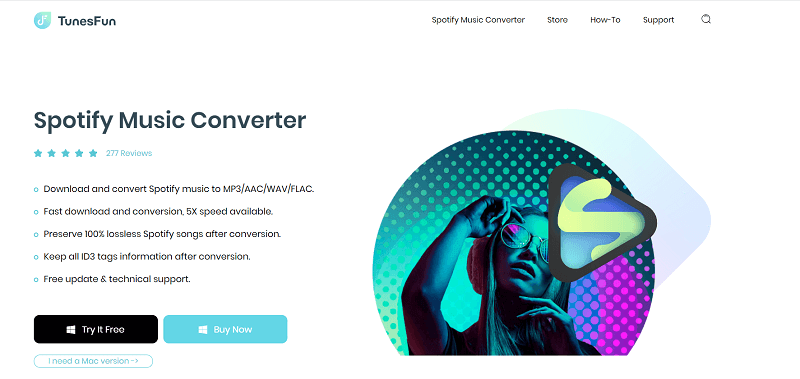
- The TunesFun Spotify Music Converter can even support the conversion of Spotify songs to common formats like MP3, FLAC, WAV, and AAC. Thus, making the tracks flexible enough to be played on any gadget.
- This app has a fast conversion speed that makes it very convenient for people to use. It even supports batch processing. If you are eyeing processing bunches of tracks in one go, this tool can get you covered!
- Though you’ll do processing on the songs, you can ensure that their original quality and ID tags shall still be maintained. This app does lossless conversion.
- It has a simple UI and installing it would be easy since it’s supported by Windows and Mac.
- Updates are also being done on the app consistently.
With the above great features of the TunesFun Spotify Music Converter, do you wish to try using it? Well, here’s an overview of how the conversion works via this tool.
Step #1. Install the TunesFun Spotify Music Converter on your PC and open it. Begin by adding the Spotify songs either by using the “Add Files” menu or by dragging and dropping them onto the screen.

Step #2. Choose an output format to use. Make sure to also specify the output folder location.

Step #3. Tap the “Convert” menu. This shall trigger the conversion process. The DRM removal procedure shall also be done at the same time.
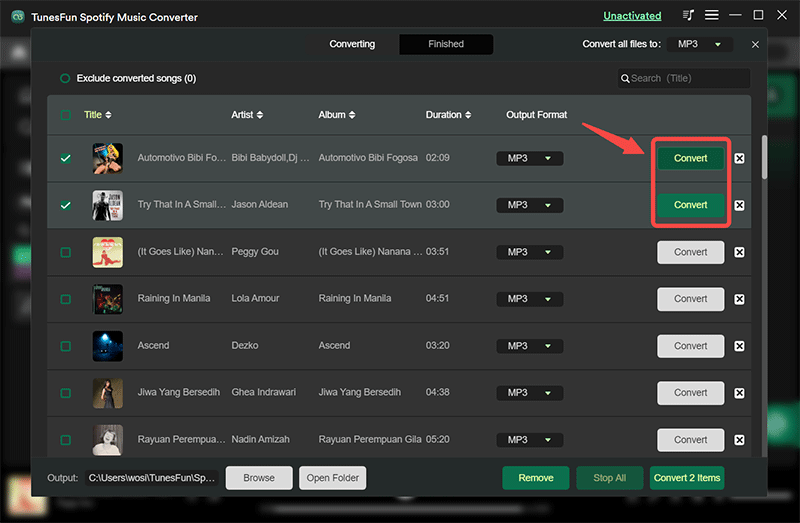
In a few minutes, you’ll be able to get DRM-free and converted copies of Spotify songs! You may now save these tracks onto your devices and stream them as you like!
Part 5: Summary
At this point, we are sure that you are now fully aware of the “how to shuffle on Spotify iPhone” process. The steps that you have to do are pretty simple, right? Moreover, enabling this function is even possible through the desktop app or the web player. So, in case you aren’t an iPhone user, that won’t be a problem at all.
Additionally, if you’d like to access your Spotify favorites offline on any device as long as you want even without a subscription plan, always remember that you can rely on apps like the TunesFun Spotify Music Converter!

Leave a comment