How to Keep Music Playing on YouTube without Any Limits
YouTube is a treasure trove of music. In order to play music on YouTube, especially when you leave the app or turn off your device screen, you usually need a YouTube Premium subscription. However, if you don't have a YouTube Premium subscription, you can't play music in the background or when the screen is off.
However, there are ways to bypass this limitation and enjoy uninterrupted music playback on YouTube even if you don't have a premium subscription. So, how to keep music playing on YouTube? This article will explore the methods to keep music playing on YouTube without any limits.
Article Content Part 1. Can You Keep Music Playing on YouTube in BackgroundPart 2. How to Keep Music Playing on YouTube with PremiumPart 3. How to Keep Music Playing on YouTube without PremiumPart 4. Bonus: How to Download Music from YouTube for Background PlayingPart 5. Conclusion
Part 1. Can You Keep Music Playing on YouTube in Background
Can you keep music playing on YouTube? By default, if you subscribe to YouTube Premium, you can keep music playing on YouTube in background. However, if you do not subscribe to YouTube Premium, YouTube does not allow users to enjoy the background playback function. This means that when you exit the YouTube app or lock your device screen, the music or video will stop playing.
Can you keep music playing on YouTube in background without premium? Don't worry. Even though there is no YouTube Premium, there are still other ways to achieve background playback on YouTube without a paid subscription. Continue reading below to learn more about how to keep music playing on YouTube with or without premium.
Part 2. How to Keep Music Playing on YouTube with Premium
How to keep music playing on YouTube? If you have a YouTube Premium subscription, you can enjoy background playback effortlessly. Here's how to keep music playing on YouTube with Premium:
Step 1. First, ensure that you have a YouTube Premium subscription. You can sign up for it through the YouTube app or website.
Step 2. Open the YouTube app on your device and find the music video or playlist you want to play.
Step 3. Tap on the video or playlist to start playback.
Step 4. Once the music starts playing, you can exit the YouTube app, lock your device, or switch to another app while the music continues to play in the background.
Step 5. You can control playback from the device's lock screen or notification panel. Pause, play, skip tracks, or adjust the volume without needing to open the YouTube app.
So easy! With YouTube Premium, you can enjoy uninterrupted music playback, even when using other apps or when your device's screen is off. Keep in mind that background playback is a premium feature, so you'll need an active YouTube Premium subscription to access this functionality.
Part 3. How to Keep Music Playing on YouTube without Premium
Can you keep music playing on YouTube without premium? Of course. Keeping music playing on YouTube without a premium subscription can be a bit trickier, but it's still possible. So, how to keep music playing on YouTube without subscribing a YouTube Premium? You can keep music playing on YouTube in background without premium via browsers. Here's a detailed guide:
Using Mobile Browsers:
- Open the web browser on your mobile device (such as Chrome or Safari).
- Go to the YouTube website (youtube.com) and find the music video or playlist you want to play.
- Start playback of the music video or playlist.
- Exit the browser or switch to another app while the music continues to play in the background.
Keep in mind that this method may not work consistently across all browsers and devices due to changes in browser policies and YouTube's terms of service.
Using Desktop Browsers:
- Open your preferred web browser on your computer (such as Chrome, Firefox, or Safari).
- Go to the YouTube website (youtube.com) and find the music video or playlist you want to play.
- Start playback of the music video or playlist.
- Minimize the browser window or open a new tab while the music continues to play.
- Some browser extensions or plugins may offer additional features to enhance background playback on desktop browsers.
Part 4. Bonus: How to Download Music from YouTube for Background Playing
Can you keep music playing on YouTube without premium? Of course. If you don't have a YouTube Premium subscription, you can still keep YouTube music playing without interruption using browsers. How to keep music playing on YouTube using other methods?
Additionally, you can choose to download your favorite YouTube music to your device, so you don’t have to worry about your music interrupting when you exit the app or turn off the screen. Here we will recommend TunesFun YouTube Music Converter for you to download music from YouTube for background playing.
TunesFun YouTube Music Converter is a professional and powerful music converter that enables you to download songs, playlists, and albums from YouTube and download them to MP3/M4A/WAV/FLAC formats. After conversion, you can save them on any device.
Most importantly, after conversion, you will get 100% lossless YouTube music, which is the same as the original audio files. The user interface of TunesFun YouTube Music Converter is very friendly, and it applies to Windows and Mac. Even if you are a new user, don't worry about not knowing how to use it.
Key features of TunesFun YouTube Music Converter:
- Download and convert YouTube Music songs to MP3/M4A/WAV/FLAC.
- Fast download and conversion, 10X speed available.
- Preserve 100% lossless YouTube Music songs after conversion.
- Keep all ID3 tags information after conversion.
- Free update & technical support.
How to keep music playing on YouTubevia TunesFun YouTube Music Converter:
Step 1. Install TunesFun YouTube Music Converter to your computer
Open the TunesFun YouTube Music Converter on your computer and then log in to your YouTube Music account.

Step 2. Select files and output format
Select the files from YouTube you want to download and choose your desired output format.
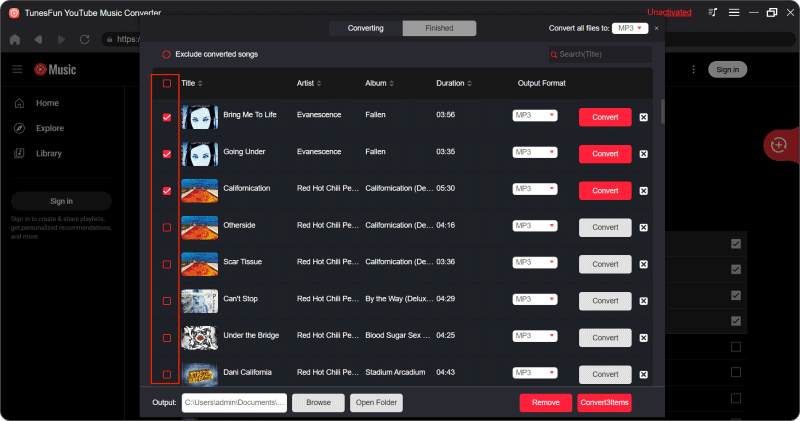
Step 3. Convert YouTube Music
Tap the "Convert" button to convert YouTube Music songs to any format you need.

After the conversion is complete, you can access the downloaded YouTube music on your devices without premium. Now that everything is okay and in process, you just have to wait for a few minutes until the conversion process is done.
Once the conversion is complete, you can save the downloaded YouTube Music songs on your devices by simply clicking on the section "Finished", then "View Output File". You can play the downloaded YouTube songs in background without any limits anytime and anywhere you want. Thanks to TunesFun YouTube Music Converter, you can easily keep music playing without any limits.
Part 5. Conclusion
How to keep music playing on YouTube with or without premium? While YouTube's default settings may restrict music playback, there are ways to keep music playing on YouTube without any restrictions. Whether you have a premium subscription or not, you can enjoy uninterrupted music playback using the methods above.
If you want to be able to play YouTube music anytime and anywhere without being affected by other factors even if there is no network connection, then it is recommended that you use TunesFun YouTube Music Converter to download your favorite music and save it to your device. This way you can easily resolve your concerns.

Leave a comment